How To: Turn Your Samsung Galaxy S4 into a Dashcam to Capture Car Accidents, Freak Events, & More
Russians are well known for their knack at documenting exciting and horribly beautiful events on the go, from insane car accidents to attempted insurance fraud and even a superbolide meteor streaking across the sky.Videos like these aren't limited to just Russia—dashcams are prevalent in many other countries across Europe and Asia, and are quickly catching on here in America, too.In case you're ever in an accident, a dashcam is a great tool to have on your side, and may help prove who's at fault. It's also useful for catching other random occurrences on the road.A dedicated unit could set you back anywhere between $50 to $200, but if you're a Samsung Galaxy S4 owner, you may not have to pay anything at all! You have all the video recording capability of a dash camera right on your phone.
Required Materials for Your DashcamBefore you begin, make sure you have these basic components ready.Samsung Galaxy S4 Really, you could use any Android smartphone, as long is it has 2.2 or higher installed. At first, you'd think that the Galaxy S4 would make the best dashcam because it can record using both front and rear cameras at the same time, but that's overkill in my opinion, and kills the battery.Car dock/mount for your phone You can find car docks that are made specifically for your model phone, and there are also universal docks with adjustable clamps. I've been using a dock for the GS4 by iBolt. You could even DIY one if you aptitude, and if you do, please share a picture below in the comments so the rest of us can benefit from your genius.Car charger Some docks may come with a car charger already. Video recording is a drain on any phone's battery, so you'll want your phone plugged in.
Note on Legality of Windshield Mounted DevicesIf you're using a mount that goes on your windshield, make sure you're aware of your city and state's laws. In California, for example, you're not allowed to mount in the center of your windshield; it has to go in the lower left corner instead.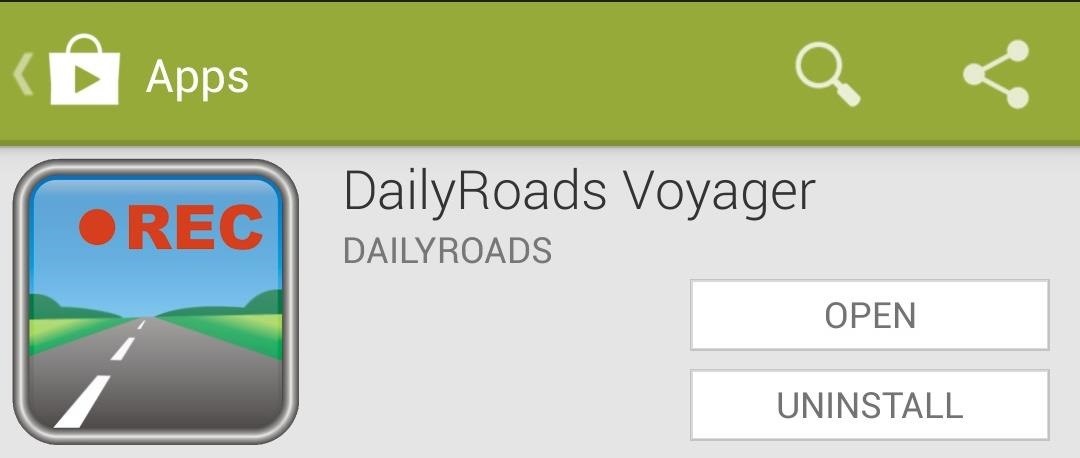
Download DailyRoads VoyagerTo use your GS4 as a dashcam, we'll be using an app called DailyRoads Voyager, available for free on the Google Play Store.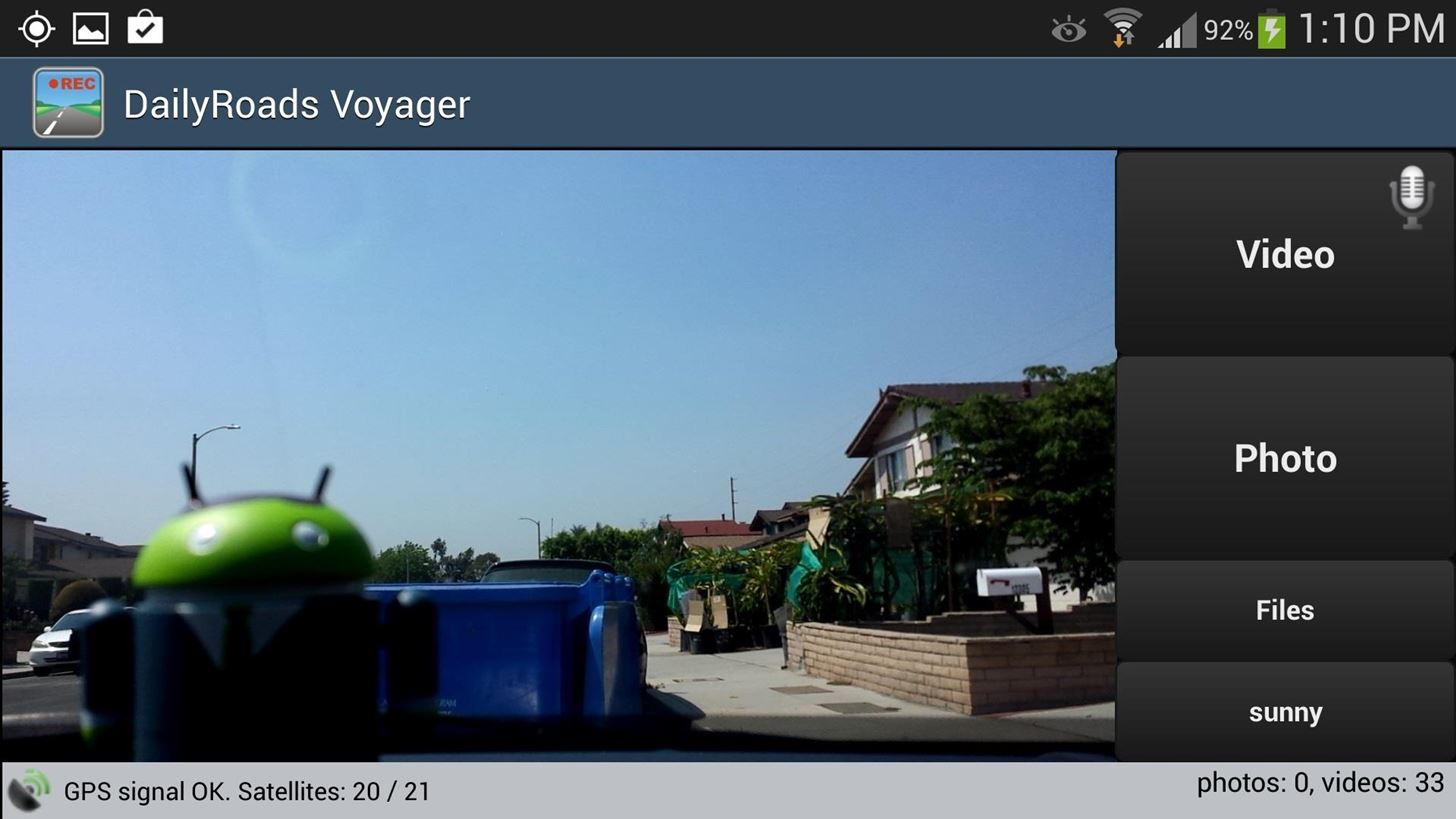
Main Screen InterfaceOnce you have the app installed and opened up, you'll see your new dashcam's viewfinder and four buttons on the right side. Video: Tap this to start recording video (turns red while recording). The little mic button toggles sound on and off. Photo: Starts photo capturing at a predetermined interval (default is one photo every 60 seconds, but you can change this in the settings). Files: Will show you all the videos and photos you have stored. Camera mode: It will say default by default, and you can tap it to cycle through different modes, which will help adjust the camera to different lighting conditions (i.e., sunny, cloudy, moonlight, etc).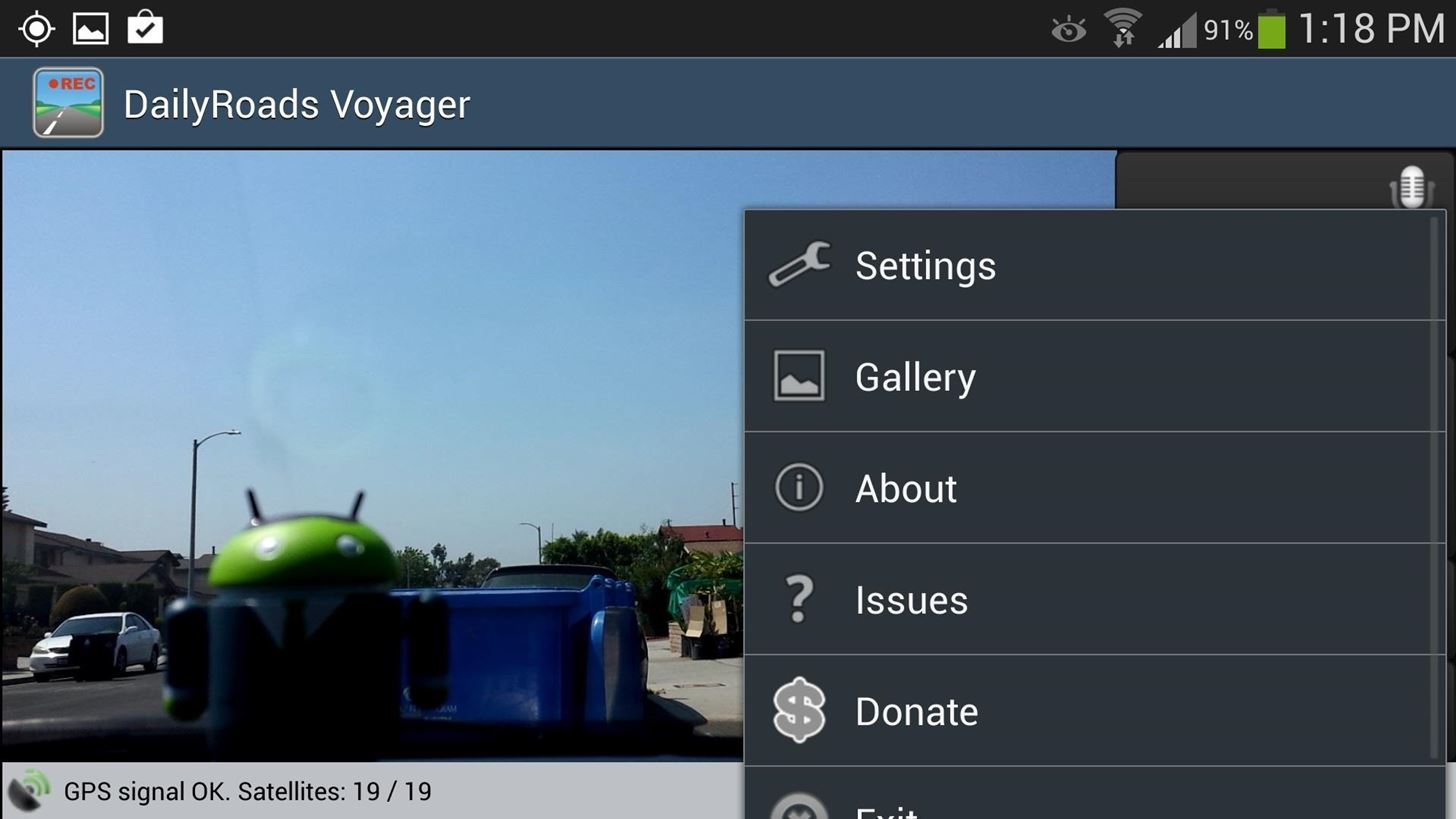
Customize Your SettingsBefore using your dashcam, I recommend going through the settings and tweaking them to your needs and preferences. From the app's main screen, simply tap your GS4's menu button, then select Settings. The most important settings to configure would be the video settings. They'll dictate the quality and length of your dashcam videos. Just remember, the higher the quality, the larger the file size. I like to have mine at HD 720p (1280 x 720), putting a 10-minute video at around 850 megabytes in file size. You can set the length of the video under Video length per file. I have mine set at 600 seconds (10 minutes), but you can set it however long you'd like.Another important setting is where your videos are stored. You can either have them on your GS4's internal memory or an external SD card. Also make sure to edit Max space to use, where you can allocate a certain amount of space for your videos. If that amount of space starts to fill, the app will delete the oldest videos one by one.Once you have your settings configured, you can start using your new dashcam!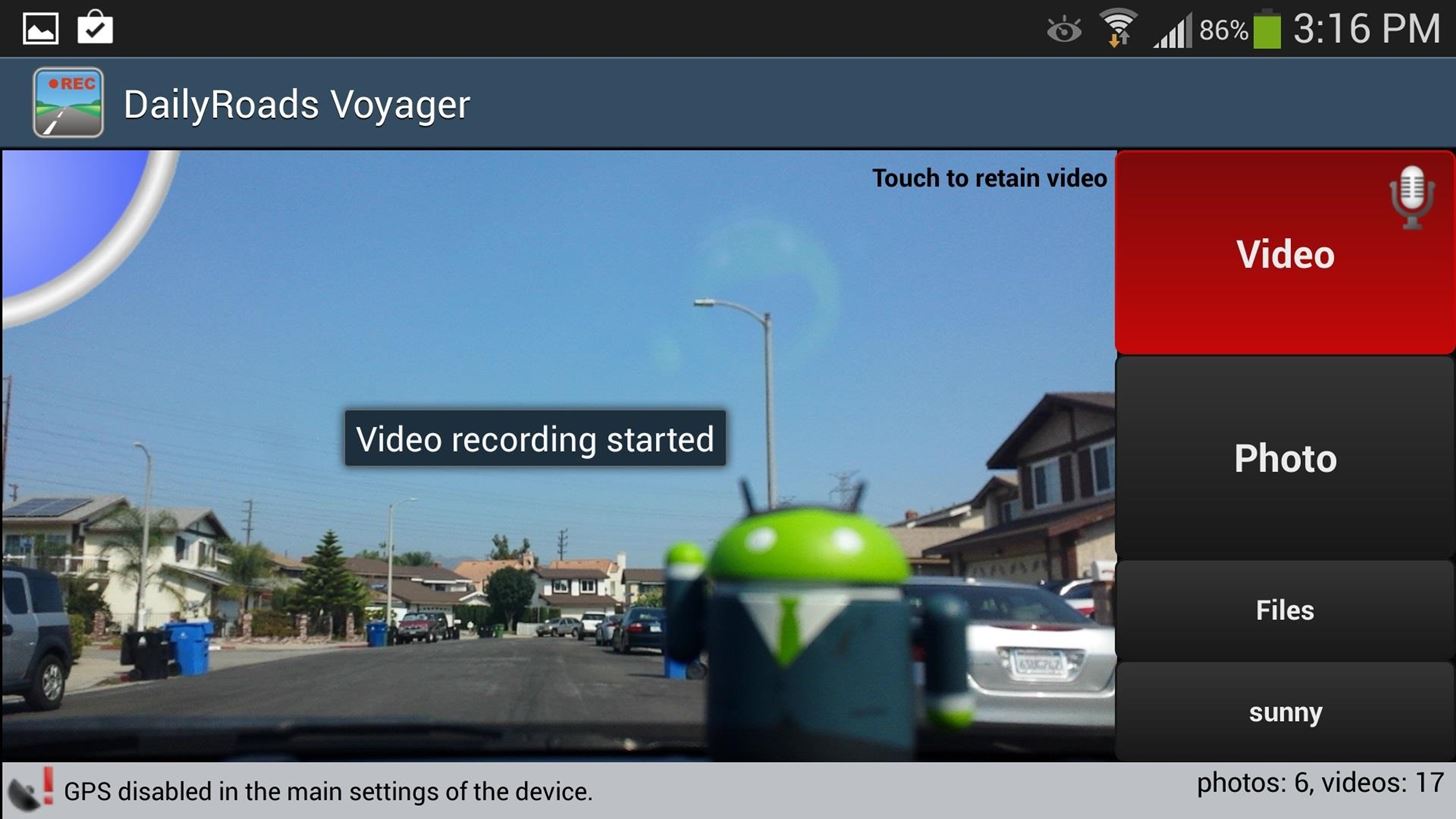
Recording VideosWhen you want to start recording, simply tap the video button and it will turn red, indicating recording is on. You'll notice in the upper right corner of the viewfinder, it says Touch to retain video. If you film something noteworthy while driving, you can just tap the viewfinder part of the screen and the app will save the video for you. The video will be stored in a separate folder titled Retained videos and will be safe from automatic deletion if you run out of storage space (remember, you can access your videos by tapping on the Files button on the main screen).
Background ModeOne of my favorite features of this dash cam app is that you can have it running in the background, so you can run a navigation app and still be filming. Simply go to Settings -> Background mode, then make sure Background operation is checked. DailyRoads Voyager will overlay buttons onto whatever app you're running in the foreground, so you can toggle video on and off. I like to have the Show video button and Show retain button checked. The overlaid video button has another button on its left with four arrows pointing outwards diagonally. You can tap and drag this button to position the overlay anywhere you'd like.
Drive Safely!Once you're familiar with using the app, pop your phone into your car dock or mount. Always remember to drive safely and if you need to make any adjustments to your device, make sure you're pulled over to the side and at a complete stop, or have a passenger do it. Image via wonderhowto.com If you have any questions or comments, feel free to leave them in the discussion section below. And if you DIY your own dash cam mount, please share it with us!
With this tweak, MultiStar lets you circumvent this limit. Both apps can remain active, allowing you to play two games at the same time or a game and video without having to reduce the video to a floating window. It even lets you watch two videos. This way, you and your friend can enjoy different videos on the same massive 6.4″ display.
How to Watch 2 Videos on Your Galaxy Note 9 Simultaneously
Turning Background App Refresh off will not only help you preserve cellular data, it will increase your battery life as well. Cellular Data: Best Practices. At the end of the day, the best way to avoid going over your data limit is to connect your phone to WiFi whenever possible. While using WiFi, you never have to worry about being charged
How to manage cellular data usage on your iPhone and iPad
Your name or email address: Do you already have an account? No, create an account now. Yes, my password is:
Android Root | Root Any Android Device
How to Easily Transfer Everything from Android to iPhone
How to root Android phones and tablets (and unroot them) Some security-conscious apps and services do not work on rooted devices — financial platforms like Google's Android Pay and
3 Ways to Unroot Android - wikiHow
I installed recently Netvideohunter as an add-on to Firefox. I was able to download a couple of videos from Youtube. I encountered a couple of problems:
Free Video Downloader - Add-ons for Firefox
A few weeks ago, we told you that the Samsung Galaxy S8 and S8+ on T-Mobile have started to receive Android Oreo update. It's one great news but the Note 8 owners were left hanging in the air.
Less than 1% of popular Android apps tested use the Google SafetyNet Attestation API Google SafetyNet helps Android developers add a layer of security to their apps to protect their apps and users from a number of potential security threats including rooted/modified devices, known malicious URLs, malware, and malicious traffic.
SafetyNet: What it is, and how it affects you on Lineage Os
Turn Your Phone into a Lightsaber! iPodHacks142. Loading Unsubscribe from iPodHacks142? Jedi fight with their lightsabers WRONG: Star Wars - Duration: 11:10.
Star Wars game turns your phone into a LIGHTSABER
In this softModder
How to Create Custom Video Boot Animations on - Android
How To: Bring Back Confirmation Prompts When Uninstalling Apps in Windows 10 Forum Thread: How to Uninstall a Program or Virus from Windows 8 0 Replies 4 yrs ago How To: Uninstall a program in Windows 7 easily How To: Uninstall a program in Windows 7
[Tip] How to Restore Uninstall Confirmation Prompt Box in
How to make a homemade anti-gravity toy - Is it real??? Zeeshan Shafiq. Anti-Gravity Water Amazing Magnetic anti gravity Toy - levitron casero - Duration:
How to make a homemade anti gravity toy - YouTube
0 comments:
Post a Comment