How To: Move Chrome's Address Bar to the Bottom of Your Screen on Android
In this world of massive smartphones and finger gymnastics, having the address bar in Google Chrome at the bottom of your screen can reduce finger strain without impacting any functionality in your day-to-day browsing experience. Still, enabling this feature is hidden behind an experimental part of Chrome called flags.The chrome://flags menu lets you play around with a bunch of cool experimental settings, but you get so many more options on Android than on its iOS counterpart. Among these settings is the ability to move your address bar, or omnibox, to the bottom of your screen, provided you're on the version 65 of Chrome or earlier. If you're on version 66 of Chrome, then you can enable a similar feature.Don't Miss: How to Change the Default Search Engine in Google Chrome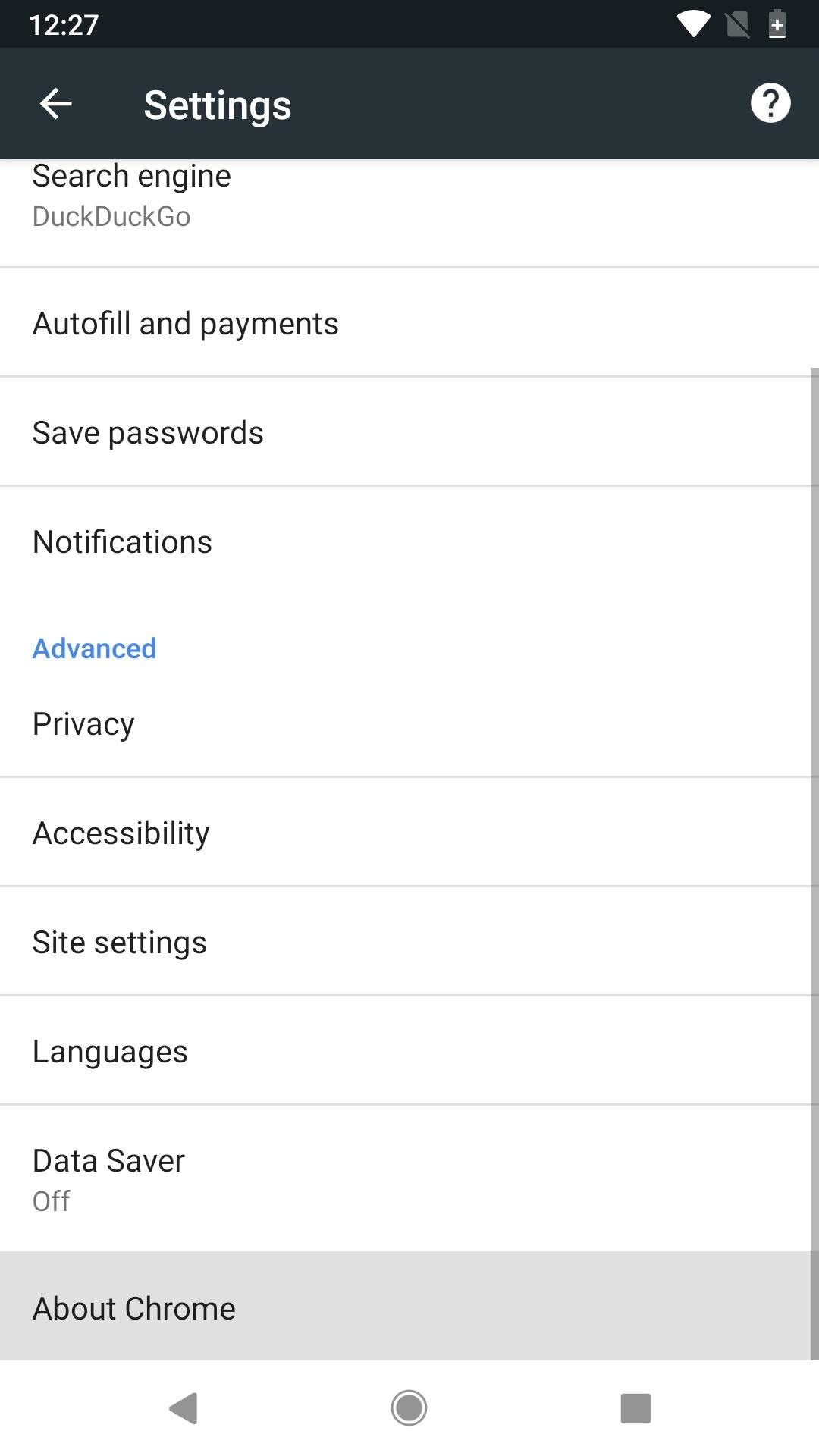
Enabling the Bottom Address Bar in ChromeAgain, this is only possible if you're on Chrome 65 or earlier. If you're unsure what version of Chrome you're on, then open up the browser, tap the vertical ellipsis in the top-right corner, and hit "Settings." Scroll to the bottom, and tap "About Chrome." The first two numbers under Application version are the most important ones here. Note that you can also see the version number in Step 1 below.For example, in the screenshots below, you can see that I'm on Chrome 66. If you want to revert to a previous version of Chrome, just search for a Google Chrome that's version 65 or lower on APKPure or another APK hosting site, then install it. (You may need to enable "Unknown sources" if you haven't before.)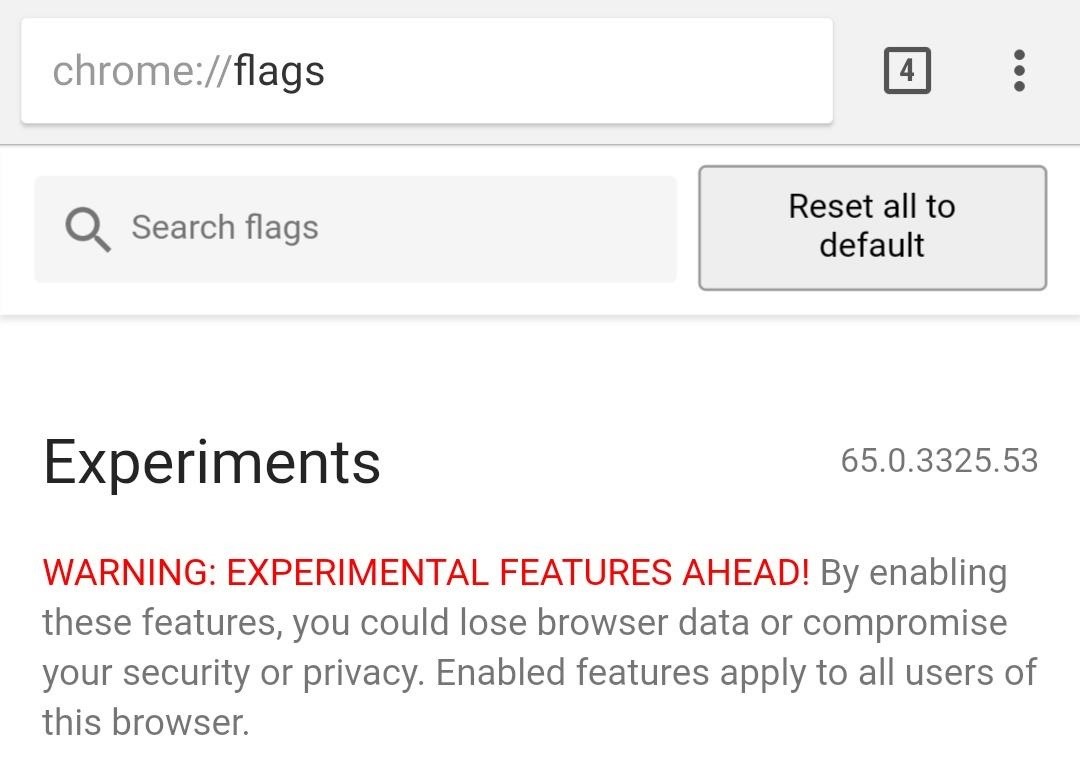
Step 1: Open the Chrome Flags MenuThe flags area contains well over a hundred different experimental features. To get there, open the Google Chrome app, and type chrome://flags into the address bar. As you'll notice, the Chrome version number is also listed next to the Experiments heading. If it doesn't say 66.X, then this won't work.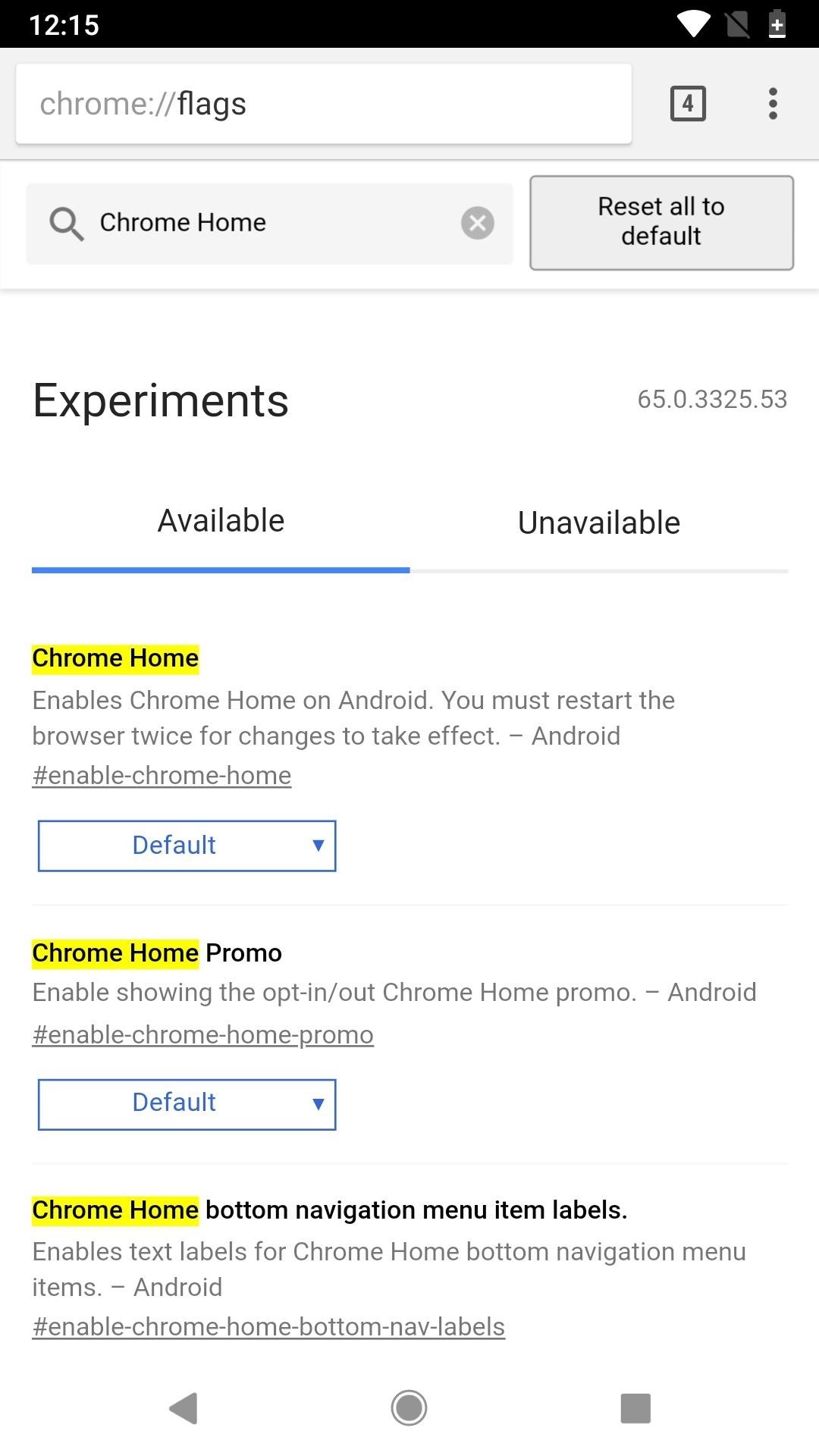
Step 2: Change the 'Chrome Home' SettingNext, navigate down to the setting that reads "Chrome Home" or just type it out in the Search flags field up top to have it jump right up to the top of the list. Once you've found the setting, tap on "Default," then choose "Enabled" on the popup.Afterward, tap on the "Relaunch Now" box to relaunch the app, but you're done yet — you'll need to open up your app switcher, close the app, then open it back up since it takes two restarts to have the change take affect. Once Chrome starts back up, your address bar, aka omnibox, will be along the bottom of the screen instead of the top along with your tabs icon and ellipsis menu icon. You can even swipe up on the address bar to see a list of your frequently visited sites and news whenever you want. Overall, it's a simple little tweak, but your hands will probably thank you now that they don't have to stretch all the way up to the top of your screen to type in a website name or perform a search. However, if Chrome ever gets updated to version 66 or higher, your URL bar will go right back up to the top like it was before, so keep that in mind if you have automatic updates enabled for Google Play.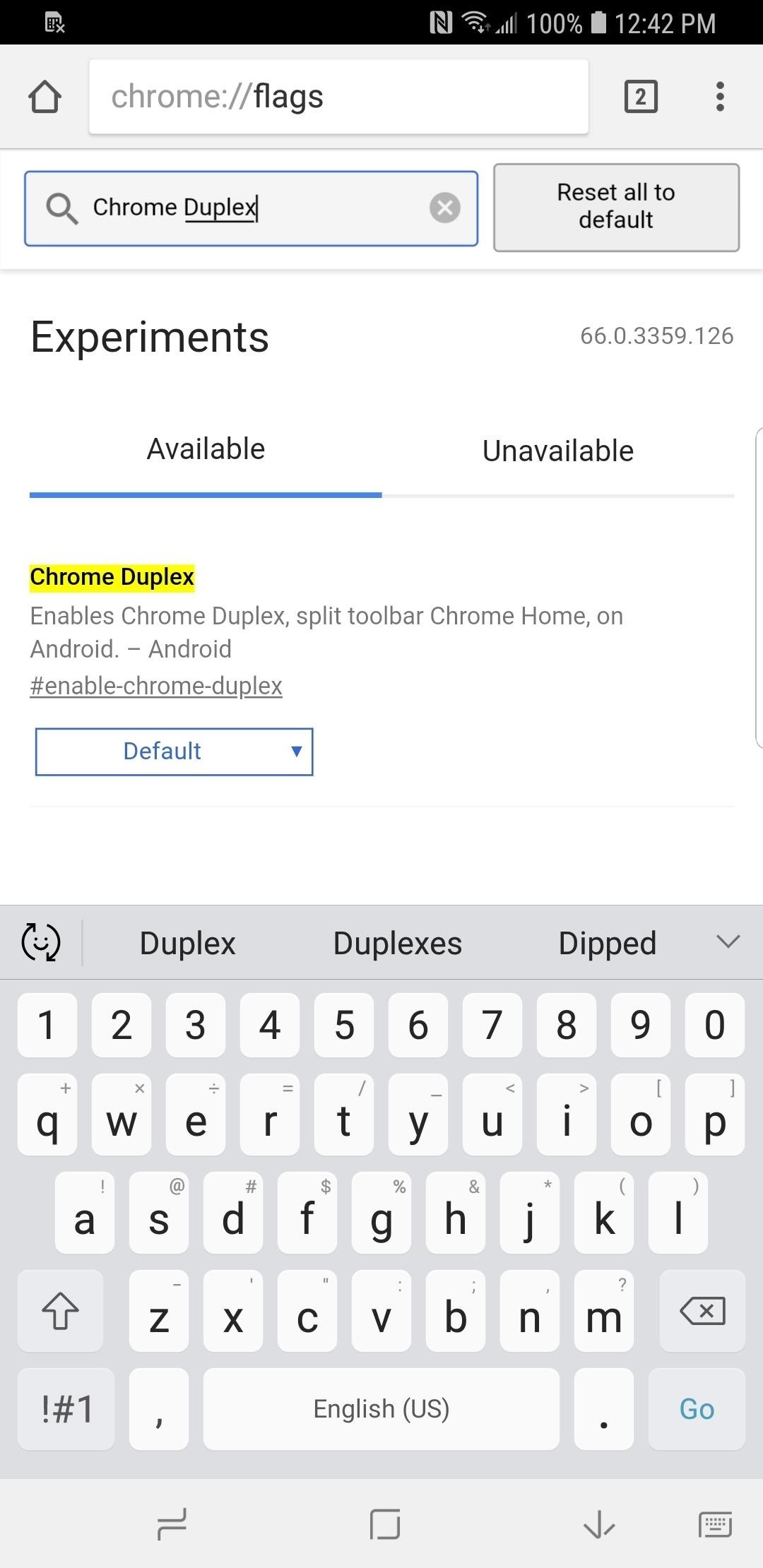
Enabling the 'Chrome Duplex' Flag in New Chrome VersionsIf you're on version 66 of Chrome or have been updated to it and don't want to downgrade with an APK version manually, you can try out the new "Chrome Duplex" flag instead, which has replaced the "Chrome Home" flag.It's not the same as "Chrome Home," however, since the URL bar still remains at the top. The only difference is that a bar gets added to the bottom of the screen that you can swipe up to view your frequently visited sites and news. Hopefully, Google brings back the bottom omnibox option in the flags menu in a future update, since the "Duplex" option doesn't make finger gymnastics any easier. If not, you could always grab one of these ridiculous finger styluses off Amazon to help reach the address bar — or, you know, whatever works.Don't Miss: 19 Tips to Help You Master Gboard for AndroidFollow Gadget Hacks on Facebook, Twitter, YouTube, and Flipboard Follow WonderHowTo on Facebook, Twitter, Pinterest, and Flipboard
Cover image by Dallas Thomas/Gadget Hacks; Screenshots by Justin Meyers/Gadget Hacks
Download sheet music from movies, video games, and tv series. Learn to modify the sheet music to transpose the notes to any instrument and print it out. Again if you can get sibelius or finale, it
How to Get free Sheet Music | Udemy
The Nook Color is a $250 e-reader powered by Android. Learn how to hack it into a powerful and fully functional Android tablet. The Android Honeycomb 3.0 operating system and the first fleet of
How to Turn Your NOOK Color Into an Android Tablet
You need a good microphone on your computer in order to make audio recordings, voice chat, or use speech recognition. However, not every computer comes with a built-in mic, and not every built-in mic works great. You can purchase a cheap computer microphone on Amazon for as low as $4.99, but why do
How To Use Your Android As Computer Microphone
This feature is not available right now. Please try again later.
News: Here's What's New in the Settings Menu on Samsung's One UI How To: Turn Your Galaxy Note 9 into an iPhone Galaxy S8 Oreo Update: Camera App Gets Note 8 UI & Full View Mode How To: Revert Back to Google Map's Original One-Finger Zoom on the Galaxy Note 3 How To: Don't Tap—Swipe Back to Previous Screens on Your Nexus 7 Tablet Instead
Samsung Galaxy Oreo Update « Android :: Gadget Hacks
Star Wars 7th series is on the way, and we all wait for it. This time, they made a fantastic game for your with the help of Google. This is an incredible game if you want something new for your smartphone try this on your phone.
Turn Your Phone Into a Lightsaber With Google Game - Thrillist
As an iPhone/iPad user, you get notifications for most of the apps you use be it WhatsApp, Facebook Messenger, etc. or others. Most users like notifications on their devices while many users complain about it and above all, with iOS 11 the most complained feature is the new notification system.
[iOS 11 Feature] How to Disable Notification Previews for Apps
How To: Jailbreak your iPhone or iPod Touch using the blackra1n software How To: Get six icon rows for iPod Touch or iPhone How To: Unlock your iPod Touch or iPhone and remove the passcode How To: Delete Cydia or Icy apps via SpringBoard on an iPhone
Must have Cydia/Icy apps? | MacRumors Forums
Find many great new & used options and get the best deals for Apple iPhone 1st Generation - 8GB - Black (Unlocked) A1203 (GSM) at the best online prices at eBay! Free shipping for many products!
If you forgot the passcode for your iPhone, iPad, or iPod
The Easy Way to Peel Boiled Potatoes: I grew up in Idaho. Both my parents grew up in Idaho. Potatoes were a standard of our diet all my growing up years, I know dozens of ways to fix potatoes.
How to Peel a Potato: 10 Steps (with Pictures) - wikiHow
If your computer isn't using an Ethernet connection, connect it to your router with an Ethernet cable and see if your downloads increase in speed. If your downloads do increase in speed, your wireless connection to the router is poor. Try staying closer to the router or purchasing a stronger router. If the download speed doesn't increase, the
Download Speed: 13 Ways to Increase Your Internet Speed Today
Jailbroken iPhone or iPod Touch SNES4 iPhone SNES Emulator TotalCommander software T-PoT.0.2.zip Squid SNES Roms All of the above can be easily found with Google, for legal reasons the software cant be hosted here. Step 1 - Install TotalCOmmander onto your Apple iPhone / iPod Touch Install TotalCommander Extract the T-PoT.0.2.zip archive
How to Download SNES4iOS on iOS | Install Snes Emulator on
Help needed..how to trace stolen bold how to fix blackberry bold 9700 trackpad not working 9700trackpad suddenly not working 9930. Trackpad not responding ¶ Replace camera sensor ¶ How To: how to fix blackberry bold 9700 trackpad not working Set up and use a BlackBerry Presenter with a BlackBerry phone. Versatility
Why BlackBerry Curve 8520 is First to Get Trackpad
0 comments:
Post a Comment