How To: Banish Multi-Page Articles & Slideshows Forever
So, you're scanning the internet for some cool articles to read during your lunch break and you come across something pretty interesting—"The 50 Most Incredible Things Every Person with a Brain Should Know." That sounds interesting, so you click, and boom, you are hit with the utterly obnoxious Page 1 of 50. Really?This may be one of the most annoying things when browsing the web, and if you're like me, you want to punish all publishers that practice this with endless trips to the DMV. Luckily, you can use a few extensions and add-ons to force all multi-page articles into easily digestible single-page pieces.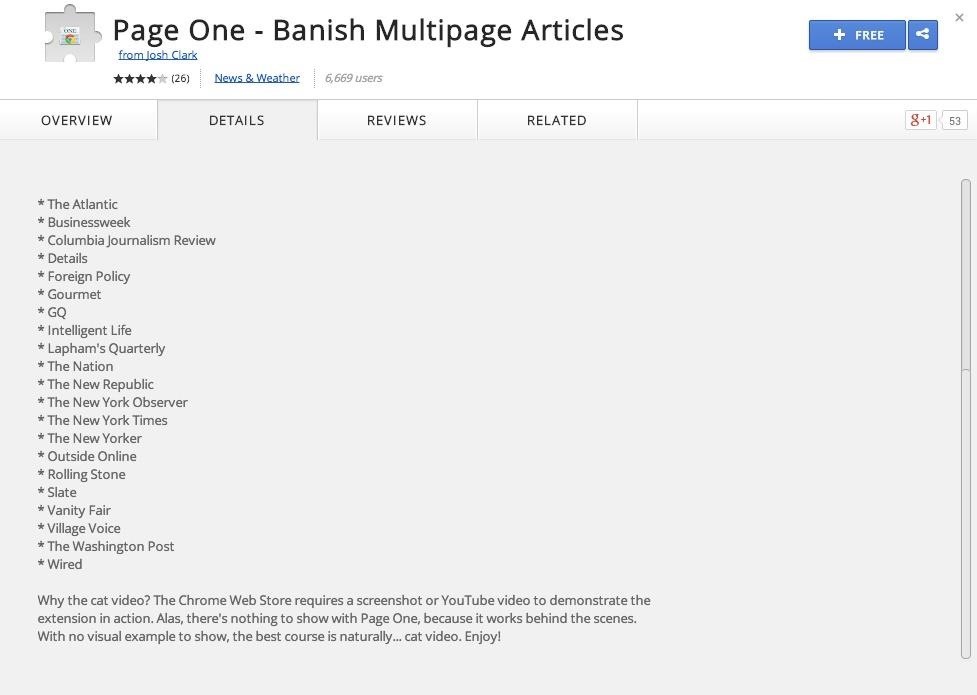
#1. One Page (Chrome, Safari)One Page is an application designed to do exactly what its name alludes to—turn multi-page articles into one-page masterpieces. The app works on a bunch of popular sites like The Atlantic, Slate, Wired, and the Washington Post.The big drawback here is that One Page only works on the sites that the creator added—check out the list here. You can make a request in the comments section, but it isn't clear how often those are checked. Also, all multi-page articles will be automatically changed to one-page articles, so if you're looking for toggling options, there aren't any. Simply download the extension, visit one of the listed sites, and enjoy your single page viewing experience.You can download Page One for Safari and Google Chrome.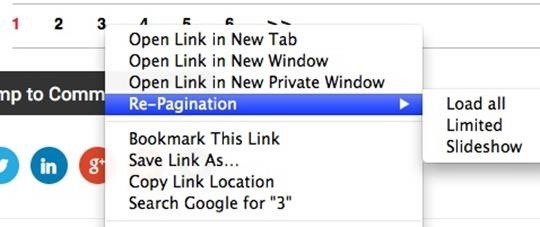
#2. Re-Pagination (Firefox)Re-Pagination is a Firefox add-on that allows for articles with multiple pages to be reloaded as slideshows, one-pagers, or limited pages. So a 10-page article could be split into 3 pages using the Limited Pages option. Re-Pagination has the most options when it comes to choosing how to show a multi-page article. However, I did notice that when creating a one-page article from a multi-page link, the entire page is reloaded. Meaning page 2 will have the same ads and side blurbs as page 1, versus simply continuing as one cohesive page.Page 1: Page 1. Image via The Atlantic Page 2: While this isn't the end-all-be-all, it can be confusing to have to scroll through the same exact thing each time before realizing you are on a new page.
#3. Clearly (Chrome)If you're looking for a cleaner one-page option, make sure to check out Clearly, a Chrome app by Evernote that eliminates banner ads and other distractions to help make reading online better.Isn't this... Better than this? And, of course, you can view multi-paged articles as one page. Clearly takes a bit of time to load every now and then, but it does provide a single-page view for every site.These extensions and add-ons will arm you with a few ways to fight back against blatant click-whoring. You can also check to see if there is a Print option on the article, which will give you a preview that can be scrolled as a single page. Also, many sites have the option to "View as a single page," but you might just have to search for that.Prefer another add-on or extension? Let us know its name and why you like it in the comments below.
Website Design Tutorial for Xara Web Designer learning how to switch between single page view vs. multi-page view. When working with your web design it is important to understand, which website design view is best for completing your project.
Safari 101: How to Use the Reading List to Save Articles
How to Banish Multi-Page Articles & Slideshows Forever
The internet is chock-full of fun and interesting content, but there's only so much time in the day for consuming it. That's when saving webpages for later comes in handy. If you don't want your bookmarks and favorites folders to clutter up fast, consider using the "Reading List" feature built right
Here are a few tricks to banishing multi-page articles forever. only to discover it wants you to click through 10 pages of a slideshow just to read the darn thing. How to Fix Annoying
How to Make Reading Online Articles Easier by Hiding Ads
How To : Banish Multi-Page Articles & Slideshows Forever So, you're scanning the internet for some cool articles to read during your lunch break and you come across something pretty interesting—"The 50 Most Incredible Things Every Person with a Brain Should Know."
How to Change Multipage View vs. Single Page View for Xara
We all know that feeling: You've found an interesting article online, only to discover it wants you to click through 10 pages of a slideshow just to read the darn thing. Here are a few tricks to banishing multi-page articles forever.
Google Should Penalize Multi-Page Articles: Here's Why
I read a ton of articles online and I am always looking for a way to make the experience a little better. Reading long articles can be tiresome, and if an article has multiple pages, I will most likely skip it.
Article « Wonder How To
Re-Pagination is a Firefox add-on that allows for articles with multiple pages to be reloaded as slideshows, one-pagers, or limited pages. So a 10-page article could be split into 3 pages using the Limited Pages option. Re-Pagination has the most options when it comes to choosing how to show a multi-page article.
How to Fix Annoying Multi-Page Articles All Over the Web
How To : Banish Multi-Page Articles & Slideshows Forever So, you're scanning the internet for some cool articles to read during your lunch break and you come across something pretty interesting—"The 50 Most Incredible Things Every Person with a Brain Should Know."
How to Fix Annoying Multi-Page Articles All Over the Web
How To: Banish Multi-Page Articles & Slideshows Forever How To: Use Keyboard Shortcuts to Email More Efficiently in Google Inbox DIY Elsa Costumes: Icy Halloween Looks for Frozen's Snow Queen How To: Lock Down Your Google Account with Google's New Physical Key Noseprint Security: How to Unlock Your iPhone with Your Nose
Slide-shows « Wonder How To
Google Should Penalize Multi-Page Articles: Here's Why By Tara Hornor - April 30, 2015 - In Blog Design , SEO When writing most articles, I usually end up on some news blog at some point or another searching for facts, statistics, or a reference to back up my opinion.
Osas Obaiza's Profile « Wonder How To
0 comments:
Post a Comment