Signal 101: How to Send Disappearing Messages for Ultimate Privacy
With Signal's class-leading end-to-end encryption, you can be sure your messages will remain secure as they travel to the recipient. However, once the message arrives, its privacy is completely dependent on the receiver, who could share it anywhere if they wanted. To patch this vulnerability, Signal added disappearing messaging.With disappearing messages, any text you send will expire after a pre-specified period of time. The recipient will be alerted to this timer, which will not begin until they have viewed the message. Once expired, the message is deleted from all devices (although screenshots are possible). Ultimately, it's one of the few ways that you can still send truly private messages.
Step 1: Make Sure Both Parties Are on SignalDisappearing messaging requires that both parties in the conversation are Signal users. An easy way to tell is by selecting a contact to begin messaging. There should be phone icon to the right of their name. If the contact is a Signal user, the phone should have a small padlock above it which indicates secure calling is available — therefore, they must be a Signal user.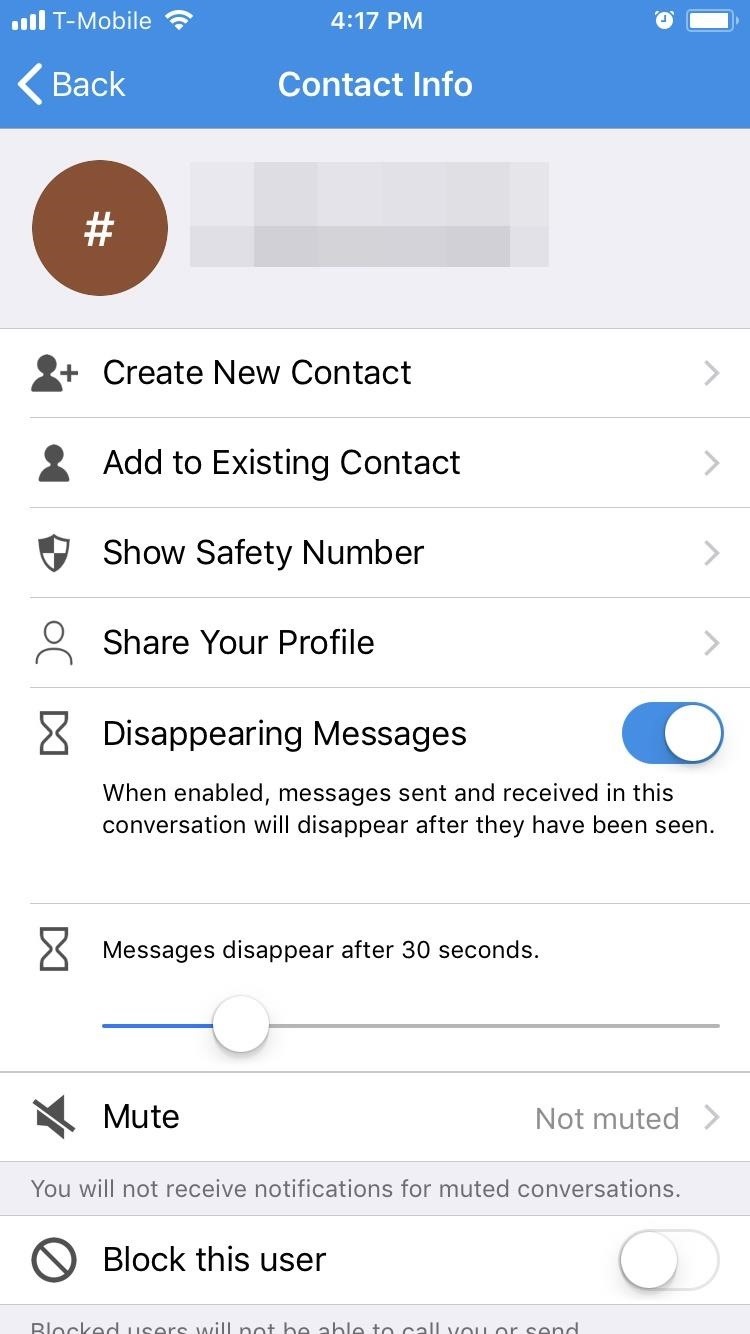
Step 2: Turn on Disappearing MessagingNext, open a conversation (either a previous one or a new one). From this point, the process is slightly different depending on whether you're using Android or an iPhone. For iOS users, select the recipient's number or name (where it says "Tap here for settings"). Enable the toggle next to "Disappearing Messages" and adjust the slider to a duration of your choosing. When done correctly, an hourglass will appear between the number (or name) and the phone icon. For Android users, tap the menu button in the top-right corner of any conversation and choose "Disappearing messages." Using the pop-up menu, scroll up to select the desired duration. When done correctly, a stopwatch will appear between the number and the phone icon in your conversation thread.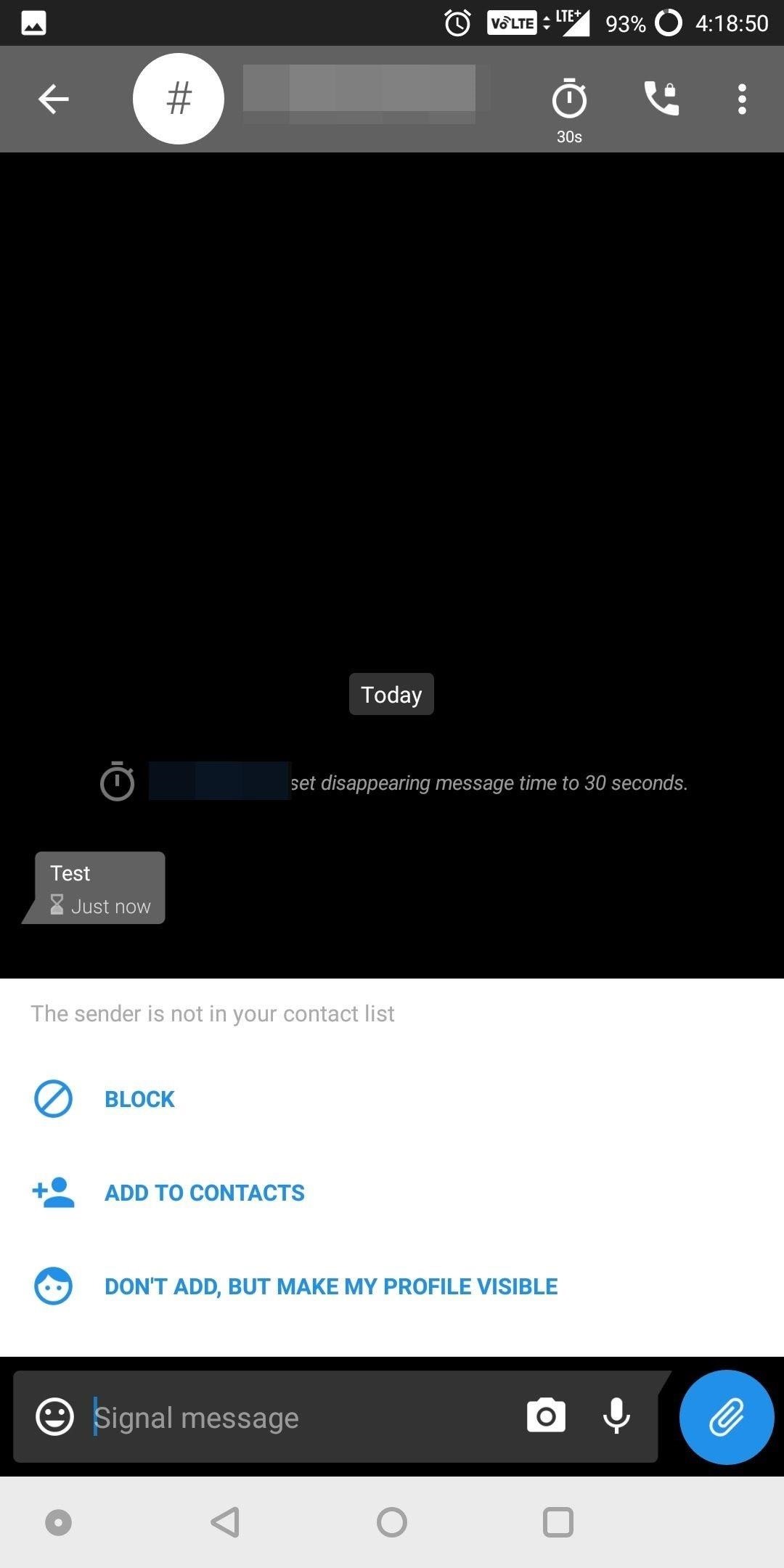
Step 3: Send a Disappearing MessageOnce enabled, send a message as normal. When the message is sent, the other person will receive a message indicating that the message will disappear after the predetermined duration. In addition, an hourglass will appear next to your message which will deplete at a rate matching the assigned duration. Once it depletes, the message will vanish. As previously mentioned, the message must be opened to begin the timer. Therefore, if you receive a notification but don't read the message until later, it will not disappear as long as you didn't open the message in the app. In addition, if Screen Security is disabled, the user will be able to take a screenshot of the message, preserving it. However, by default Screen Security is enabled, so this won't be possible in most cases.With Disappearing messages, you don't have to worry about a private message you send being shown to other people. After the duration expires, your message is gone. What do you think about disappearing messages? Will you be using this feature? Let us know in the comments below.Don't Miss: How to Quickly Delete All Your Signal Messages at OnceFollow Gadget Hacks on Facebook, Twitter, YouTube, and Flipboard Follow WonderHowTo on Facebook, Twitter, Pinterest, and Flipboard
Cover image and screenshots by Jon Knight/Gadget Hacks
Dec 11, 2017 · A lot of us must be wondering if we're hooked on our tech: Searches for "phone addiction" have risen steadily in the past five years, according to Google Trends, and "social media addiction
Clear Temporary Internet Files - BlackBerry® Bold™ 9650 Smartphone. This can help if you're unable to browse the Internet or a web page won't display. To determine Device Software Version, refer to View Phone Information. Device Software Version 5.x Device Software Version 6.x . Device Software Version 5.x. From the Home screen, press the
How to clear the BlackBerry Browser cache on a BlackBerry
How To: Customize Your Android's "Share via" & "Open with" List for Less App Clutter How To: Trick Out Your Galaxy S3's Status Bar with New Icons, Clocks, Colors, & More How To: This All-in-One Mods Catalog Makes Customizing the OnePlus One Extremely Convenient
How to Easily Tweak, Mod, & Customize Windows 10
Method 4: Run Firefox Portable on a USB Stick. But let's say you can't install extensions on the web browser provided by your school. In this case, you'll have to use a portable browser that installs on a USB stick and runs without interference from the school computer, which will allow you to route all internet traffic through a proxy address.
More importantly, though, you'll need to choose the right size ceiling fan, according to the size of the room. Ceiling fans come in a variety of sizes ranging from 30 inches for small rooms to 70 inches for larger rooms. Fans that measure 52 inches are the most commonly used.
How to Shoot Great Video With Your Smartphone
Politics Military & Defense News the fact remains that Android had a lot of these common features first. Android phones have had customizable backgrounds long before iPhone. Android phones
11 Features That First Launched On Android Phones, Before
Preview your sound profile once you've completed the test, then hit "Save" to wrap things up. For a full guide on Adapt Sound, check out the link below. Don't Miss: The Galaxy S9's 'Adapt Sound' Feature Makes Your AKG Earbuds Sound Even Better. 3. Set the Volume Buttons to Control Media by Default
[Tricks] AKG earbuds sound much, much better after Adapt
Hack Your Meter While You Can For the folks who have been defrauding their utility and stealing their electricity by hacking traditional electric meters, the new digital hardware will not be
How To: Set Default Volume Levels for Each of Your Bluetooth Accessories Individually How To: View the Battery Percentage Indicator on Your iPhone X, X S, X S Max, or X R; Android Basics: How to Connect to a Bluetooth Device News: The Best Accessories to Buy for Your Headphones Jack-Less iPhone 7
How to Hack Your Car's Cassette Deck into a Wireless
This easy trick allows you to keep YouTube playing in the background on your mobile device (iPhone, iPad or Android). This trick is primarily useful for listening to music and podcasts (where the
How to Play YouTube Videos in Background on iPad & iPhone
How To: Turn Any Magazine into an iPhone Stereo Sound Dock How To: Upgrade Your Dock to Six App Icons on the iPhone 6 or 6 Plus Four Isn't Enough: How to Add an Extra Application to Your iPhone or iPad Dock How To: Bottom Right App in Your Dock Keeps Vanishing? Here's How to Fix It
Bose Ipod Dock now a BLUETOOTH WIRELESS RECEIVER! - YouTube
0 comments:
Post a Comment