How To: Securely Quick Launch Any App You Want from Your Samsung Galaxy S3's Lock Screen
You probably already know what you want to do when you grab your phone. More than likely, you're either going to make a call, send a text, or open an app. So why can't you just do that right from your Samsung Galaxy S3's lock screen?Instead of entering in your passcode or pattern, swiping through your home screen, or searching in your app drawer, I'll show you how to launch your most frequently used apps and widgets right from a custom lock screen—with the added benefit of having a more secure pattern lock. Please enable JavaScript to watch this video.
Step 1: Install LockScreen FreeDownload the LockScreen Free app by the GoodAppsTeam on Google Play. This app gives you the freedom to add a ton of your favorite and most-used apps to your lock screen. Once added, you can create a unique pattern and one-touch security protection that allows instant access to your favorite apps. So, after you enter in your pattern (keeping you finger on the screen) you can move over to the application you wish to launch and it will open immediately.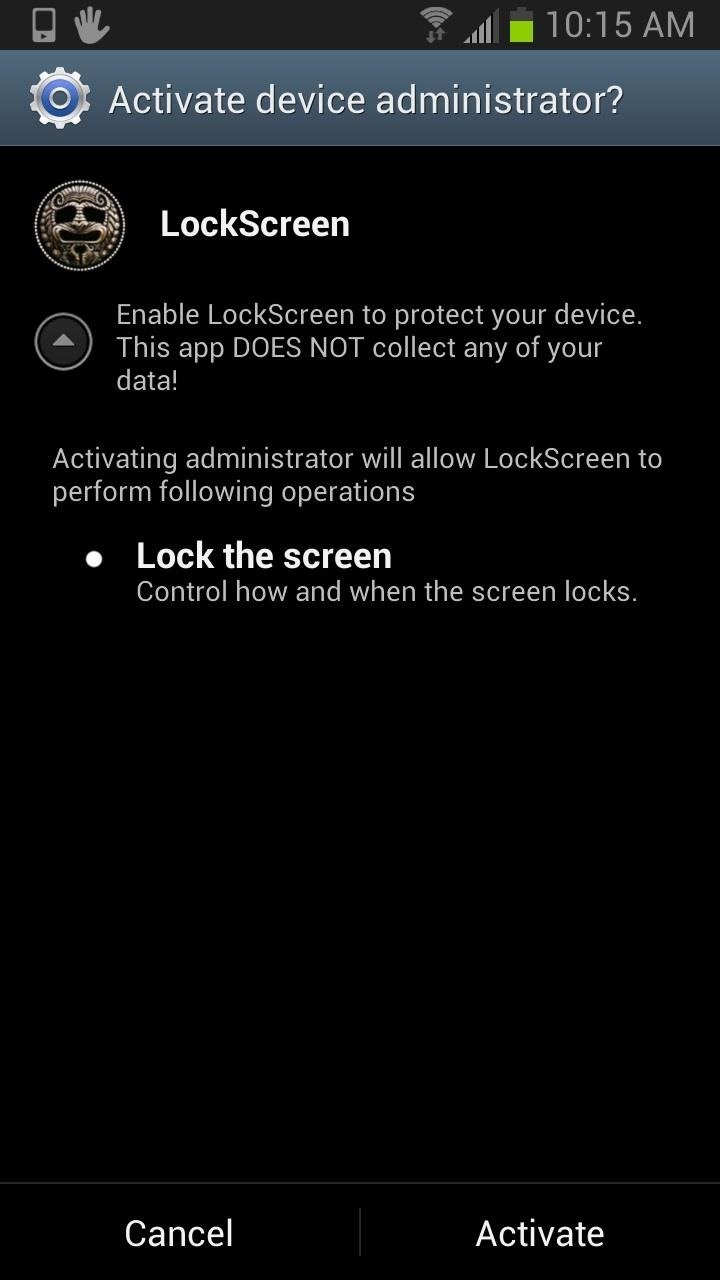
Step 2: Activate Device AdministratorAfter you download and install LockScreen Free, you'll be asked to activate the app. Go ahead and allow it, there's really not much to see here. Hit Activate at the bottom right and you'll be taken into the app. You will see a small pop-up window explaining a few things you can do to make the app run smoothly. Hit OK and follow these tips if you haven't done so already.NOTE: After installing and activating the app, there will be two different icons for LockScreen Free on your home screen. I haven't figured out why this occurs, but it's not a big deal. You can remove one or both of the shortcuts if you want.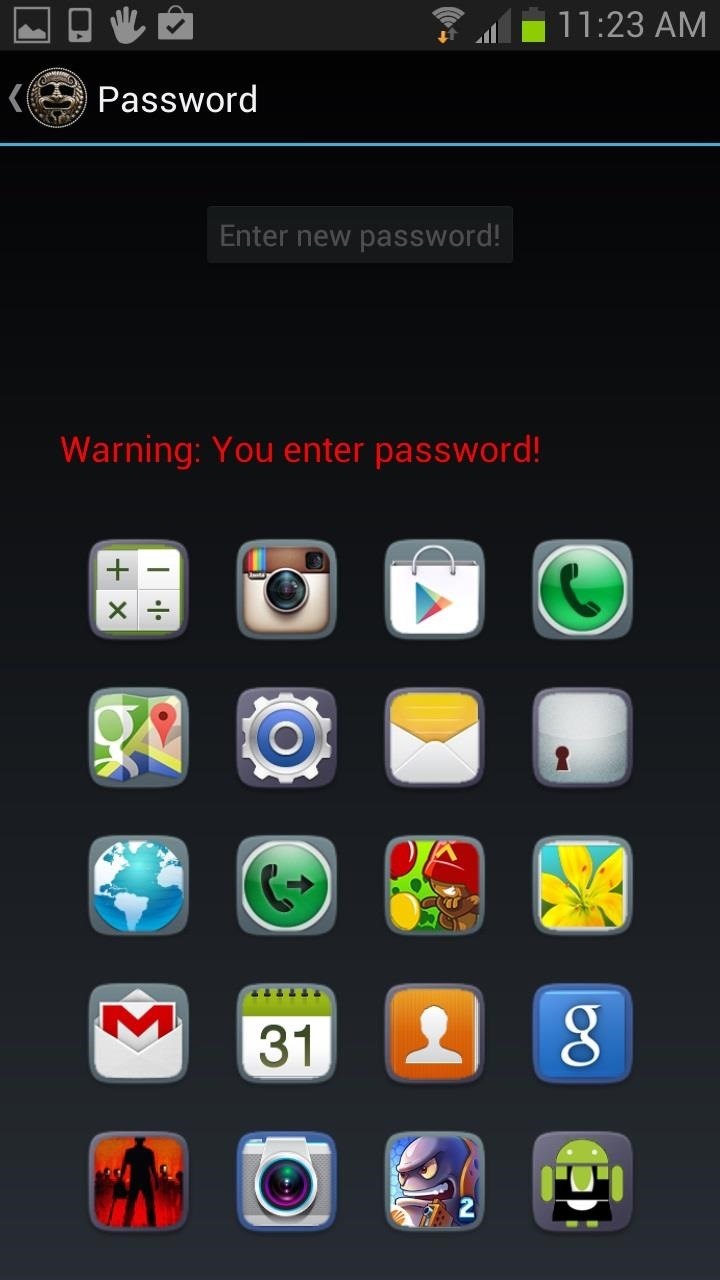
Step 3: Create Your PasswordNext you are going to want to create your password. There will be a group of app icons shown. From this group, you will create a patterned passcode. Once you have entered and confirmed your password, you're all set to begin using the app. You can also set up a password recovery so that you never have to fear being locked out of your phone. Just go to Password Recovery and select or create a question and answer.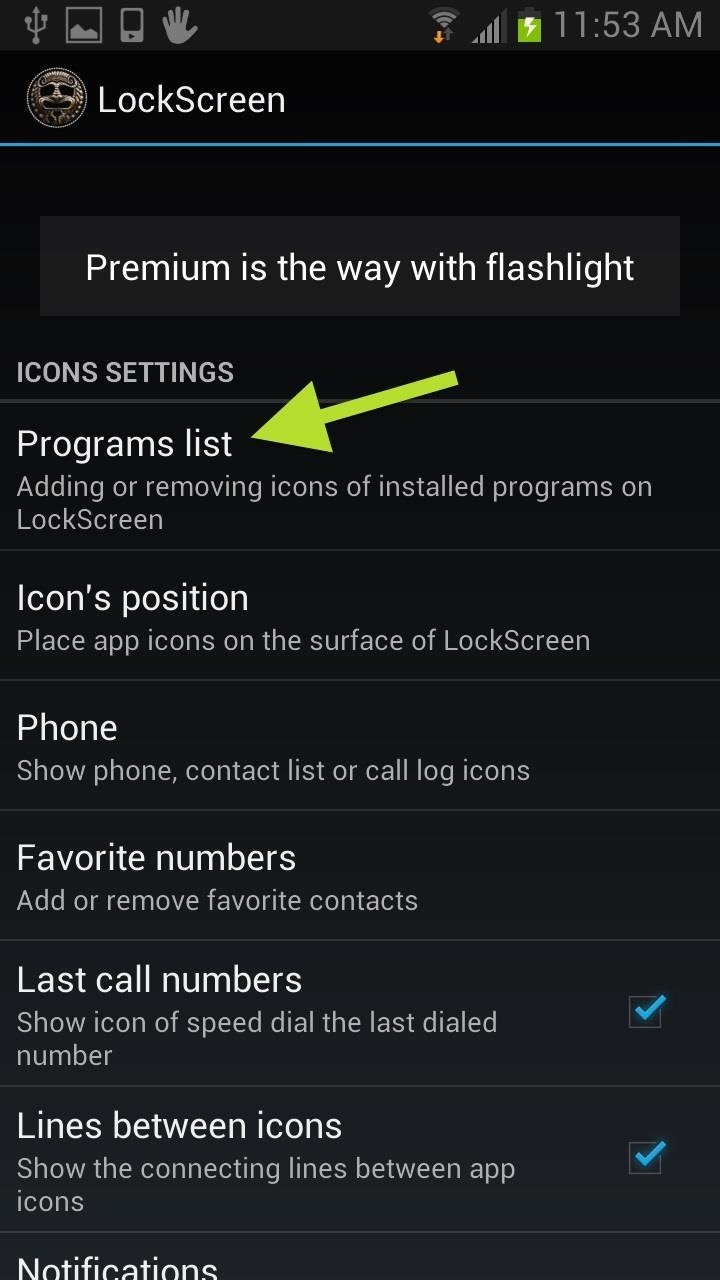
Step 4: Adding & Removing IconsWhen you first set up your password, there will be a preset list of icons. You can add and remove icons from this list by tapping on Programs List and checking or unchecking your preferred applications. You can also change the location of your icons by selecting Icon's Position. When you add or remove apps, or change the position of icons, you will automatically be prompted to set up a new password. Since you moved stuff around, your password will obviously need to adjust to the changes as well.There is a 20-app limit on the number that can be displayed on your lockscreen, so be aware of that as well.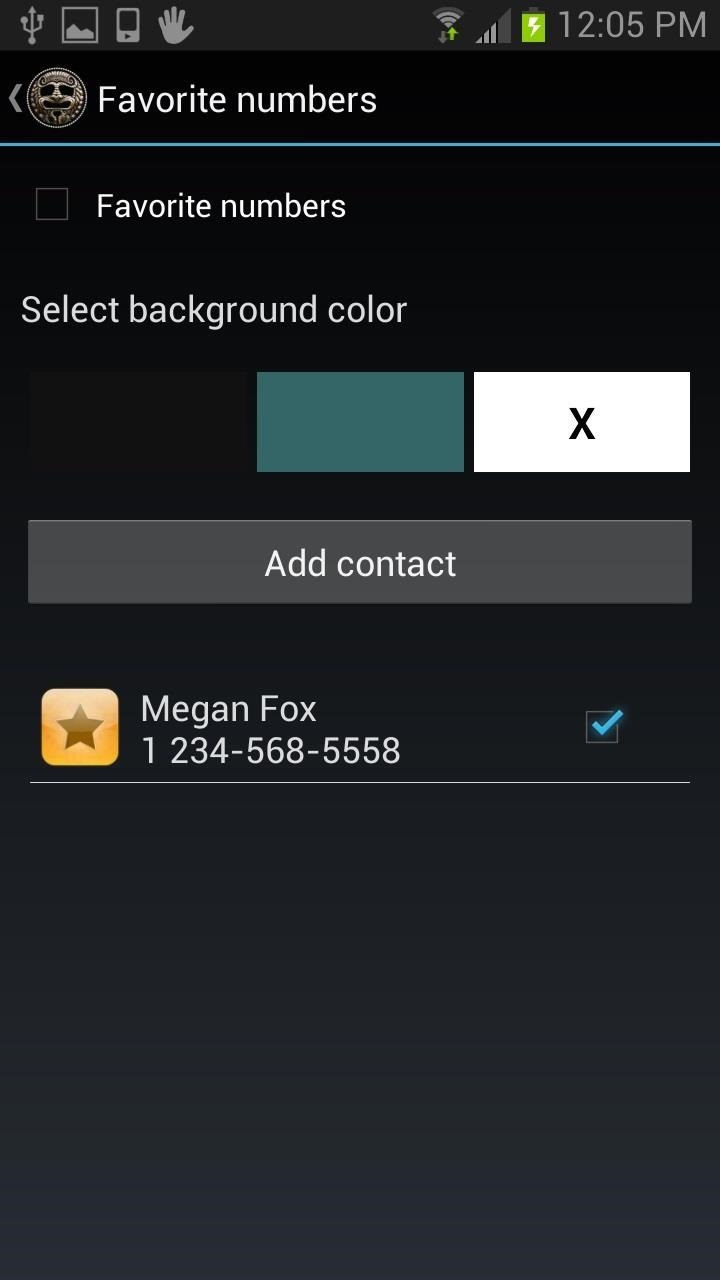
Step 5: Add Contacts & WidgetsLockScreen free does more than just applications. You can add widgets and contact favorites, as well. In the app menu, you can go to Widgets or Favorite Numbers to add them. Your widget and favorite numbers will now appear on your lockscreen. If you have too many applications already on the lockscreen, you may need to remove some in order to make space for these additions.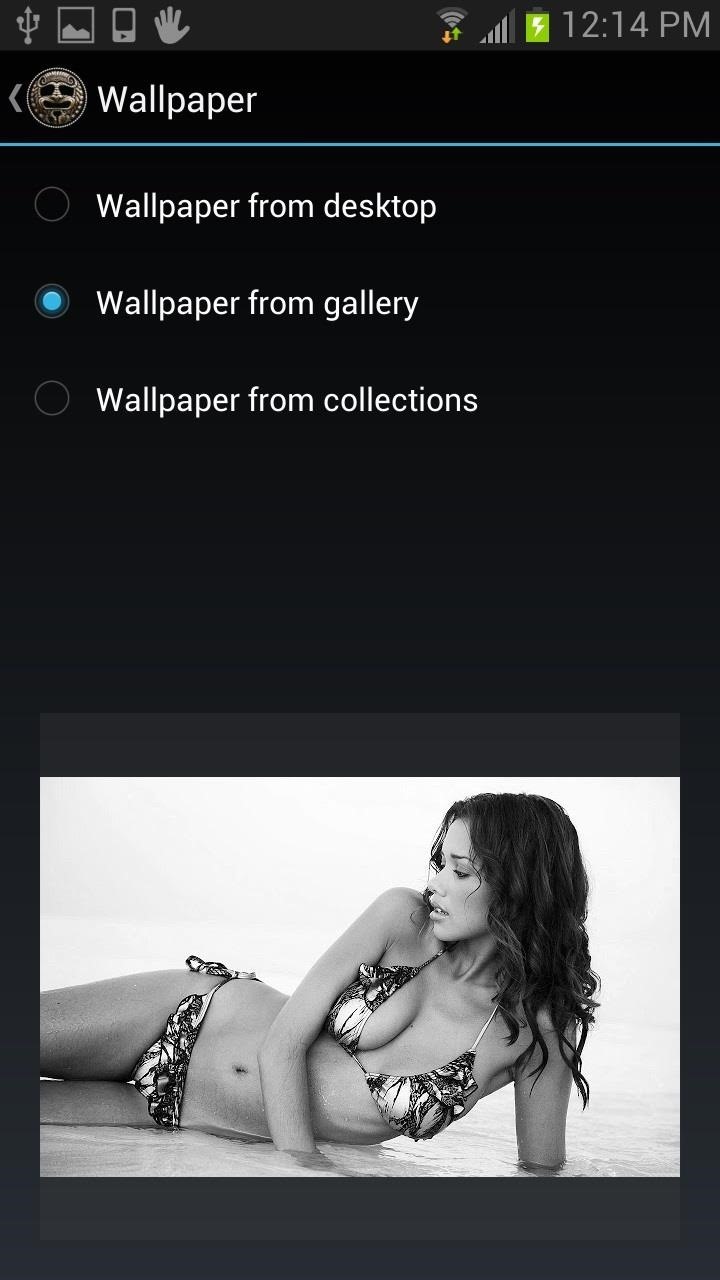
Step 6: Choose a WallpaperNo lockscreen is complete without a great background image. With LockScreen Free, you can select an image from your phone or the app's collection to add to the background.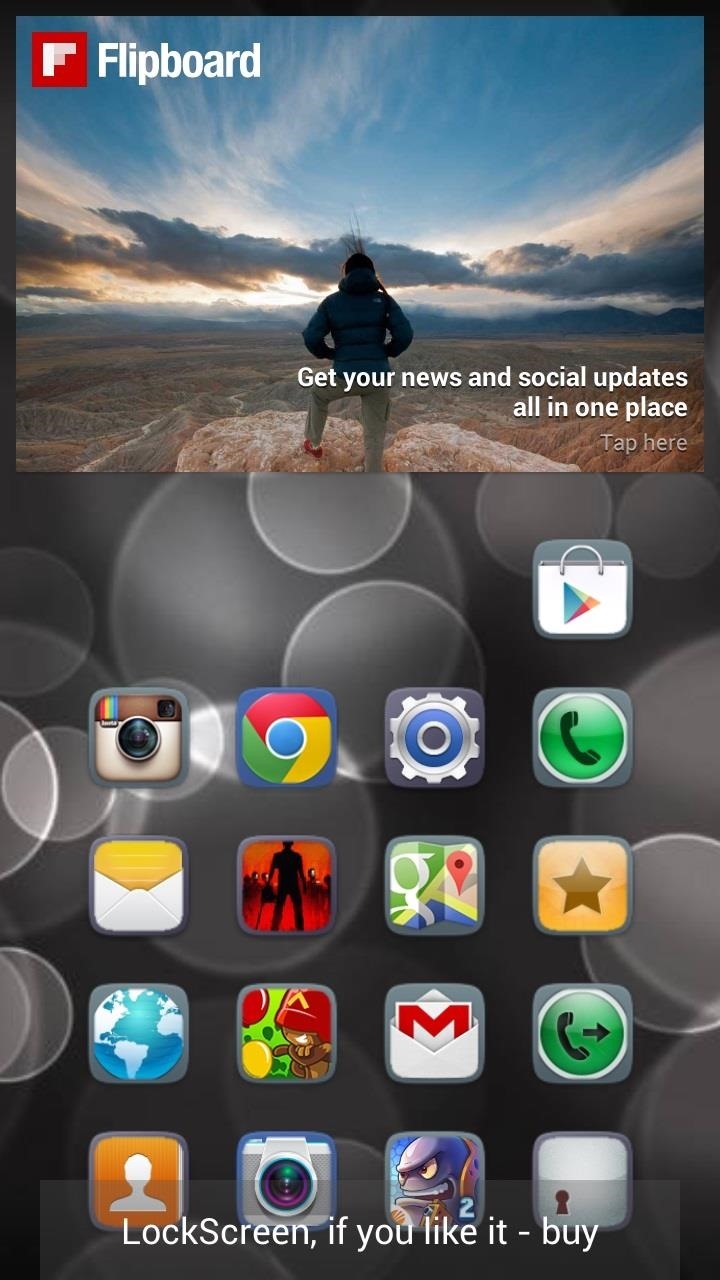
Step 7: Enjoy Your New Lock ScreenNow that everything is set up, you can begin using and enjoying the benefits of your new lockscreen. You can test out the favorites option, open all of your most used apps, and so on. If you just want to open to your home screen and not a specific application, you can do so by entering in your pattern (keeping your finger on the screen) and then selecting any empty space on the lockscreen.
LockScreen ProThere is a premium version available as an in-app purchase ($2.09) that gets rid of all ads, which you will notice at the bottom of your lockscreen. It also allows for other application themes and enables a flashlight.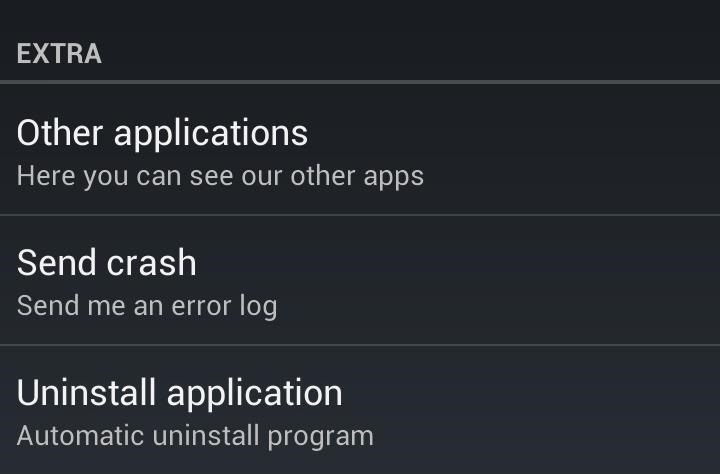
Uninstalling LockScreen FreeTo uninstall the application, you'll need to remove it from within the app itself. Select LockScreen Free and scroll all the way to the bottom until you see Uninstall. You will also need to select a reason for why you're uninstalling the app before it'll let you do it—very annoying. Once you're done, the app will then uninstall.Have you tried LockScreen Free? Let us know what you think in the comments.
Explore Elena Valladares's board "HOW TO HIDE SPEAKERS" on Pinterest. See more ideas about Diy ideas for home, Living Room and Music speakers.
Prepare yourself for over 60 Unique 3D Worlds including Donkey Kong Country and Bonus Levels. Choose from 5 different Pacman &\; Miss-Pacman Software Terms: Load Runner The Legend Returns, Deluxe Pacman, Delux Pacman Game, Download Delux Pacman Game, Windows Vista Software Pacman
Amazon.com: Fire TV Apps (All Models): Apps & Games
Turn Your Android Tablet Into a Car Head Unit: I recently finished integrating a docking system in my 2005 Subaru Baja for my Asus Nexus 7 (2013). Here's a write-up about my project with some pictures and a parts list for anyone looking to do something similar.A standard car radio is fine, but
It is fairly common that while preforming the previous step, a solder bridge will develop. A solder bridge might look something like the picture below. These steps will also work for removing the component from the board. 1. Take the desoldering wick and place it over the solder you want to remove. 2. With the soldering iron, lightly press on
With that said, the Samsung Galaxy Note 2 already comes with a ton of preloaded apps from Google, Samsung, and your device carrier, like Yellow Pages and Google Earth—both of which I never use. So why is it that Android won't let me remove or uninstall them?!
Samsung Galaxy Note 3 Tips & Tricks Ep. 41: How to Remove
How to Reformat Mac OS X Without a Recovery Disc or Drive
How to reveal saved password on any website. did you forget your password saved on a website you can retrieve this saved password by just simple methods in this post I will show you the methods to view or find saved passwords in any browser or any website
Reveal Asterisk Saved Passwords on Mozilla Firefox and Chrome
How To: Turn a Webcam and Phone into a Security Spy System How To: Simulate snapshots in After Effects with free Spy Photo presets How To: Get hired by the CIA as a government spy How To: Hack a Mr. Microphone into a high tech spy device
Mr. Microphone Hack! - Video | eBaum's World
How to Set up a Personal Web Server with XAMPP. There are a number of Personal Web Server applications available on the Internet. XAMPP is one of the most robust, and compatible as far as offering a cross platform (multiple operating
XAMPP Tutorial: How to Use XAMPP to Run Your Own Web Server
Save Money On Hulu By Picking The Plan That S Right For You. Hulu Tv Lowers Its Hulu Subscription Plans For Ads Supported Package. Hulu Live Tv Subscription Increases In Price. Hulu Live Tv Channels The Complete Channel List Devices Add Ons. How Much Hulu Hulu Live Tv Cost Find Details Vod Tv. Hulu And Hulu Live Plans And Pricing Cordcutters
How To: Block Ads for Hulu Plus, Pandora, YouTube, & More in
Learn How to Share Google Drive Files or Documents. In my last article, I discussed how you can share big files online using your SkyDrive storage space. Now that Google has also joined the cloud
Tips on Sharing Files and Folders with Google Drive | www
Here's How to Easily Control and Manage Volume on Android with Persist. Here's How to Easily Control and Manage Volume on Android with Persist. each volume control is set to with a swipe on
Control a Device with a Broken Screen From the Comfort of
0 comments:
Post a Comment