How To: Activate Your iPhone's Hidden Magnifying Glass for Extreme Zooming
When you want to see something far away with a little more clarity or you're having a hard time reading small letters right in front of you, you can point your iPhone's camera at the subject and "pinch" to zoom for a better look. But there's actually something built into iOS for the exact purpose of magnifying objects, and it goes above and beyond the normal camera features.The built-in "Magnifier" tool first became available in iOS 10 as an Accessibility option, and it's available to use on iOS 11 and iOS 12 too, as well as for the foreseeable future. While your camera will let you zoom into objects, the Magnifier will mega-zoom into those same objects for a more granular view.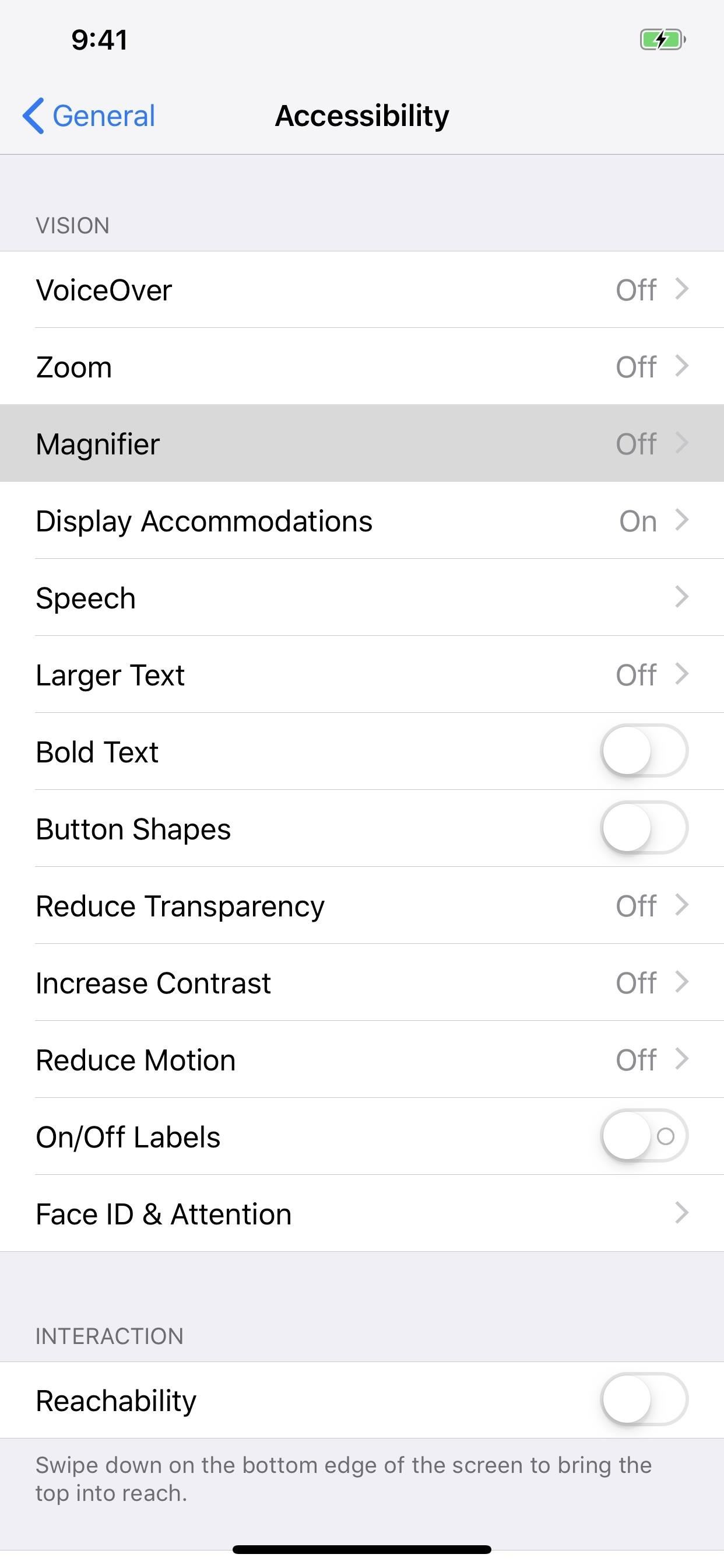
Step 1: Enable MagnifierYou can enable it by going into the Settings app, then choosing "General," then "Accessibility." Next, under Vision, select "Magnifier," then toggle it on.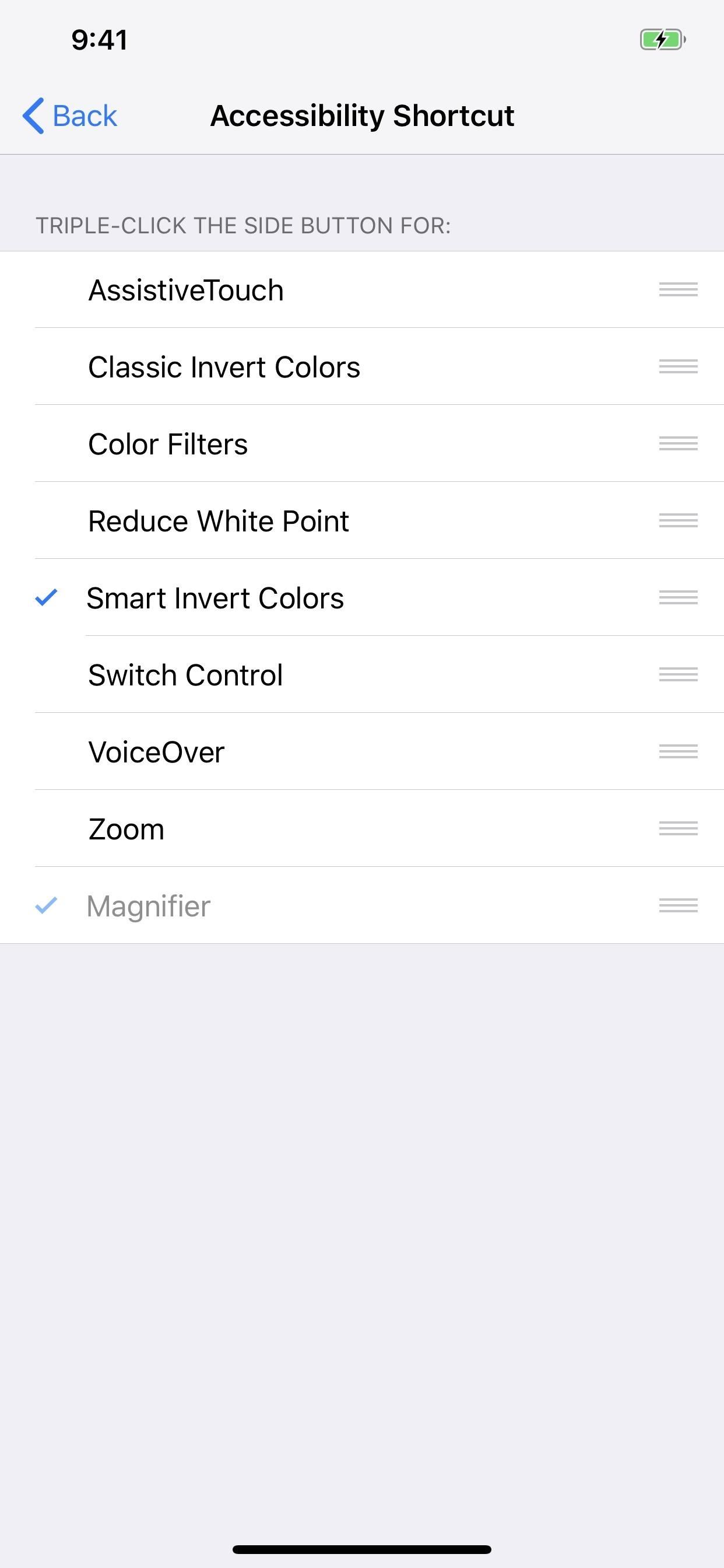
Step 2: Triple-Click to OpenIf you're not using Guided Access or the Accessibility Shortcut option for quick access to things like Smart Invert (for a kind of dark mode), Color Filters (for red screens and more), or AssistiveTouch (for many useful tools), you can use the triple-click Home or Side button shortcut to jump right into Magnifier.For those of you who are using the Accessibility Shortcut for other things, whenever you triple-click the Home or Side button, depending on your iPhone model, a menu will pop up asking you to select which shortcut to use, so pick "Magnifier." (Note that, like Guided Access, you can't disable the Magnifier from the Accessibility Shortcut settings, only from the tool's main toggle.)Don't Miss: How to Set Up & Open Accessibility Shortcuts on Your iPhone
Step 3: Zoom with the SliderTo zoom in Magnifier, either move the circle in the slider left or right or slide your finger up or down on the screen. As you can see below, Magnifier can zoom in much farther than the stock Camera app can. Even when an iPhone has a telephoto lens, the max zoom is very similar to iPhones with only a wide-angle lens because Magnifier uses the regular wide-angle lens since it can focus better at closer ranges. Max zoom in Magnifier (left) compared to max zoom in Camera (right) on an iPhone XS Max. On Amazon: Physical Magnifiers That Don't Need a Smartphone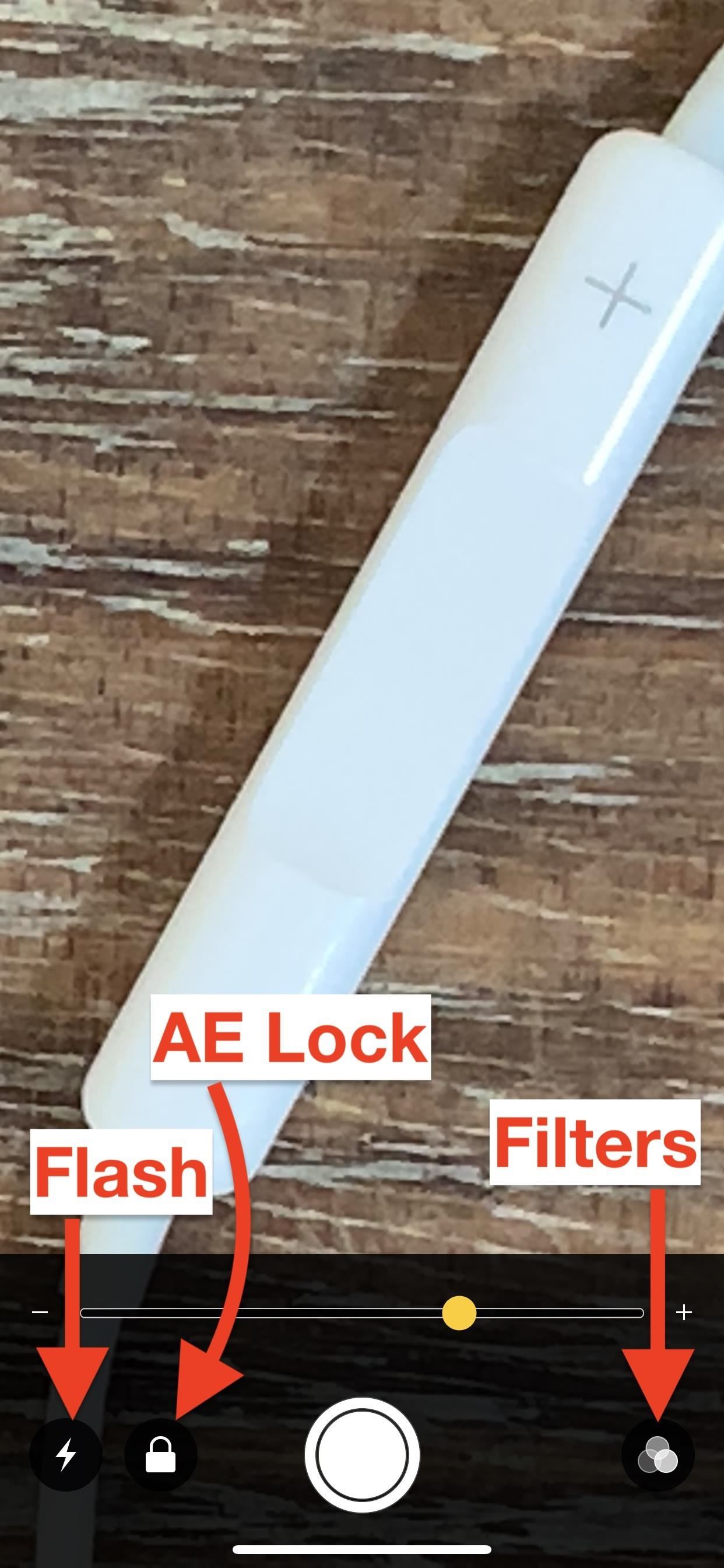
Step 4: Use Flash, AE Lock & FiltersBesides zooming, there are plenty of different options to choose from to help you see what you're looking at better. You can press the lightning bolt icon to turn on the flash (which will stay on until you turn it off or exit the Magnifier app), lock and unlock exposure by tapping on the focal point or the lock icon, and adjust brightness and contrast by hitting the filter icon. Don't Miss: This Bug Lets You Bypass Zoom Restrictions on Your iPhone Photos In the filters options, you can choose no filter, white/blue, yellow/blue, grayscale, yellow/black, or red black. You can also tap the inverted icon in the bottom left for inverted, blue/white, blue/yellow, inverted grayscale, black/yellow, or black red views. No matter which filter you choose, you can use the sliders to adjust brightness (top slider) and contrast (bottom slider).
Step 5: Take a Still ImageOnce you have it how you want it, you can press the shutter button to take a photo. The resulting static image will fill the entire screen, and you can tap the preview image to bring up the zoom controls again, which work even on this still image preview. The shutter button's outer circle will be highlighted yellow, indicating it's not in camera mode but in viewing mode.After you "take" a photo to view, it won't go to your Photos app and will only reside in the Magnifier app until you press the shutter icon again, in which case you start over. However, you can take screenshots which you can access later just like any other screenshot.Don't Miss: 18 Tips for Using Your iPhone's New Screenshot Tool
Comparison ResultsThe results of how clear an image is, as well as colors, will vary depending on which type of iPhone you have. For instance, you can see the iPhone XS Max below looks slightly blurred compared to the iPhone X, and that could be because of how Apple's newer models "beautify" faces and such with smooth edges. iPhone XS Max (left) vs. iPhone X (right), fully zoomed. In a side-by-side comparison of the iPhone 7 Plus and iPhone 6 Plus, you can see that the iPhone 7 Plus definitely has a sharper image, though it doesn't seem to zoom in quite as much as the iPhone 6 Plus did — which is probably a good thing, to prevent too many details being lost. iPhone 7 Plus (left) vs. iPhone 6 Plus (right), fully zoomed. Don't Miss: 100+ Cool New iOS 12 Features You Need to Know AboutFollow Gadget Hacks on Pinterest, Twitter, YouTube, and Flipboard Sign up for Gadget Hacks' daily newsletter or weekly Android and iOS updates Follow WonderHowTo on Facebook, Twitter, Pinterest, and Flipboard
Cover photo, screenshots, and GIFs by Justin Meyers/Gadget Hacks
Set Locale Set Locale and Language As we know that some rom of Android have no full set of language,sometimes it is hard to set the language you want in your phone.Or if the custom locale function in menu don't support your language,you can try this app!
App Locale 1.4 Download APK for Android - Aptoide
Before many games make it to the US-based iOS App Store, they get "soft launched" in a smaller country to get real-world testing for bugs. It's a pilot program, so to speak, as countries like Vietnam or the Philippines have far fewer iPhone users than the US, thus offer a more controlled environment for developers to get feedback and zero-in on issues that may occur in a game's early
How to Easily Change Your Play Store Country to Download
How to connect your Mobile Phone to TV for Karaoke connect android phone to tv not wifi enabled How to Connect your iPhone or Android Phone to your TV How To connect your Mobile Phone or Tablet to
How to Use a Cell Phone (with Pictures) - wikiHow
Want to know how to reduce your data usage? We've taken a look at the data, and come up with some easy tips to save on data and money.
Use a Firewall to Keep Data-Hungry Apps in Check - Android
Have you ever wanted to change the status bar on your Android phone or tablet? Maybe you wanted to change the position of the clock, add a battery percentage, or just get a different look. Whatever your reason, there's a simple way to customize your status bar-and it doesn't even require root access.
Get Lollipop-Style Status Bar Icons on Android Jelly Bean or
Follow the guide below to get Bitmoji Keyboard on Android device. How to Get Bitmoji Keyboard on Android. This step by step guide will help you in installing the Bitmoji Keyboard. Step 1 - First open the Google Play Store app from your app drawer and install the following applications. Download: Gboard - the Google Keyboard. Download
Type in style: How to change your Android keyboard | Greenbot
The same emoji vary from manufacturers. Today, I'll show you how to swap out Samsung's emoji icons on your Galaxy Note 3 or other Galaxy device with Apple's (or Google's) arguably more popular set of icons.
News: Apple Releases 'Second' iOS 12.4 Public Beta for iPhone
How To Make GIF Images Into Live Wallpapers On Your Nexus 4 or Android Device September 27, 2013 By thegift73 4 Comments There are tons of great animated GIF images around the web these days, but being able to set them as a wallpaper on your Android device isn't something you can currently do using the stock Android OS, although this may
How to Create Your Own Wallpaper Android - YouTube
With a VPN enabled on your computer, tablet, or smart TV, the device will use a masked IP address that points directly to the server where the VPN service lives. If the VPN server is located within the borders of the United States, it will register as an American IP address and Netflix will display the desired library contents.
American Netflix - Watch US Netflix Anywhere in the World
So, You Need To Manually Change It. Gmail App Also Has Swipe Action Feature. When You Swipe To An Email Message, It Will Be Archive. But Archive Does Not Let Your Message Delete. By Default Swipe Action Set To Archive. Most Users Want To Change This Swipe Action From Archive To Delete.
How to Customize What Gmail's Swipe Gestures Do
How to Turn Your Nexus 7 Tablet into a Futuristic Heads-Up
How to Build a 5-String Bass Guitar: Whether you are a beginner or experienced guitar builder, this instructional guide will help you build your own custom bass guitar in just a few easy steps.
How to Build an Electric Guitar.: 18 Steps (with Pictures)
This Easy DIY Money Indicator Light Makes Sure You Always
0 comments:
Post a Comment