How To: Turn Your Nexus 7 Tablet into a Mouse & Keyboard for Your Computer
Like insurance, it's always better to have a computer mouse and not need it than to need it and not have it. Honestly, I don't want to carry around a clunky mouse with my laptop, so I don't. I do something else, something more convenient. I use my Nexus 7. If you want to give it a try, I'll show you how it's done right now. All you need to is a Wi-Fi network and a specific Android app to control your computer with your Android tablet. Please enable JavaScript to watch this video.
Installing the Necessary SoftwareTo turn our Nexus 7 tablets into mice, we'll need to use WiFi Mouse, and you'll need both the WiFi Mouse app for Android, and the appropriate WiFi Mouse Server for your computer's operating system.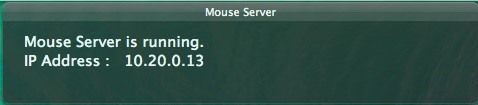
Connecting Your Tablet & ComputerMake sure that your device and computer are both on the same WiFi network, then open the server on your computer. Then open the application on your Nexus 7 and select Auto Connect. You'll now be connected to your computer.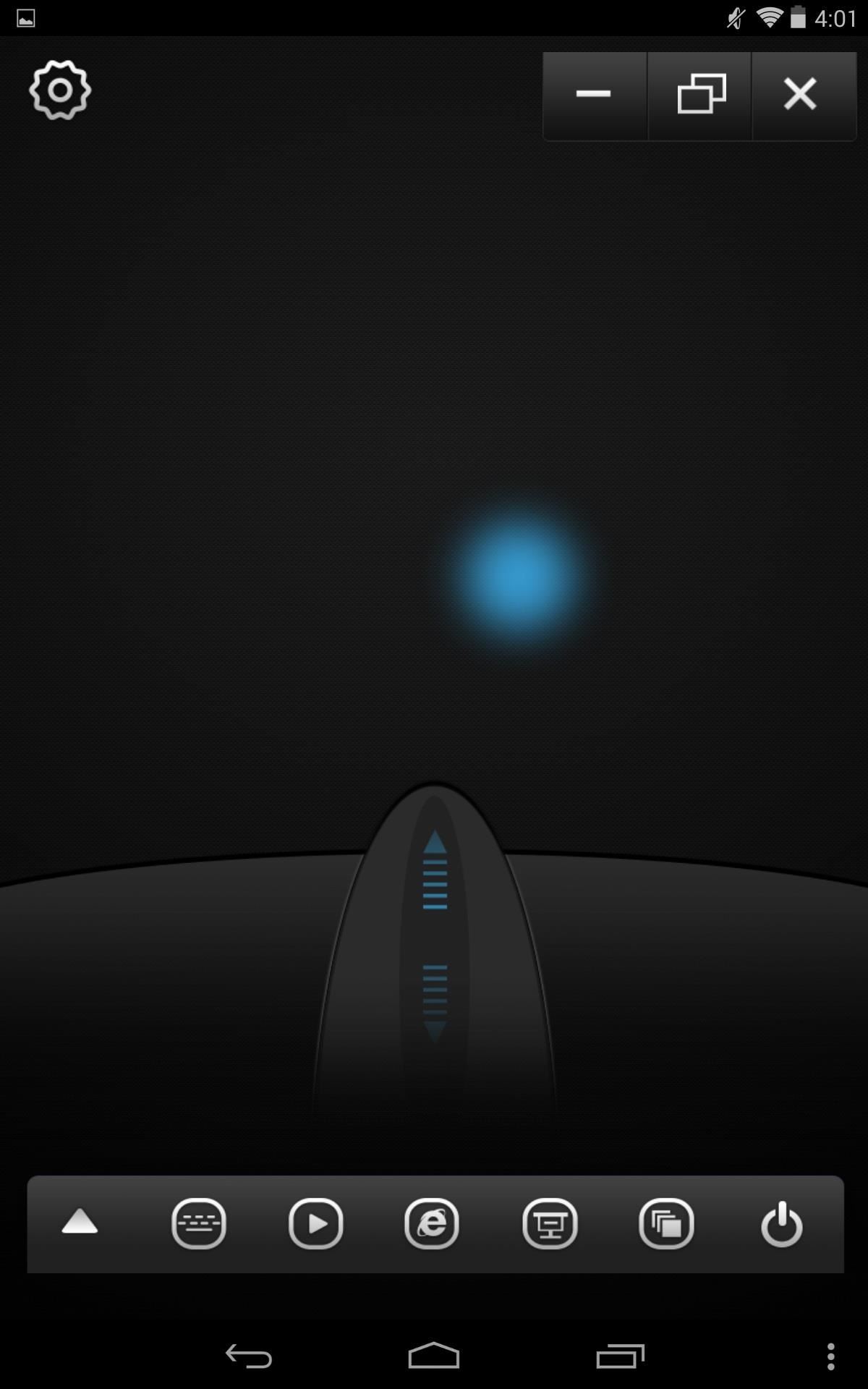
Mousepad Controls & GesturesSome of these gestures may not work, or will react differently depending on what type of computer you're using, but overall the basic gestures worked just fine.Tap to click Two-finger tap for right-click Two-fingers for scrolling Pinch-to-zoom Three-finger drag or highlight Four-finger swipe up to maximize the current window Four-finger swipe down to show desktop Four-finger swipe sideways to change current window focus Left-handed mouse support (swap left and right mouse click)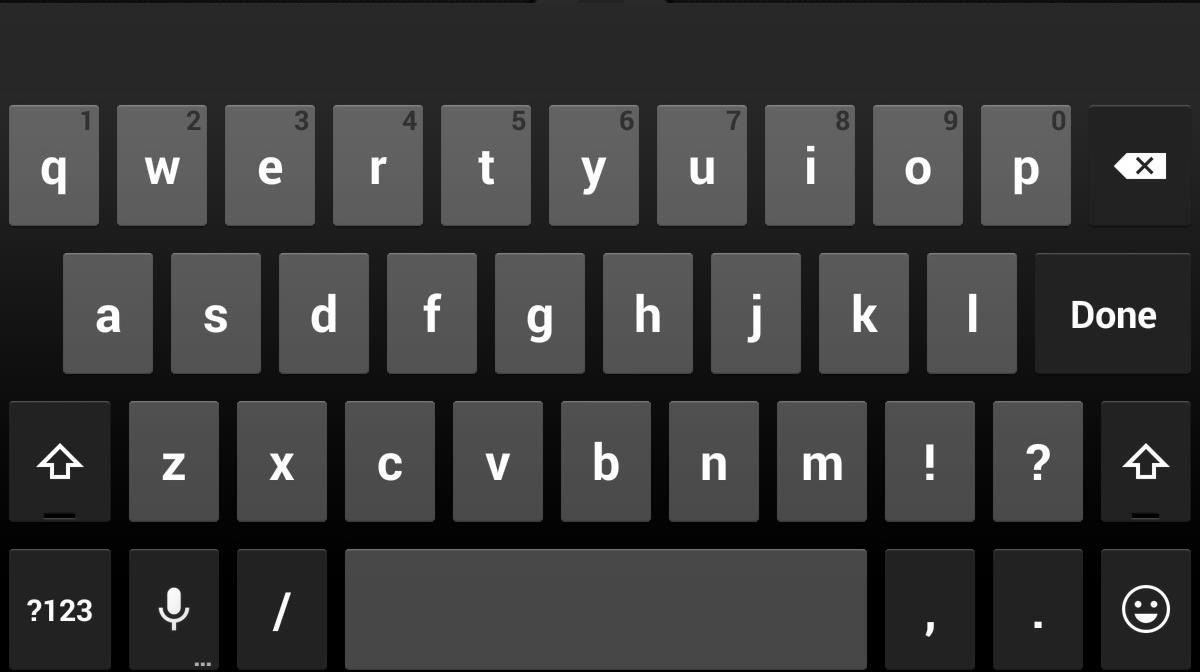
Using the KeyboradThe keyboard is pretty straight forward to use, but the main thing you want to note is the microphone icon on your keyboard, which almost makes the keyboard useless. Instead of typing, you can easily use the speech-to-text option. Just say what you need, tap to pause, then hit Done on the keyboard. You can also choose from an extensive list of other languages.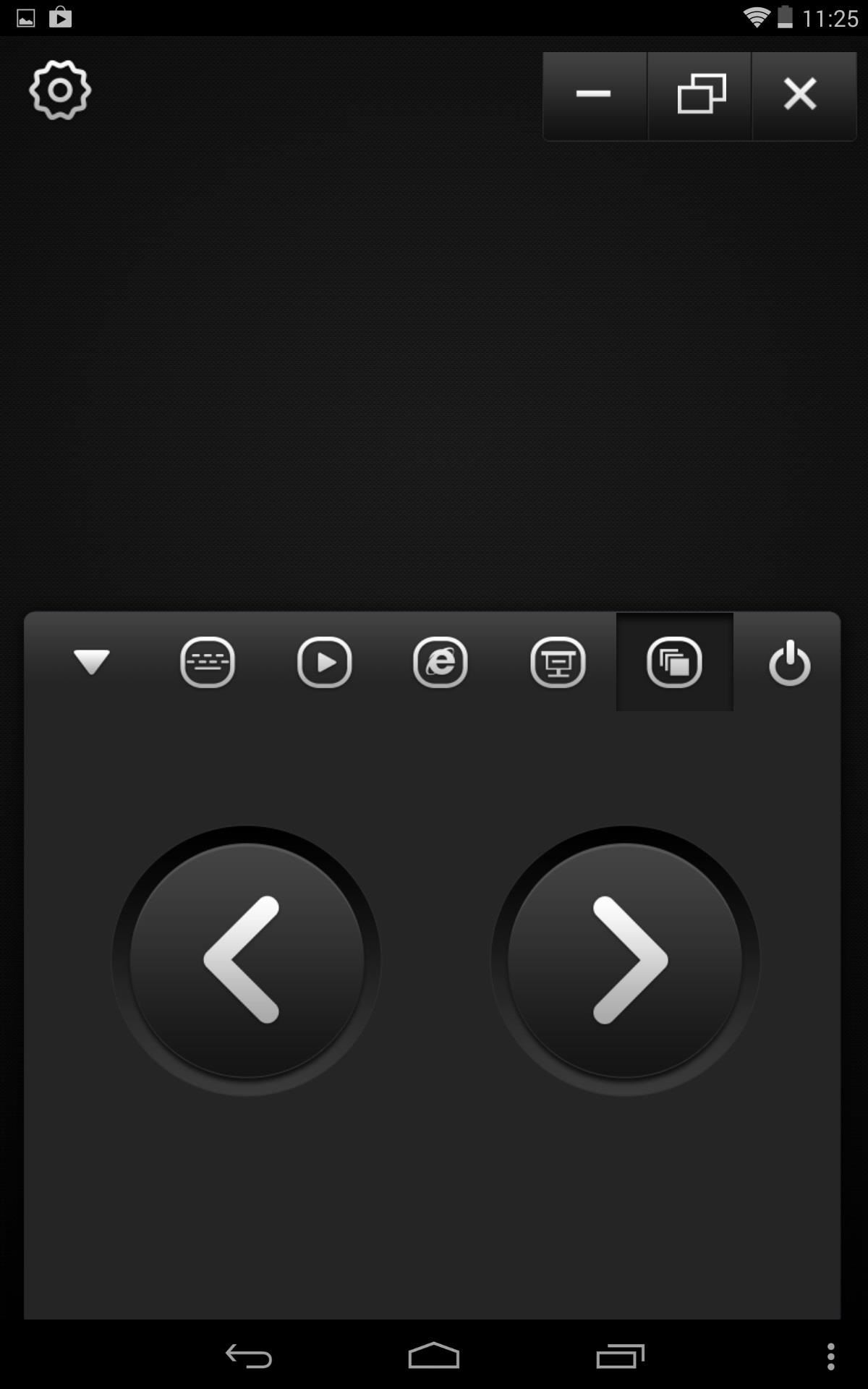
Other Options & ToolsFor the most part, all of the hot keys are off-limits with the free version, but using the Switch App icon will let you easily scroll through active applications. Also, available with the free version is the options menu where you can set sensitivity, auto connect at startup, switch to left-handed mouse controls, and reverse scroll direction. If you still want the pro version?—it's $2.99 and the add-ons don't seem worth it to me, but if you don't need a mouse and just want to be able to control some basic programs, check out our softModder guide on turning your Android into a remote control for basic desktop programs like Netflix.
Running diagnostics on your Android phone can be a very tedious process. More often than not, you need to key in dialer codes to see if your device's hardware is functioning properly, though you can also download apps — but these are often hard to understand for a layperson.
How to Test Your Samsung Phone by Using Secret Code - Android
How to: Wireless Tether a Motorola XOOM to a DROID X Root your XOOM. Download Wireless Tether from the market and install it on your DROID X. 5. Open Wireless Tether and tap the green WiFi
How to make your Android phone look like a Windows phone
How To: Change Slack's Sidebar Theme on Your iPhone or Android Phone for Customized Colors How To: Change the Login Screen Background on Windows 10 How To: Customize Finder's background on a Mac OS X How To: Change your desktop background picture in Windows 7
How to Change the Text Color & Default Blue Facebook Theme
Is there some way I can script/automate the following commands so that all I have to do is (in windows terminology) "run a batch file" to do all this? Here are my steps, in order: launch putty, choose hostname & port, click Open (would love to script/automate this 1st part too) linux shell/terminal opens; I enter my login and pwd
Termux - Run Linux On Android Devices, No Rooting Required!
May 20, 2019: Apple releases iOS 12.4 beta 2 to developers. Apple has just released the second beta version of iOS 12.4 for developers. If you have a previous iOS 12 beta installed, you can head to Settings > General > Software Updates and get started downloading.
iOS 13 Public Beta Will Be Released as an OTA Update
Many Samsung fans were excited when the Galaxy S9 kept the 3.5 mm headphone jack. While this is a rare delight in 2018, you also have the option for high quality audio playback over Bluetooth. When used with compatible headphones, the S9's new Bluetooth audio codecs can greatly improve audio quality.
5 Ways to Improve the Bluetooth Experience on Your Samsung Galaxy
【Best Sleeping Headphones for Side Sleeper】Bluetooth control module is in the middle of speakers, won't press the ears, which is very comfortable for side sleepers sleeping.
SleepPhones Comfortable Headband Headphones for Sleeping
How To: Use Samsung's Hidden Hearing Test to Get Drastically Better Sound Quality from Your Galaxy News: Samsung's Amazing Music-Making Tool Soundcamp Is Coming to All Androids How To: The Galaxy S9's 'Adapt Sound' Feature Makes Your AKG Earbuds Sound Even Better
How to Dampen Drum Stick Noise on Electronic Hi-Hats
Here's how to jailbreak (or in the case of phones, unlocked) any iPod Touch, iPhone or iPad, using the new Spirit tool. But first, a disclaimer:
How to Jailbreak iPod Touch 4G for iOS 6.1.6 [EASY] - Windows
— A smartphone can be a lifeline in a storm, but it's useless without power. Fortunately, there's never been more ways to keep a smartphone juiced up. 1. Charge up every laptop in your home. If
How to keep your smartphone charged and other tips during a
During the Google I/O 2019 keynote, the latest Android Q Beta was released to the public for Pixel smartphones along with 15 other non-Pixel devices. It's the third Developer Preview for Android 10, but it's the first official public beta outside of Google's Pixel smartphones. A new public beta
How to Fix Stuck or Dead Pixels on Almost Any Screen
0 comments:
Post a Comment