How To: Stop Panic Selling & Impulse Buys by Hoarding Your Cryptocurrency in Coinbase's Vaults
As cheesy as it sounds, #HODL became a thing for a reason. A lack of discipline when dealing with cryptocurrencies can lead to impulse buys and panic selling, and ultimately, depleted funds. Luckily, Coinbase has a way to safeguard your cryptocurrency savings to not only protect them against thieves, but to also help you resist the urge to sell off your investments.Coinbase gives you the ability to store your Bitcoin (BTC), Litecoin (LTC), Bitcoin Cash (BCH), and Ethereum (ETH) in vaults, which are basically the cryptocurrency equivalent of a savings account. Vault wallets are specialized wallets that need varying degrees of authorization to withdraw from, along with a set amount of time until the funds are released to prevent immediate withdrawals.Don't Miss: Transfer Bitcoin, Ether & More from Coinbase to Binance Though available within your Coinbase app upon successful creation, a vault wallet has to be set up on Coinbase from your PC or Mac. The process is pretty simple, though, so keep reading to find out more on how to create cryptocurrency vaults.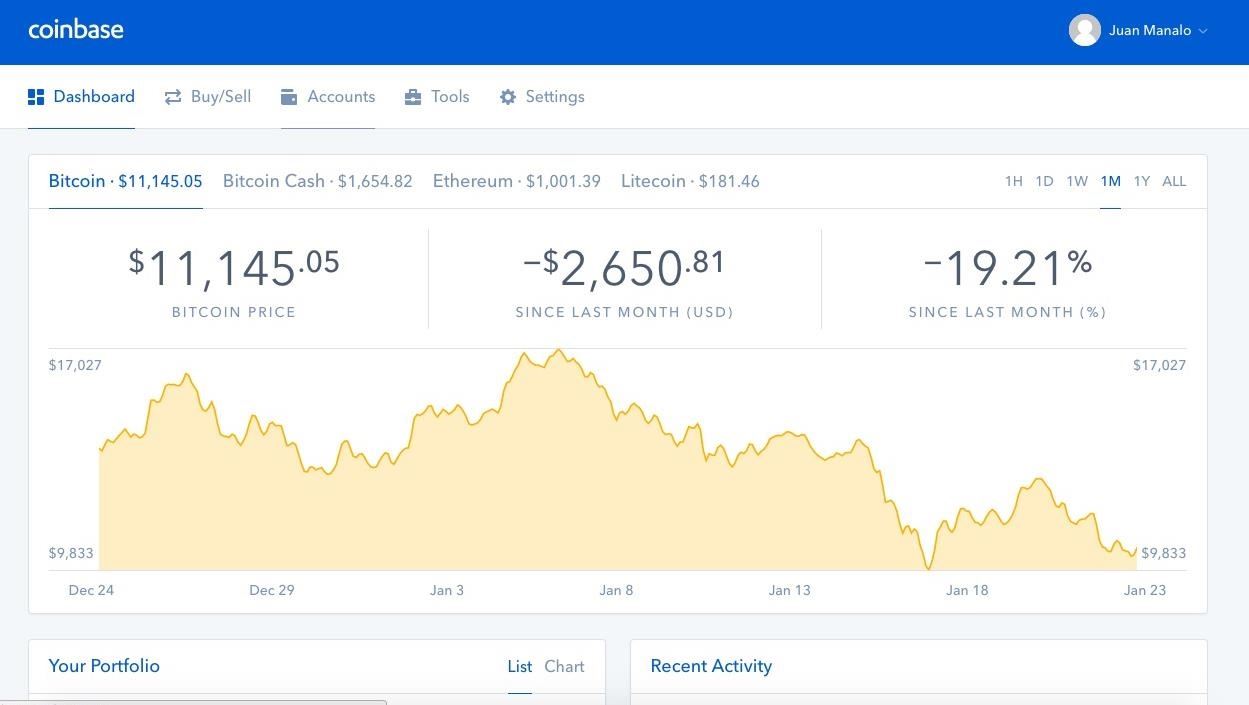
Step 1: Create a VaultTo get the ball rolling towards creating a vault, open the browser on your PC or Mac, head over to Coinbase, and sign in. Once inside your personal dashboard page, click on "Accounts" on the top of the page. You'll be taken to your personal account page, featuring all your available cryptocurrency wallets in Coinbase, so scroll down on the tab to the left containing your wallets, then click on "Vault" to proceed.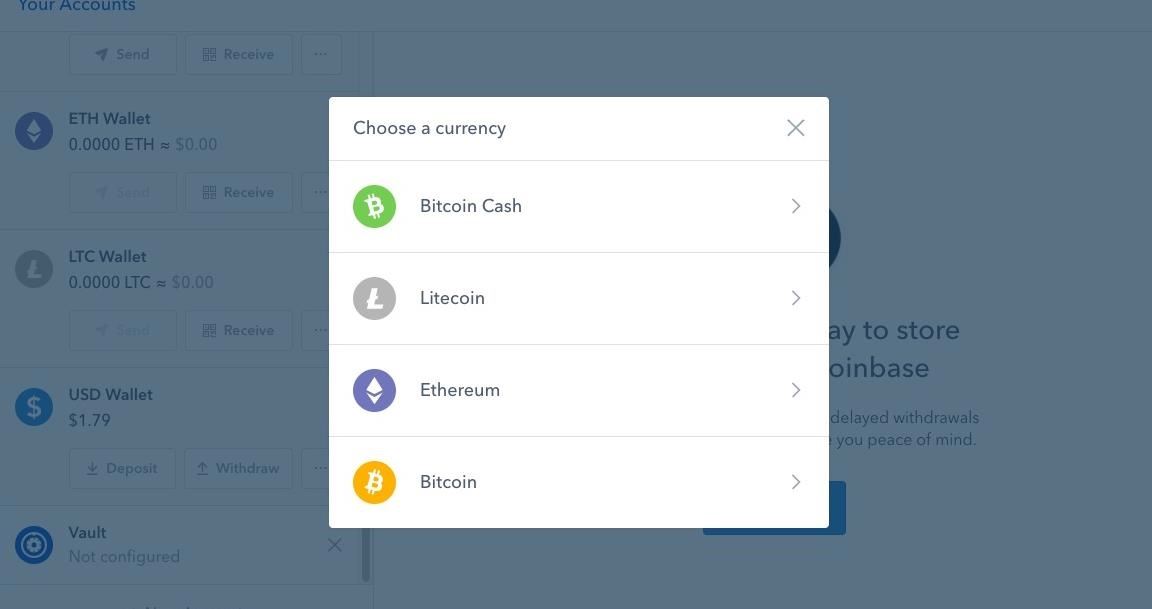
Step 2: Pick the CurrencyNow, choose the cryptocurrency that you want to create a vault for. Coinbase lets you create vaults to securely store BTC, BCH/BCC, LTC, and ETH, though note that the feature is not currently available for USD.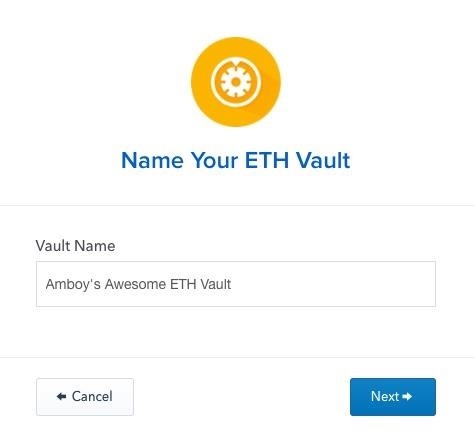
Step 3: Configure Your VaultOnce you've picked the digital currency you want to create a vault for, Coinbase will ask you to give it a name. So input the name (something that'll make it easy to remember), then click on the blue "Next" button once you're done.After naming your vault, you'll now need to choose how you can withdraw funds. The two options are either individually approved, or withdrawals that are approved by a group of trusted co-signers. In essence, an individual vault requires only your authorization to withdraw funds, whereas a group vault needs a majority consensus to let the withdrawal go through successfully.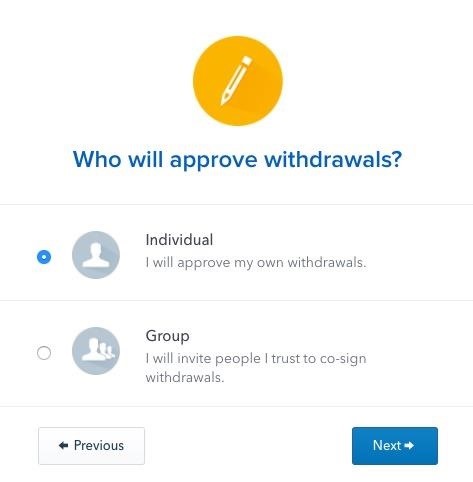
Setting Up an Individual VaultIf you opt to set up your vault to require individual approval, Coinbase will only need your permission to withdraw funds. As an added security measure, however, you're required to provide a secondary email address that'll be used to notify you if you decide to withdraw funds out of your vault. So enter your secondary email once prompted, then click "Next." Coinbase will now send a confirmation email to the secondary address you just added in, so open that email account to retrieve the email and confirm the addition by clicking on "Use this e-mail to approve withdrawals" on the bottom of the message. A toast notification will now appear on your PC or Mac as a new browser window, letting you know that your secondary email has been successfully confirmed. You're now free to open Coinbase on your Android or iPhone, where you'll see your newly-created vault within your "Accounts" page. At this point, you can proceed to Step 4.
Setting Up a Group VaultIf you want to set up a group vault instead, Coinbase will require multiple authorized users to verify your withdrawal via email confirmations before its releases your funds. It's important to note that as the account holder, you alone can request a withdrawal, and you only need a majority consensus — either 2 out of 3 or 3 out of 5 users, to be exact — to confirm your withdrawal. That said, it's extremely important to designate people you totally trust as co-signers. Once you've selected the desired number of co-signers for withdrawal authorization, enter their email addresses in the required fields. Since your co-signers also need to have an account with Coinbase themselves, they'll need to register with Coinbase if they haven't already done so.At this point, we highly recommend leaving the browser page alone while you wait for your co-signers to approve. Otherwise, the vault might not get created even if they successfully confirm. The page will update automatically as your co-signers approve, and the vault will finally be created once all your co-signers are accounted for. You can now exit Coinbase from your Mac or PC after your group vault's successful creation, and open Coinbase on your Android or iPhone to view your newly-created vault wallet from within the "Accounts" page of the app.
Step 4: Transfer Funds to Your VaultNow that your vault is up and running, it's time to transfer some funds from your regular wallet into your vault for safekeeping. The process is straightforward — just input your vault's address along with the desired amount into their corresponding fields within the "Send" page of the outgoing wallet. If you'd like to learn more about sending and receiving cryptocurrencies to and from Coinbase, head to the link below for an in-depth guide:Don't Miss: How to Send & Receive Cryptocurrencies on Coinbase If you have an Android device, you have the added option of depositing into your vault wallet using your linked bank account. The process is similar to buying cryptocurrencies from your regular Coinbase wallet as we've detailed here.
Withdrawing from Your VaultWithdrawing funds from your vault into a regular wallet works the same way as outlined in the link provided on the previous step, but with a few key differences. First, in order for the withdrawal to process, you'll first need to either authorize it using your secondary email, or have a majority consensus — depending on what kind of vault it is — to release the funds.Finally, Coinbase has set a 48 hour delay for any withdrawals out of your vault. So if a withdrawal was initiated at 12:00PM on a Monday, your funds won't be available in your regular wallet until 12:00PM Wednesday, provided there no delays on the cryptocurrency's blockchain.Unfortunately, while you can initiate vault withdrawals from your Coinbase app if you're using an Android device, vault withdrawals can't be performed on its iOS counterpart. We'll go more into detail with regards to withdrawing BTC, BCH, LTC, and ETH from your Coinbase vault very soon, so stay tuned.Don't Miss: More Coinbase Tips & Tricks for all Your Cryptocurrency NeedsFollow Gadget Hacks on Facebook, Twitter, YouTube, and Flipboard Follow WonderHowTo on Facebook, Twitter, Pinterest, and Flipboard
Cover image and screenshots by Amboy Manalo/Gadget Hacks
Despite its awesomeness, there's one thing that WhatsApp is lacking: a Notification Center widget. While the official app doesn't have a widget available, there is another way to get one so that you can access your favorite WhatsApp contacts even faster on your iOS 8 device.
How to Add Favorites on WhatsApp: 12 Steps (with Pictures)
"Getting the HTC U11 life you're having it at an affordable price. The Usonic headphones are really, really great, so getting that in box is a bonus and is definitely a great value."
PhoneDog | The Leader in Mobile Phone News and Reviews
Play Ultimate Cribbage, the classic card & board game that friends & family have been enjoying for decades! If you already play Canasta, Pinochle, Backgammon, Gin Rummy 500, or Solitaire, then you'll love this classic card & board game.
How to Play Retro Video Games | PCMag.com
8 year old bass phenom, Áron Hodek jams with Richard Bona at 2019 NAMM - Duration: 7:01. JD Pinckney / Classic Bass Works 3,374,310 views
How to Build a 5-String Bass Guitar: 5 Steps
In iOS 7.1 it gained a female voice for the UK, iOS 8 added music identification and "'Hey Siri!", and iOS 9 made Siri contextually aware. iOS 10 gave it the ability to control non-Apple apps, and
How to Use Siri with Third-Party Apps on iPhone | iPhoneLife.com
How to boost or increase earphone speaker volume on Samsung Galaxy S II I9100 8:07 AM Wilma 33 comments If you are not satisfied and having problem on Samsung Galaxy S II speaker volume like its very low even you've already set to its maximum volume.
Increase the Maximum Headphones Volume Level on Your OnePlus
With Adobe Photoshop Express, you can make the color of a photo a more real-life effect, or you can maximize the color for a magical look, with more life than ever possible. [1 9659002] Four main adjustments in PS Express handle color: temperature, hue, vibration and saturation.
How To: Use Color Adjustments in Photoshop Express for More
Report Ad
Check Out Lightsaber Fx on eBay. Fill Your Cart With Color Today!
Now in Windows 10, this feature is a lot more robust, with the ability to choose to have an app show detailed status information on the lock screen. In addition, you can also choose from up to seven apps to show quick status updates.
How to Retain Swipe to Unlock Effects with Lock Screen
• We're listening to your requests and designing apps and features for you. The Most Advanced Features • Stop switching from one app to another and experience real multitasking with floating mini apps that make your life easier! • Do not find the right floating app for you? Turn homescreen widgets and URLs into your very own floating apps.
Floating Apps (multitasking) - Apps on Google Play
Google Lens is an AI-powered technology that uses your smartphone camera and deep machine learning to not only detect an object, but understand what it detects and offer actions based on what it sees.
News: Vuzix Blade Adds Google Assistant Beta to Extend Its
Få din FIFA Fix & Play Kings of Soccer på din iPhone just nu Kings of Soccer nyligen mjuk lanserad i Nederländerna och några andra länder, garnering positiva recensioner från de mobila spelarna som har upplevt det. Med 2018 FIFA World Cup nu i full gång ville vi ge dig en liten hemlighet: Du kan spela Kings of Soccer just nu framför
Gaming « Gadget Hacks
0 comments:
Post a Comment