How To: The Best New Hotkeys & Keyboard Shortcuts for Windows 10
These days, operating systems are becoming more and more touch-oriented, or at the very least, heavily mouse-driven. Nonetheless, while novice users will find it easier to tap and click their way around, power users know that keyboard shortcuts are still the fastest way to get things done.Don't Miss: 45+ Must-Know Tips & Tricks for Windows 10 With the release of Windows 10, Microsoft has added in a quite a few new keyboard shortcuts, which I'll outline in detail below. Some of these link to new functionality, while others bring long overdue hotkeys to existing features, so now would be a great time to get up to speed.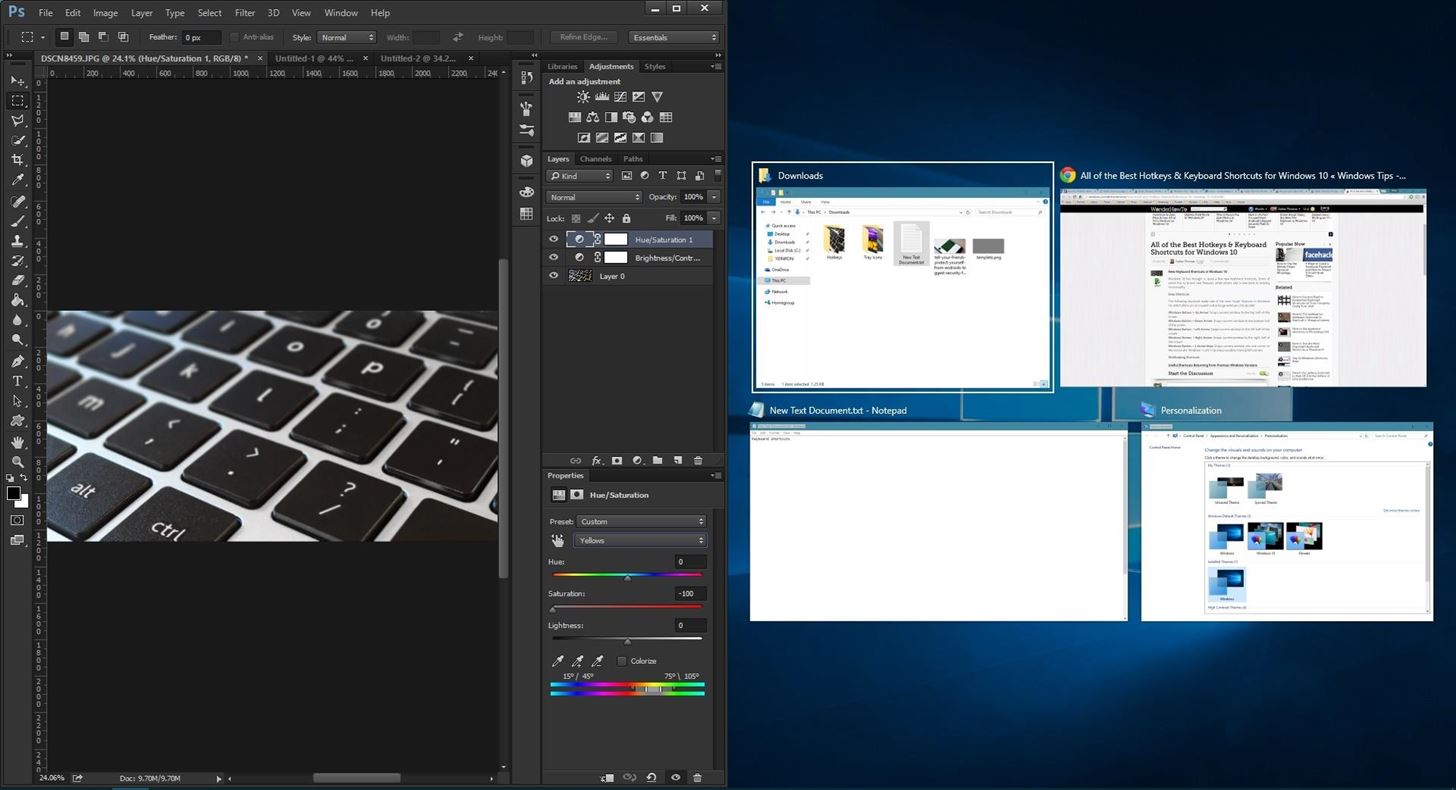
Snap ShortcutsThe following shortcuts make use of the new "Snap" features in Windows 10, which allow you to expand and arrange windows side-by-side.Windows Button + Up Arrow: Maximizes current window into full screen mode. Windows Button + Down Arrow: Restores window size, then minimizes window. Windows Button + Left Arrow: Snaps current window to the left half of the screen. Windows Button + Right Arrow: Snaps current window to the right half of the screen. Windows Button + 2 Arrow Keys: Snaps current window into one corner of the screen (example: Windows + Left + Up snaps window into top-left corner). Window snapped to left half of the screen (Windows Button + Left Arrow)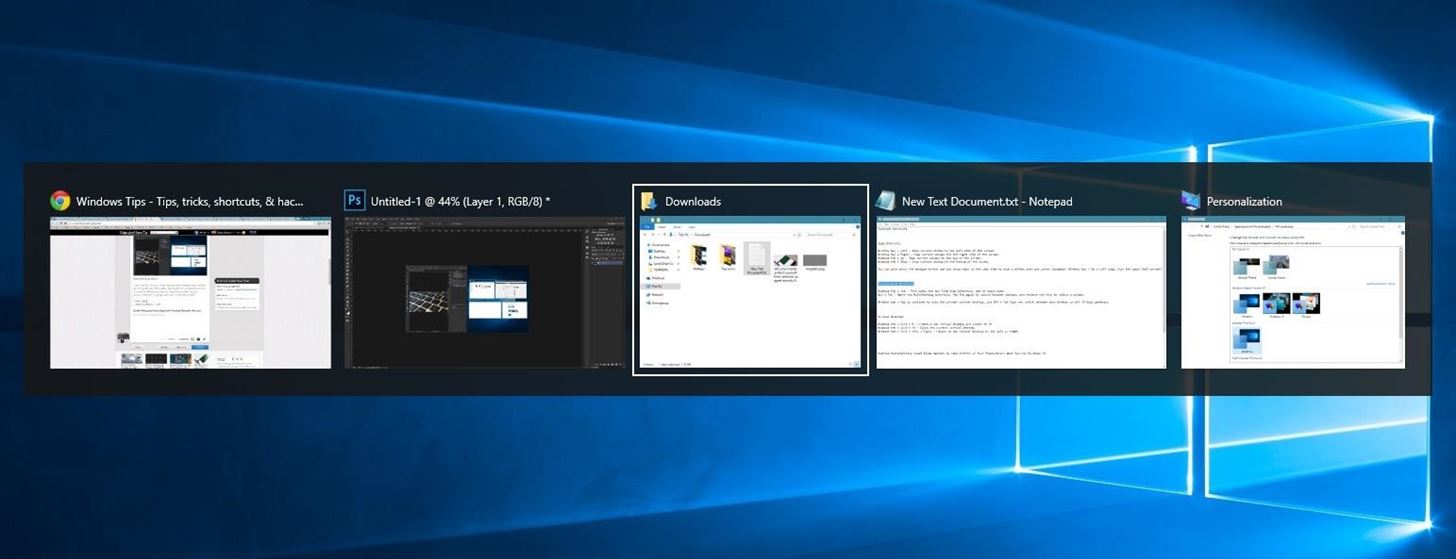
Multitasking ShortcutsThese next two shortcuts let you quickly switch between open windows by holding down the first button in the combination, then tapping the second button. While these shortcuts have been available in past versions, Windows 10 brings some new functionality to them.Alt + Tab: Switches between open windows (within the current virtual desktop only). Windows Button + Tab: Brings up the new "Task View" interface, which allows you to switch between windows and virtual desktops. New task switcher interface (Alt + Tab)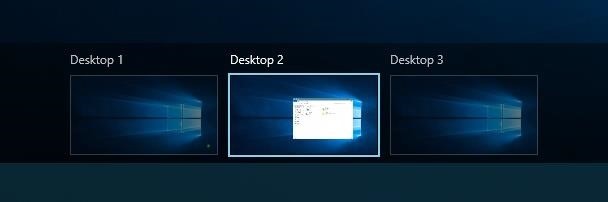
Virtual Desktop ShortcutsNow that Windows finally supports virtual desktops, it only makes sense that we'd get some keyboard shortcuts to manage this new feature.Windows Button + Ctrl + D: Creates a new virtual desktop and automatically switches to it. Windows Button + Ctrl + F4: Closes the current virtual desktop and switches to previous desktop. Windows Button + Ctrl + Left or Right Arrow: Switches between open desktops to the left or right. Virtual desktops in Windows 10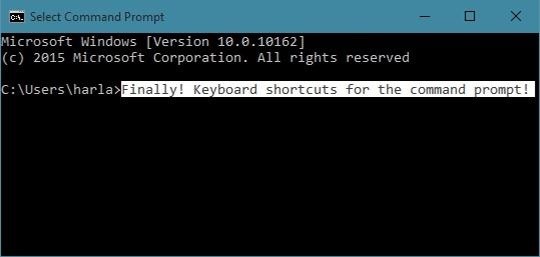
Command Prompt ShortcutsWith Windows 10, you can finally execute common copy/cut and paste shortcuts in the command prompt, and there are even a few more noteworthy hotkeys. To try out the new command prompt, just open your Start menu, then type cmd and hit enter.Ctrl + V (or Shift + Insert): Pastes text from clipboard into command line. Ctrl + C (or Ctrl + Insert): Copies any selected command line text to the clipboard. Ctrl + A: Selects all text. Applies to the current, user-entered command line only. Shift + Any Arrow Key: Moves the cursor left, right, up, or down while selecting text. Ctrl + Shift + Left or Right Arrow: Selects entire words to the left or right of the cursor. Shift + Home or End: Selects all text from the cursor to the beginning or end of the current command. Shift + Page Up or Page Down: Selects all text from the cursor to 1 page above or below. Ctrl + Shift + Home or End: Selects all text from the cursor to the beginning or end of the current window. Ctrl + Up or Down: Scrolls one line (either up or down) in the command prompt window. Ctrl + Page Up or Page Down: Scrolls up or down one page in the command prompt window. Ctrl + M: Enters "mark mode," which turns your mouse pointer into a text selector. Ctrl + F: Allows you to search the Command Prompt's output with a "Find" window. Command line text selected via Shift + Left Arrow
New Windows Button ShortcutsA trio of system commands can now be executed by simply holding down the Windows button on your keyboard, then pressing a single letter. These should definitely come in handy if you ever need to adjust system settings quickly:Windows Button + I: Opens the new Windows 10 Settings menu. Windows Button + A: Opens the Action Center sidebar. Windows Button + X: Opens a system context menu. What are your favorite new keyboard shortcuts in Windows 10? Let us know in the comment section below, or drop us a line on Facebook, Google+, or Twitter.
Your customizable and curated collection of the best in trusted news plus coverage of sports, entertainment, money, weather, travel, health and lifestyle, combined with Outlook/Hotmail, Facebook
AOL.com - News, Sports, Weather, Entertainment, Local & Lifestyle
2019 Gift Guide: Must-Have Phone Accessories for
The watch faces on the Apple Watch are somewhat of an art form in themselves; beautifully crafted watch faces were created in collaboration with some of the best time-keeping experts in the world. But now, you can have those wonderful faces as a functional Apple Watch screen saver on your Mac too! Beautiful screen savers
Fliqlo Flip Clock Screensaver for Windows & Mac
I am trying to delete my myspace account with you, as i never use it, BUT am extremely disappointed with the fact that it is easy to create an account, but near on impossible to delete it, where your sign says,click to uninstall, it will not allow me to do so, you could make life easier for people to move on, instead of making it impossible,
How To Delete MySpace Account - YouTube
Solution #10: Keep the screen off. If you can't help using your phone by turning it off or if Power Saving Mode is not enough to extend your battery juice, try to keep the screen turned off to
Galaxy Note 8: Features to Enable and Disable - Tom's Guide
Safari is Apple's stylish, easy-to-use Web browser for its Mac OS. Safari for Windows lets PC users try Safari for themselves. Safari is a great way for Windows users to take a bite of the Apple
macOS - Safari - Apple (IN)
Static FBML is a Facebook application that allows Facebook page administrators to create custom tabs on their Facebook pages. This application is only available for Facebook pages, not for personal profiles or Facebook groups. Adding Static FBML to Your Facebook Page. You can add Static FBML in four easy steps.
How to Create a static FBML page for your Facebook fan page
TallTweets now supports rich-text formatting so you can use bold text, write in italics or even mark words with the yellow highlighter. See image tweet . You can compose Tweetstorms (numbered tweets, sent sequentially) and TallTweets will offer a live preview as you type so you know exactly how the tweets will look like in your timeline.
Here's How to Add Fancy Formatting to Your Tweets
I'm using the latest version of Firefox 3.6.8 with AdBlock Plus. I found that Disabling AdBlock Plus OR DISABLE AdBlock Plus on YouTube will let videos play in Firefox. Videos are playing fine for me again now in Firefox. Firefox says Youtube is using HTML5 and it doesn't support Firefox.
How to Watch Youtube Videos in Firefox Installed on Windows 10 N
In the case of a playlist player (or custom player), the player will play the entire playlist and then start again at the first video. Note: This parameter has limited support in the AS3 player and in IFrame embeds, which could load either the AS3 or HTML5 player.
Embed Video on Website: 5 Easiest Ways - Freemake
If they have notifications enabled for Snapchat, they'll be notified no matter what they're doing. If they don't have notifications enabled, they'll only see the incoming call if they're using Snapchat at the time. If you get a "Busy 😫" message, the recipient is unable to answer a call at this time.
Here's how you can see and delete your entire Google search history Nation. Apr 25, 2015 5:53 PM EDT Searches "are no longer associated with your Google Account."
Delete your Google Account - Google Account Help
6 Tips for getting better sounding music out of your Galaxy S or Note October 27, 2015 • galaxy smartphone • headphones • quick tips If you're reading this article, you're probably looking to get the best possible sound quality for your music.
How to make your headphones sound better than ever - CNET
We've already given our readers glimpses of Android 5.0 running on the Galaxy S4, Galaxy S5, and the Galaxy Note 3, and now a Lollipop firmware for Sprint's variant of the Galaxy S5 has leaked out on the XDA developers community. Naturally, it's an early test build and not the final version, but apparently things like calls, SMS and other
Install Android 5.0 Lollipop on Sprint Galaxy S5 and Root it
0 comments:
Post a Comment