How To: Use the Emergency SOS Shortcut on Your iPhone in iOS 11
In recent years, Apple has been pushing health and safety as cornerstones of its technology, and iOS 11 is no exception. Apple's latest entry in its mobile operating system brings a new emergency feature called Emergency SOS, which gives you easy access to contact 911 if you press the sleep/wake button five times. It's a useful way to contact emergency services when you might otherwise not be able to.Now, this feature isn't entirely new, I'll admit. Apple introduced it in watchOS 3 for Apple Watch in 2016. To access emergency services, an Apple Watch user would use their side button to trigger the call — but there was a catch. The user's iPhone had to be nearby, or the Watch had to be connected to a trusted Wi-Fi network with Wi-Fi Calling enabled. Plus, you know, not everyone has an Apple Watch.So adding Emergency SOS to the iPhone just makes sense. Apple actually teased this emergency feature in some of the iOS 10 betas but eventually dropped support for it except for in India. However, it's now available for everybody in the US with the public version of iOS 11, so keep reading to see how to use and customize it. And note that it works slightly different on the new iPhone 8 and 8 Plus models, as well as the iPhone X.Don't Miss: How to Turn Your iPhone's Auto-Brightness Off in iOS 11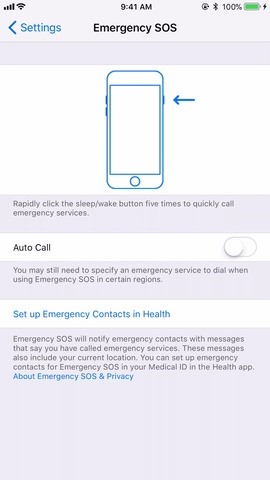
Step 1: Enable 'Auto Call' (Optional)If you'd like Emergency SOS activated on your iPhone, you don't actually have to do anything because it's already enabled. However, it won't automatically call emergency services after activating it with the default button presses. If you want to change that, head to your Settings, then tap "Emergency SOS." This menu looks almost identical to the one available in the Apple Watch app.Toggle on "Auto Call," then choose whether or not you'd like a "Countdown Sound" to play when the feature has been activated. This option would be a good choice for those worried they'd set Emergency SOS off by accident, but for those of us paranoid we'd want to use Emergency SOS in complete silence, it might be best to keep this option off.If you have an iPhone 8 or 8 Plus, you have to enable the "Also Works with 5 Clicks" option and use that instead of the default button combination. See Step 3 below for more details. iPhone 7 Plus (left) vs. the iPhone 8 Plus (right). To prevent Emergency SOS from automatically calling emergency services, it's as simple as tapping "Auto Call" once more to turn it off.Don't Miss: How to Unlock the New 'Dark Mode' in iOS 11 for iPhone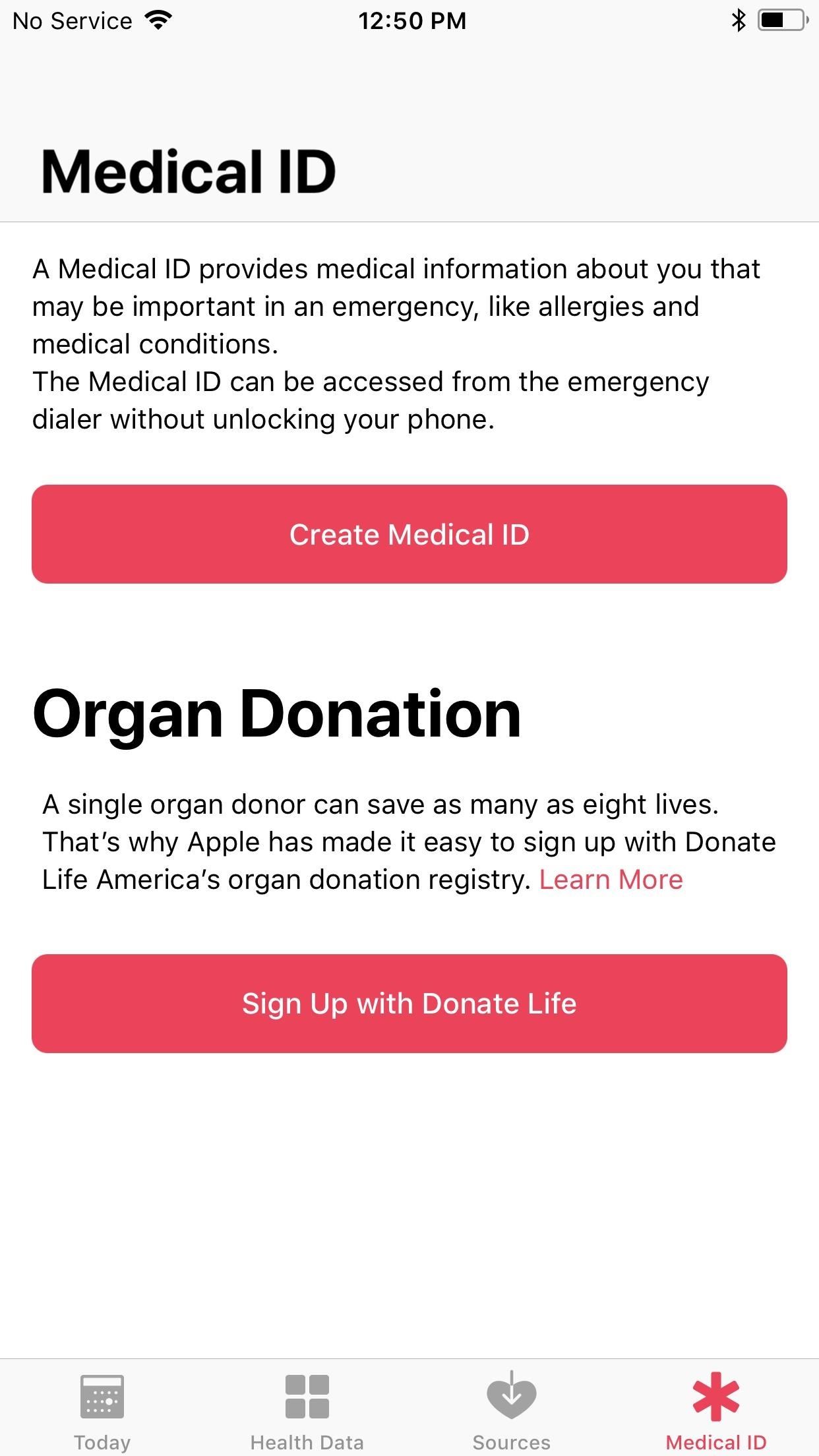
Step 2: Add Emergency Contacts (Optional)If you have a significant other or family member — even a close friend — that's worried about you, you can add them as an emergency contact in the Health app. This process is pretty much the same as adding emergency contacts that will show up on your Medical ID on the lock screen when someone tries to call 911 for you.Just open the Health app, then tap on the Medical ID tab. If you haven't set up your Medical ID yet, tap on "Create Medical ID." If you already have one, tap on "Edit" up top. In the edit screen, scroll down to the bottom and select "add emergency contact," then choose one of your contacts from the list. You can add more contacts as needed. When ready, just hit "Done." Don't Miss: How to Quickly Disable Touch ID on Your iPhone in iOS 11 for Extra Security
Step 3: Call 911 with Emergency SOSNow you're prepared for the worst. But there are different ways to actually activate Emergency SOS depending on what iPhone model you have.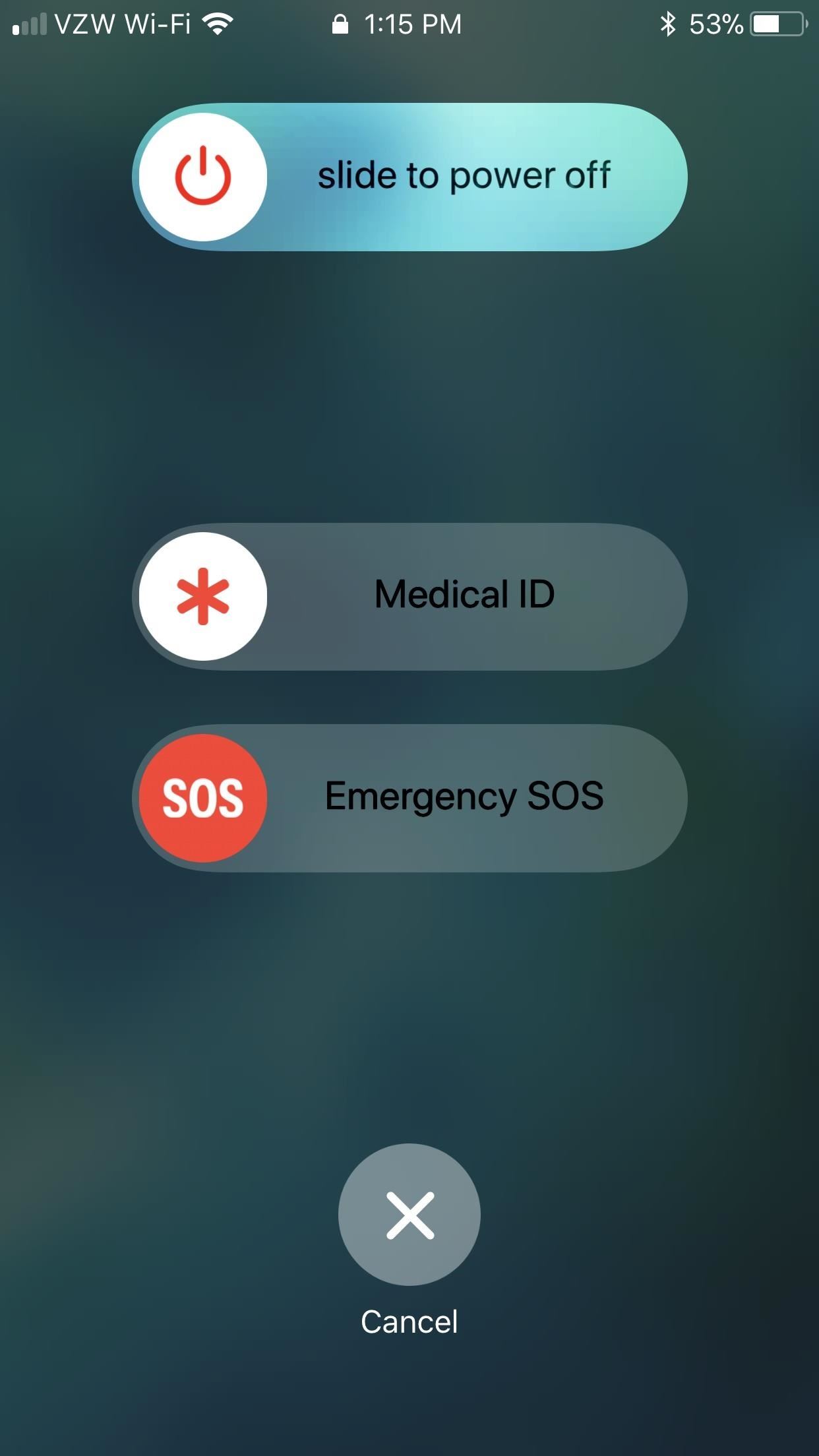
iPhone 7 Models & EarlierIf you have an iPhone 7 model or earlier, you just need to click the Side button (aka Power or Sleep/Wake button) 5 times quickly in a row. When you activate Emergency SOS, your iPhone will either give you an "Emergency SOS" slider to call 911 (if you didn't enable "Auto Call") or give you until the count of three before it contacts 911 (if you did enable "Auto Call").It goes without saying, but this isn't a setting that should be taken lightly. You can easily cancel this countdown by tapping the Stop (X) button at the bottom of the screen, then tapping "Stop Calling."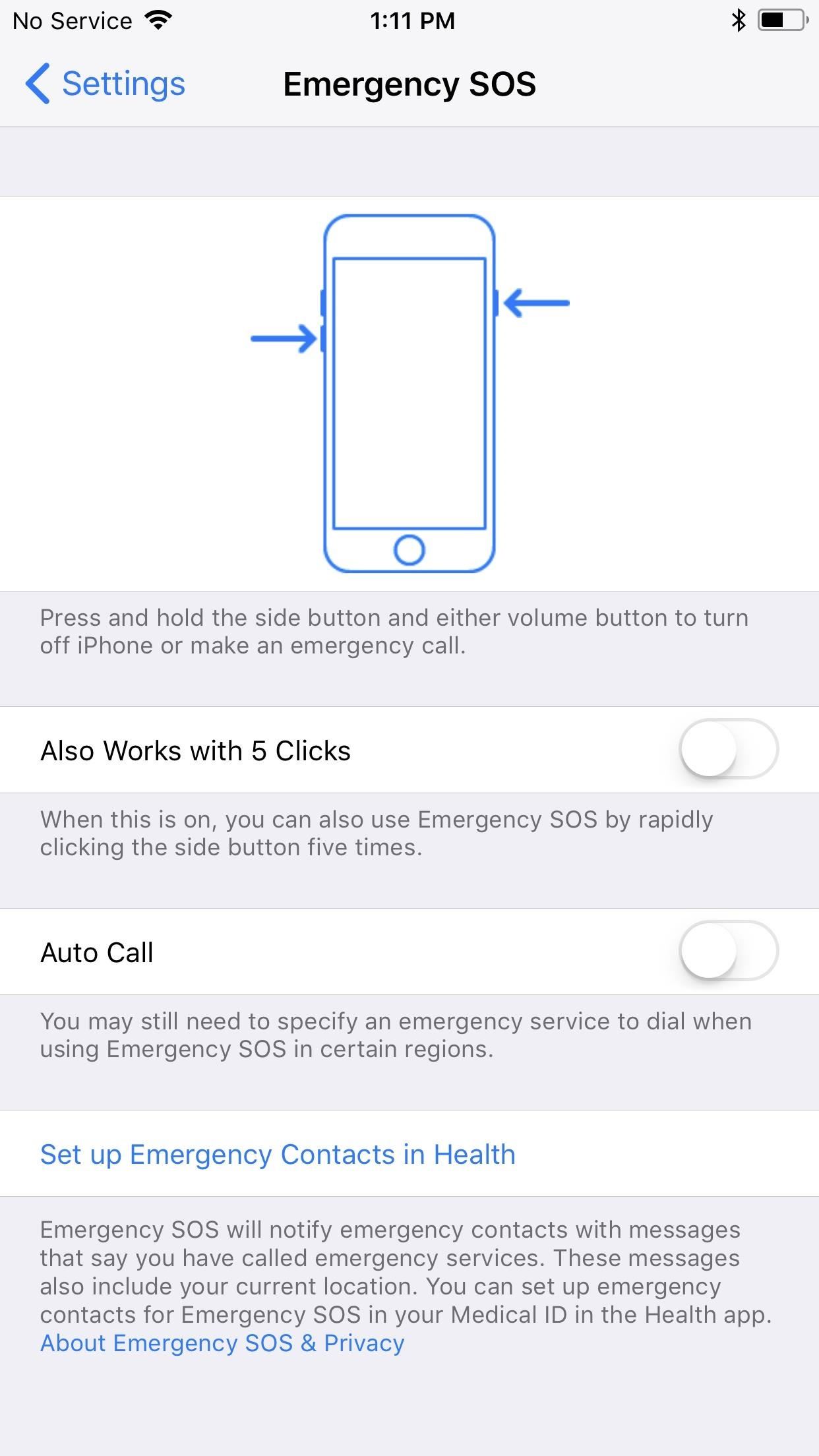
iPhone 8 & 8 PlusIf you have an iPhone 8 or 8 Plus, the default method is to press and hold the Side button with either the Volume Up or Volume Down button for about 2 or 3 seconds. However, this requires more action on your part, even with "Auto Call" enabled. You actually have to swipe right on the "Emergency SOS" slider that appears no matter what. Then, it will immediately call 911, so be careful.You can also choose to use 5 quick clicks of the Side button as well by toggling on "Also Works with 5 Clicks" in the Emergency SOS settings. This will work the same as above on other iPhone models where you'll see the three-second countdown. No matter which iPhone model you have, if the call goes through, 911 will be reached and you can begin talking to them about your situation, if possible.If you set up Emergency SOS contacts, after the 911 call ends, your selected contacts will receive a text message with your current location, unless you cancel, and they may periodically get updates on your location as you move about. If it works anything like with the Apple Watch, you'll also get a notification periodically asking you if you want to stop sharing your location.A possibly intentional consequence of using Emergency SOS — even if "Auto Call" is turned off — is that you're forced to input your passcode before re-enabling Touch ID. This works as the closest thing you have to a "cop button," where you can't be compelled by law enforcement to use your fingerprint to unlock your iPhone.Don't Miss: 90+ Cool New iOS 11 Features You Didn't Know AboutFollow Gadget Hacks on Facebook, Twitter, Google+, YouTube, and Instagram Follow WonderHowTo on Facebook, Twitter, Pinterest, and Google+
Cover photo by Jake Peterson/Gadget Hacks
If you're going to use the Firefox Password Manager, we highly recommend that you apply a master password to your stored usernames and passwords. Without a master password, if someone gains access to your account, they can easily open the Password Manager and view your passwords.
How to View & Delete Saved Passwords on Chrome, Edge, Firefox
How to Download YouTube Videos on Samsung Galaxy Edge Samsung Galaxy S6/S6 Edge and S7/S7 Edge are the supremely powerful Android phones on the market at this moment. The owners enjoy the gorgeous design, big screen, long lasting battery and other features of their phones, however, watching YouTube videos and playing media content on them is a
How to Watch Movies And TV Shows Offline On Your Android Device
The battery icon in the top right corner of your iPhone lets you know how much power your phone has left, but it doesn't offer much detail. From a quick glance at the tiny icon, it's hard to say whether you have 40 percent of your battery left or 25 percent, and that's can be a difference that results in hours of more use.
How to Check Bluetooth Headphone Battery Status Using iOS 9
(1) Before, (2) After. This mod can make a simple task like viewing notifications a little more visually appealing. However, note that the full Notification shade will not be translucent on a Samsung device—only the section after your notifications and before the carrier name at the bottom, as you can see above.
What is the notification panel and how do I use it on my
Contrary to what you may think, clearing or swiping away apps in the Recent Apps view on your Android device does not necessarily stop app activity or running tasks—and these running processes can actually be eating away at your battery life.
How to make your Android smartphone's battery last longer
It turns out that it's incredibly easy to sideload iOS apps onto an iPhone or iPad. This is something more organizations need to be aware of. Learn how simple it truly is to get third-party apps onto an iOS device.
How to Sideload iOS Apps on Mac using Xcode 7 for free [No
Here's how to turn any song or audio file into a ringtone on your Android phone, so you can assign it to your friends or family members.
If you own an iPhone, your options how to record a phone conversation are plentiful. Phone Call Recording Laws. Phone call recording laws can be very complicated because individual states, as well as countries around the world, have different laws that are not always mutually compatible.
How to record phone calls on iPhone - idownloadblog.com
How to Root Motorola's Droid X cell phone from Verizon
Now in Windows 10, this feature is a lot more robust, with the ability to choose to have an app show detailed status information on the lock screen. In addition, you can also choose from up to seven apps to show quick status updates.
How to Retain Swipe to Unlock Effects with Lock Screen
How to set up and use Handoff to transfer activities between your iPhone, iPad, and Mac Handoff lets you transfer your activities between iPhone, iPad, and Mac. For example, you can be writing an email on your iPhone as you come in the door, sit down with your Mac, and keep writing the exact same email.
How to set up and use Handoff on your iPhone and iPad | iMore
How To: Disable iOS 11's New Screenshot Thumbnail Previews How To: Take Screenshots in Windows 10 How To: Take Screenshots on Your Apple Watch How To: Capture Desktop Screen with VB.NET News: iOS 11.3 Bug Removes Screenshot Previews for Some iPhone Users
iPhone Hacks | #1 iPhone, iPad, iOS Blog
0 comments:
Post a Comment