How To: Control Your iPhone Using Your Eyes
During the keynote at WWDC earlier this year, Apple introduced the latest iteration of its mobile operating system, iOS 12. Despite a thorough demo on stage, Apple glossed over new eye tracking features that use ARKit 2. Developers can now use the TrueDepth camera on the iPhone X, XS, XS Max, and XR to determine where your eyes are looking, opening up incredible new possibilities for new apps.Hawkeye Access for iOS takes advantage of Apple's latest eye tracking technology by allowing you to use eye and face movements to control your device hands-free. Although the application is geared towards people with motor impairments, those with busy hands can also make use of Hawkeye Access. Let's take an in-depth look at how it works.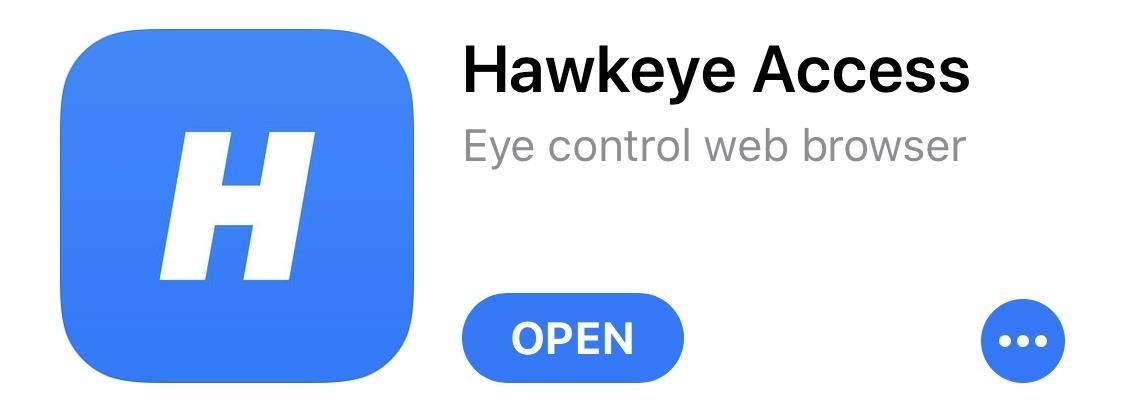
Step 1: Download Hawkeye AccessTo get started, you'll need to install the Hawkeye Access app from the App Store. The app only works on devices with a TrueDepth camera, including the iPhone X, XR, XS, and XS Max. There's a dedicated iPad App for the iPad Pro as well.App Store Link: Hawkeye Access (free)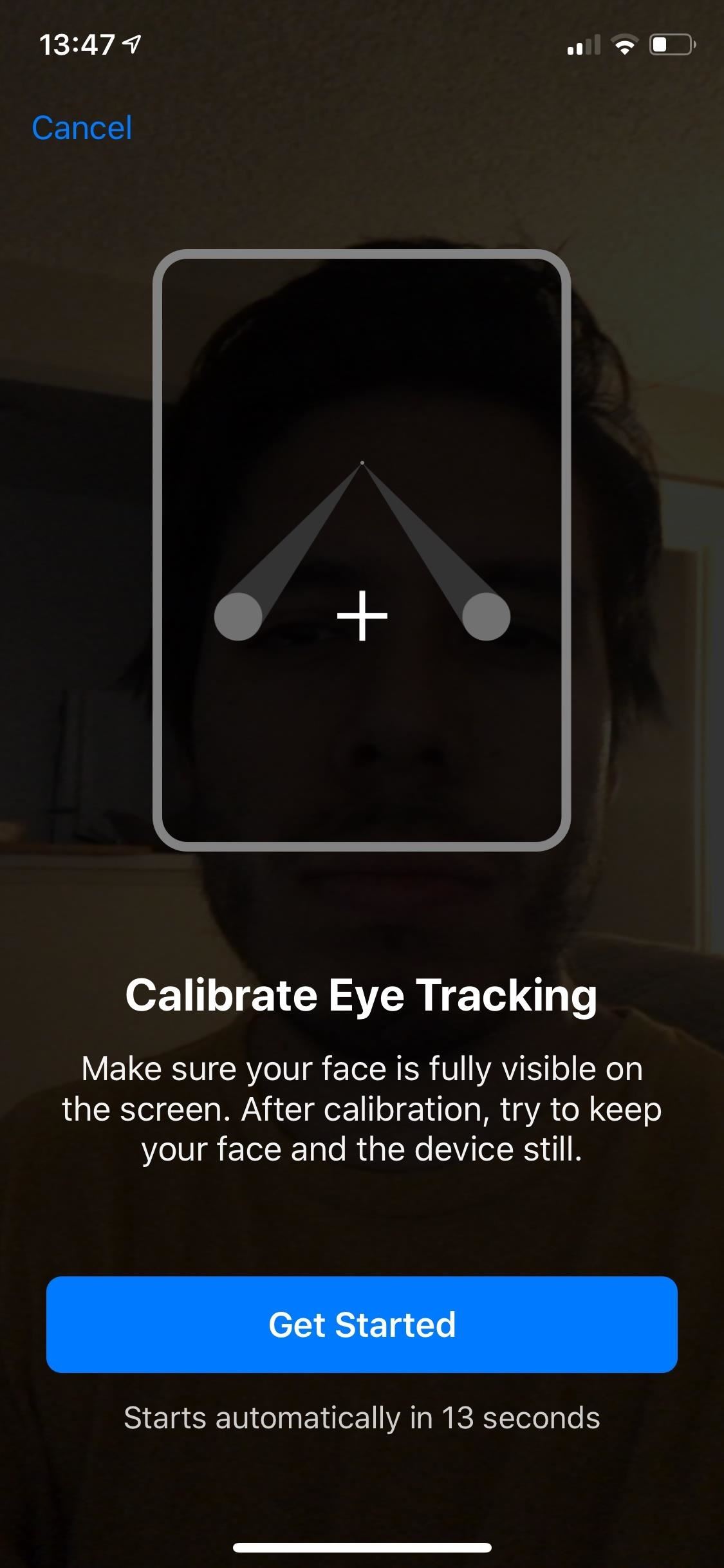
Step 2: Calibrate Your EyesNext, open Hawkeye Access and you'll be prompted to calibrate your eye movement. Ensure that your face is fully visible and that there is adequate light — without good lighting, the app does not work. You'll be asked to stare at various points across the screen for a few seconds. Once a checkmark appears, move on to the next point until calibration is complete.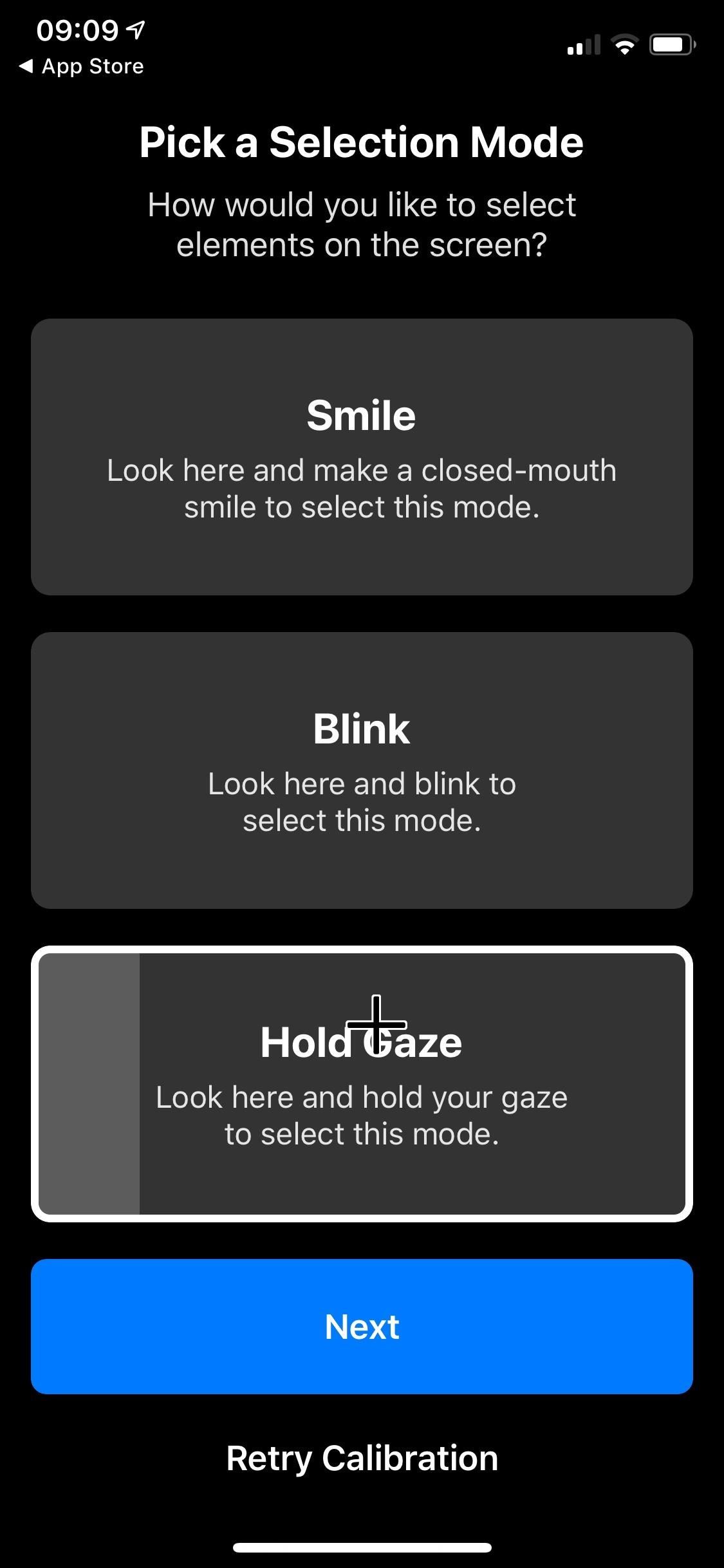
Step 3: Choose a Selection ModeOnce you've finished calibrating, the app will ask you to choose a selection mode. You can select "Smile," "Blink," or "Hold Gaze" to make selections in the app. If you're unsatisfied with your chosen selection mode, you can later go into the app's settings and choose a new selection mode to try out.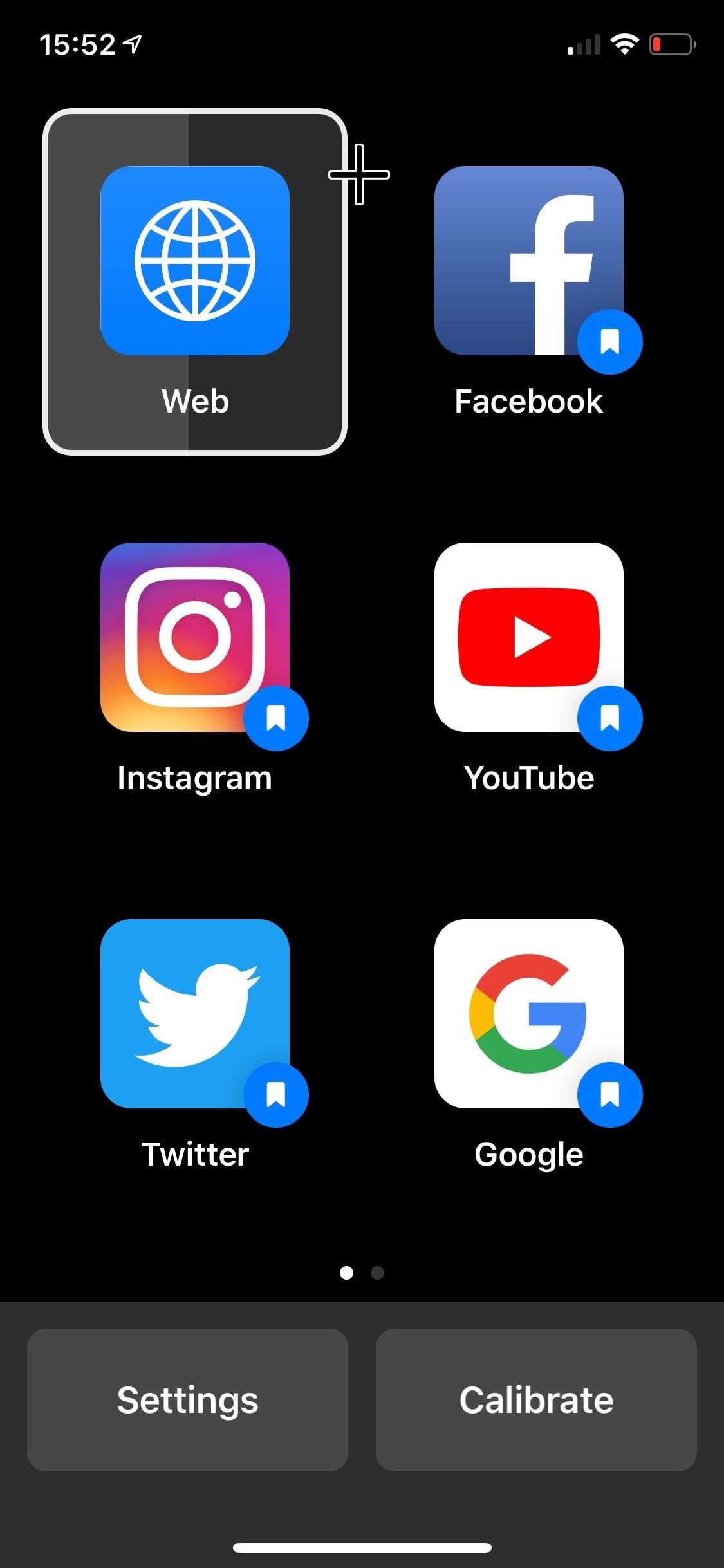
Step 4: Control Your eyePhoneHawkeye Access is essentially a web browser which allows you easily access bookmarked websites through the home page of the app. A set of popular websites and apps are provided, including Google, Twitter, YouTube, Instagram, Facebook, Amazon, and Wikipedia.So when you'd like to control your iPhone with only your eyes, start by opening the Hawkeye Access app. Move your eyes around to move the cursor. Each website appears in a sizable block — six to a page — making it easier to make a selection. Depending on which selection mode you chose, you'll either have to blink, smile, or hold your gaze in order to "tap" an icon. Out of the three, I preferred the blink selection mode. If you go into "Web," you can point your cursor to the top (where the URL is) and select it. You can then use speech-to-text to search something as you would in the Google search bar in Safari. In order to move across a page, use your eyes to look either all the way up or down until a circle with an arrow appears. Use your selection mode and the page will immediately scroll up or down. You can also go forward or back by looking either right or left until a cursor with an arrow appears. If you want to head directly home, look all the way down at the bottom-right corner of your screen until the home button appears, then select it. Take advantage of the bookmarked websites so that you don't have to use speech-to-text to find them. A few of the easier-to-use apps in "Access" include Google, YouTube, Amazon, and Wikipedia.
ConclusionHawkeye Access can be tricky to use. It requires you to type in emails and passwords, because the speech-to-text feature doesn't work for that. The eye tracking can also finicky; at times it works with a charm, but if a website has smaller icons, it's almost impossible to make a selection (you can tinker with the sensitivity, which actually does improve the app). And there are features missing that would be useful, including the ability to bookmark your own websites.Even with its flaws, Hawkeye Access works as a viable option for when you want to look up a recipe on your phone while your hands are covered in grease, or you want to change a song while busy cooking. Basically, it's great to use while in the kitchen, but it still needs some work before it's marketed towards those with motor impairments.Don't Miss: Completely Control Your Android Device with Just Your HeadFollow Gadget Hacks on Pinterest, Reddit, Twitter, YouTube, and Flipboard Sign up for Gadget Hacks' daily newsletter or weekly Android and iOS updates Follow WonderHowTo on Facebook, Twitter, Pinterest, and Flipboard
Cover image and screenshots by Nelson Aguilar/Gadget Hacks
This trick will work on pretty much any flat, removable smartphone battery—not just the Samsung Galaxy S3 one. You could use this test on batteries for the Galaxy S4, Galaxy S5, Galaxy Note 2, Galaxy Note 3, and LG G3. Performing the "Spin Test" Remove your battery from your phone, and lay it on a flat surface.
Test If Your Batteries Are Dead By Dropping Them on a Hard
Feb 23, 2018 · 12 texting tricks you didn't know the iPhone could do you don't have to open the Messages app to reply to a message. hard press on a text within the Messages app to send quick fun
How to Listen & Reply to Text Messages Hands-Free - Android
With over 150 million active users, Snapchat is a hugely popular online messaging service. David Bisson reports on how to know if your Snapchat account has been attacked by hackers, and the steps you need to take to regain control.
Snapchat account gone? This is how you can regain access
Sometimes, when we want to share our favorite song with someone or just dance in front of the mirror, the music isn't loud enough. In these situations, an extra speaker would do the job. Today, I am going to test and review 10 product to help you find the best bluetooth speakers under 50. The Best Bluetooth Speakers Under 50 Dollars Review
Headphones For Music Lovers - Best Buy
Go to Settings, and then tap Personalize. Under Sound, choose different sounds for your ringtone, system notification, and alarm. Go to the Messages, Mail, and Calendar apps to choose sounds for new messages, email, and event reminders respectively.
The Galaxy S9's Super Slow-mo feature comes packed with tools that help you tweak your slow motion clips like a pro. Among these is the ability to convert your slow motion videos into GIFs with a user-friendly interface. As a result, it's incredibly easy to go from recording to GIF conversion and on to sharing in a few taps.
Digiwonk How-Tos — Page 2 of 8 « Digiwonk :: Gadget Hacks
Then consider Android File Transfer. The app works on Mac computers with Mac OS X 10.5 or later and connects to your Android phone using your charger's USB cable. Once you're all set, your phone will appear as a drive on your computer. Just follow these quick steps: - Download Android File Transfer to your computer
How to Transfer files from your Android phone to your PC
How to AutoPlay Embedded YouTube Videos - YouTube
10 tips to shoot better video on Android: what more do you need to know? We'll show you how to shoot better video quality on your smartphone. For the full ar
10 tips for recording better video with your smartphone
Do These 12 Things First When You Get a New iPhone
But on any of the new Android enabled mobile devices, it's easy to toggle back and forth between photos and video on your camera. Once inside the multimedia section, the icons direct you to either picture or video options. Best Buy has answers. The Best Buy Mobile team explains how simple it is to capture photos or videos on an Android cell phone.
How to Record Video with an Android Phone - dummies
1 comments:
Hi All!
I'm selling fresh & genuine SSN Leads, with good connectivity. All data is tested & verified.
Headers in Leads:
First Name | Last Name | SSN | Dob | Address | State | City | Zip | Phone Number | Account Number | Bank NAME | DL Number | House Owner
*You can ask for sample before any deal
*Each SSN lead will be cost $1
*Premium Lead will be cost $5
*If anyone wants in bulk I will negotiate
*Sampling is just for serious buyers
Hope for the long term deal
For detailed information please contact me on:
Whatsapp > +923172721122
Email > leads.sellers1212@gmail.com
Telegram > @leadsupplier
ICQ > 752822040
Post a Comment