How To: Install the Galaxy S5 Settings Theme on Your Galaxy S4
We've previously shown you how to get your Samsung Galaxy S4 looking more like its successor by installing the revamped S Voice app and the new Quick Settings. Now, we're taking it a step further by giving you the Galaxy S5's stock Settings app. After this mod, it'll be pretty hard for others to distinguish your GS4 from a GS5. Please enable JavaScript to watch this video.
Step 1: Root Your Galaxy S4You'll need to be rooted in order to manipulate your GS4, so if you haven't done so already, take a look at our always up-to-date Android rooting guide for instructions.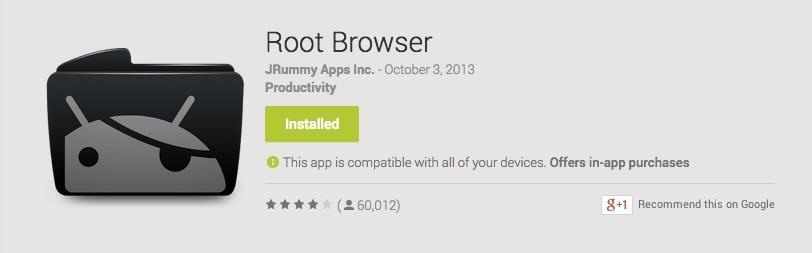
Step 2: Install a Root File ExplorerYou'll also need a root-capable file explorer to move some folders and files around on your system. There are a few out there, like ES File Explorer and Total Commander, but I'll be using Root Browser in this guide.
Step 3: Download the Galaxy S5 Settings APKOn your Samsung Galaxy S4, make sure to download the new Settings.apk file (thanks to developer Hawkish over at XDA), but don't install it just yet—leave it in your Download folder and move onto the next step.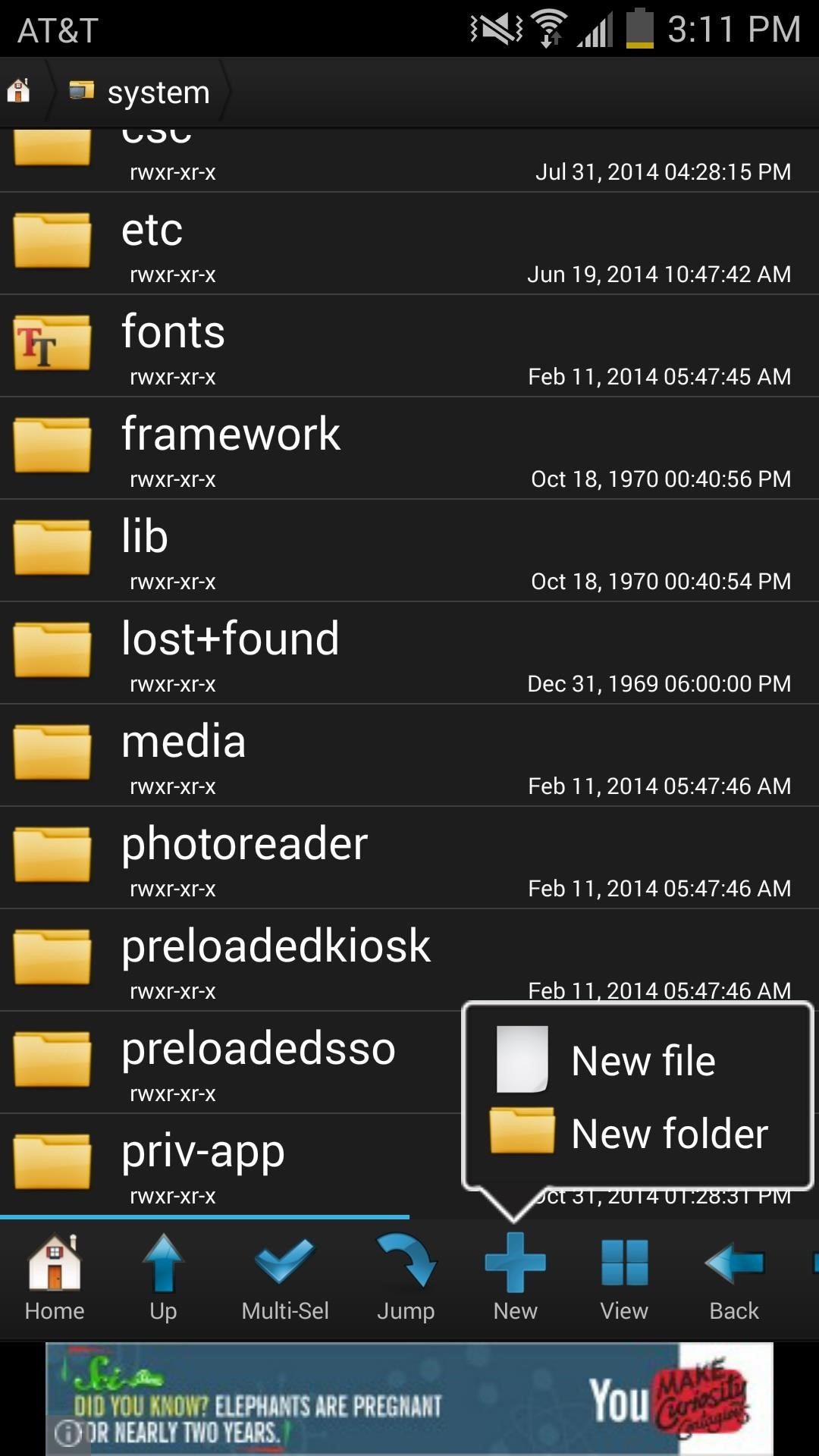
Step 4: Get Your Files ReadyOpen your root file explorer and navigate to sdcard, then create a new folder titled something like "Saved items." We'll be using this folder later on so that you can save everything in case you want to revert back.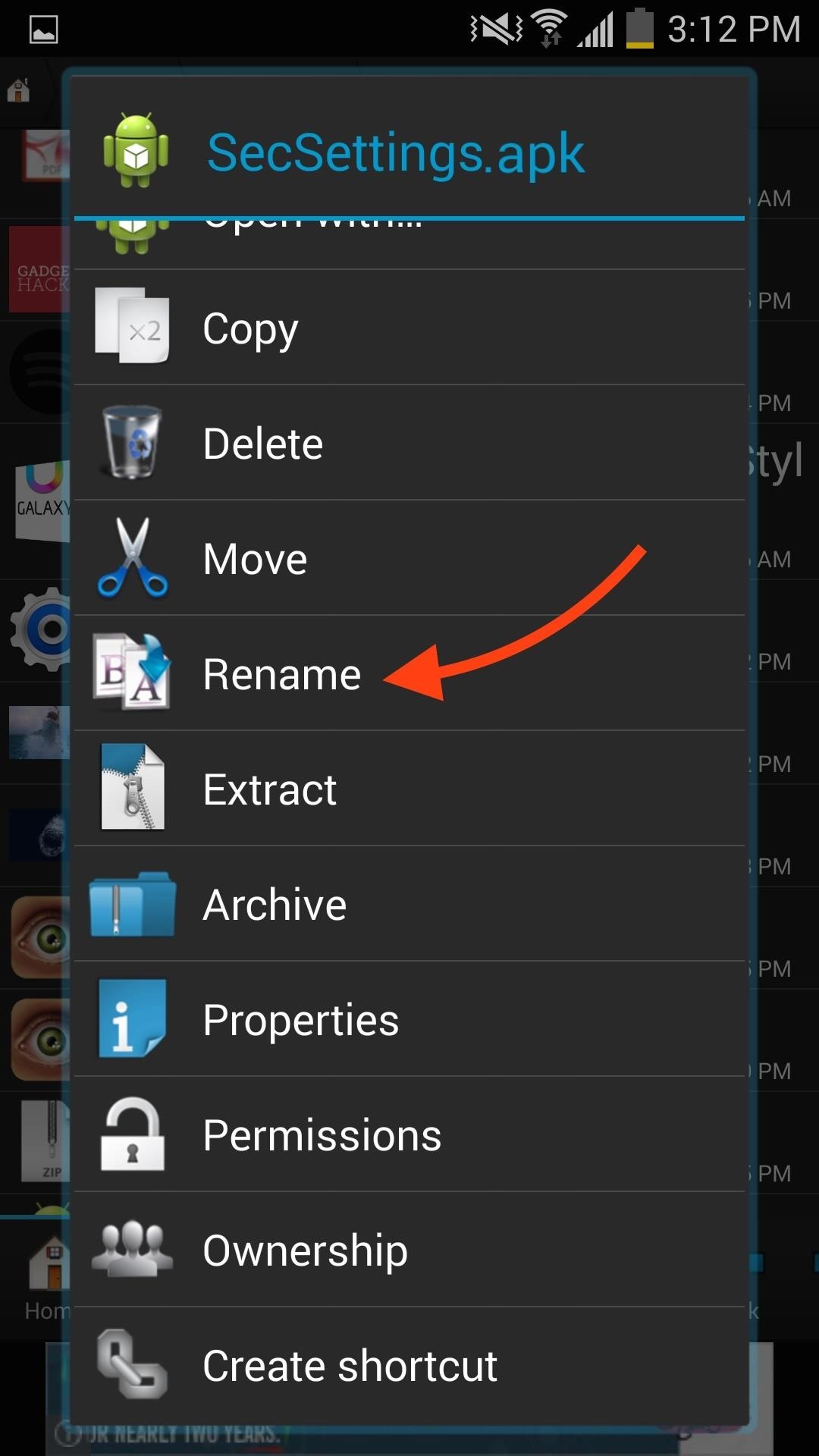
Step 5: Rename the GS5 Settings FileNow navigate to sdcard -> Download, long-press on SecSettings.apk that you downloaded in Step #3, and select the Rename option. I just added a "2" to the end of mine to make it SecSettings2.apk.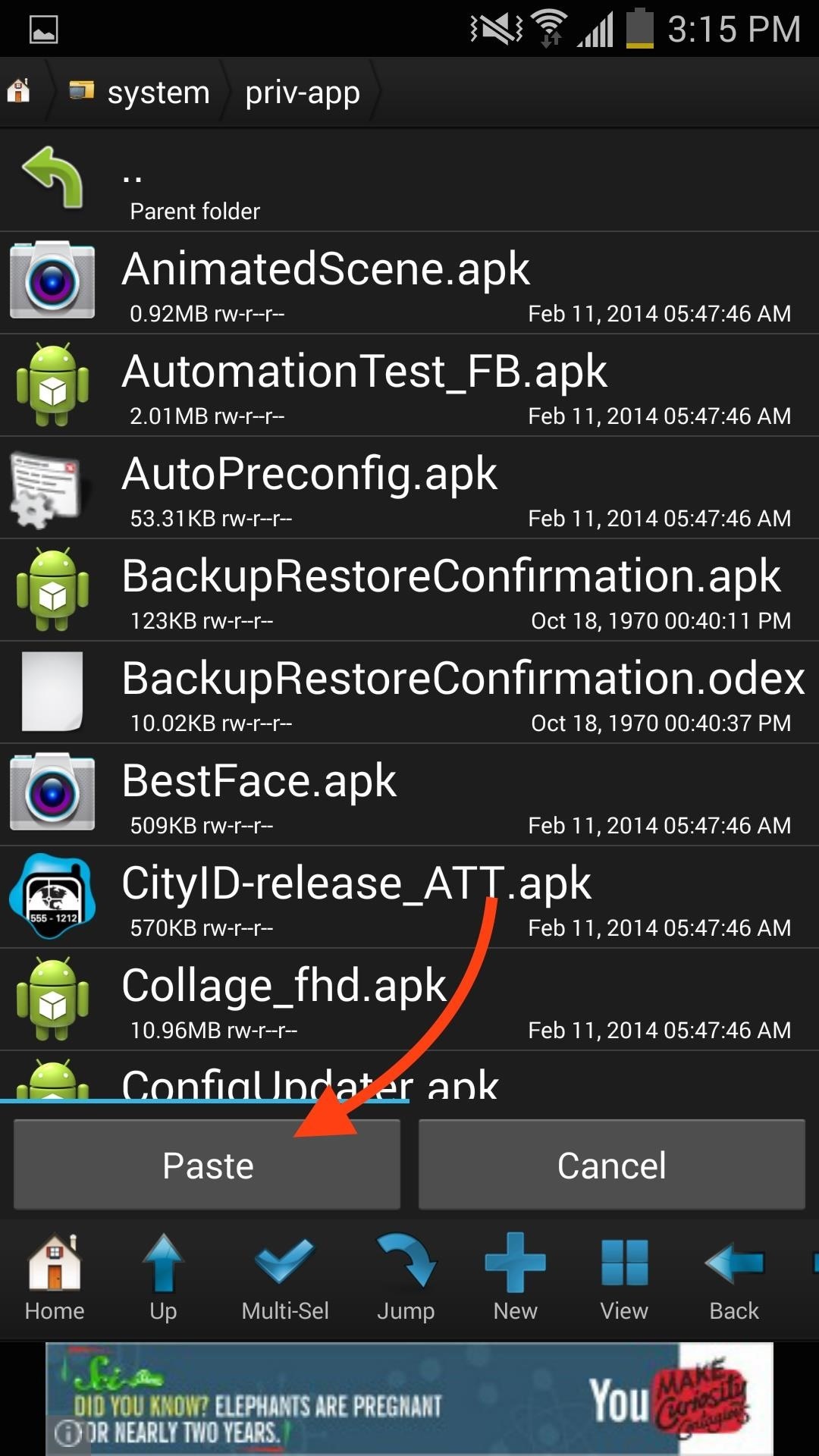
Step 6: Copy & Paste the GS5 Settings FileAfter renaming the file, long-press it and select Copy, then navigate to system -> priv-app and paste the file.
Step 7: Set the Proper File PermissionsWith the new Settings file in place, long-press the GS5 Settings file again and select Permissions, then simply match them to the screenshot below (RW, R, R).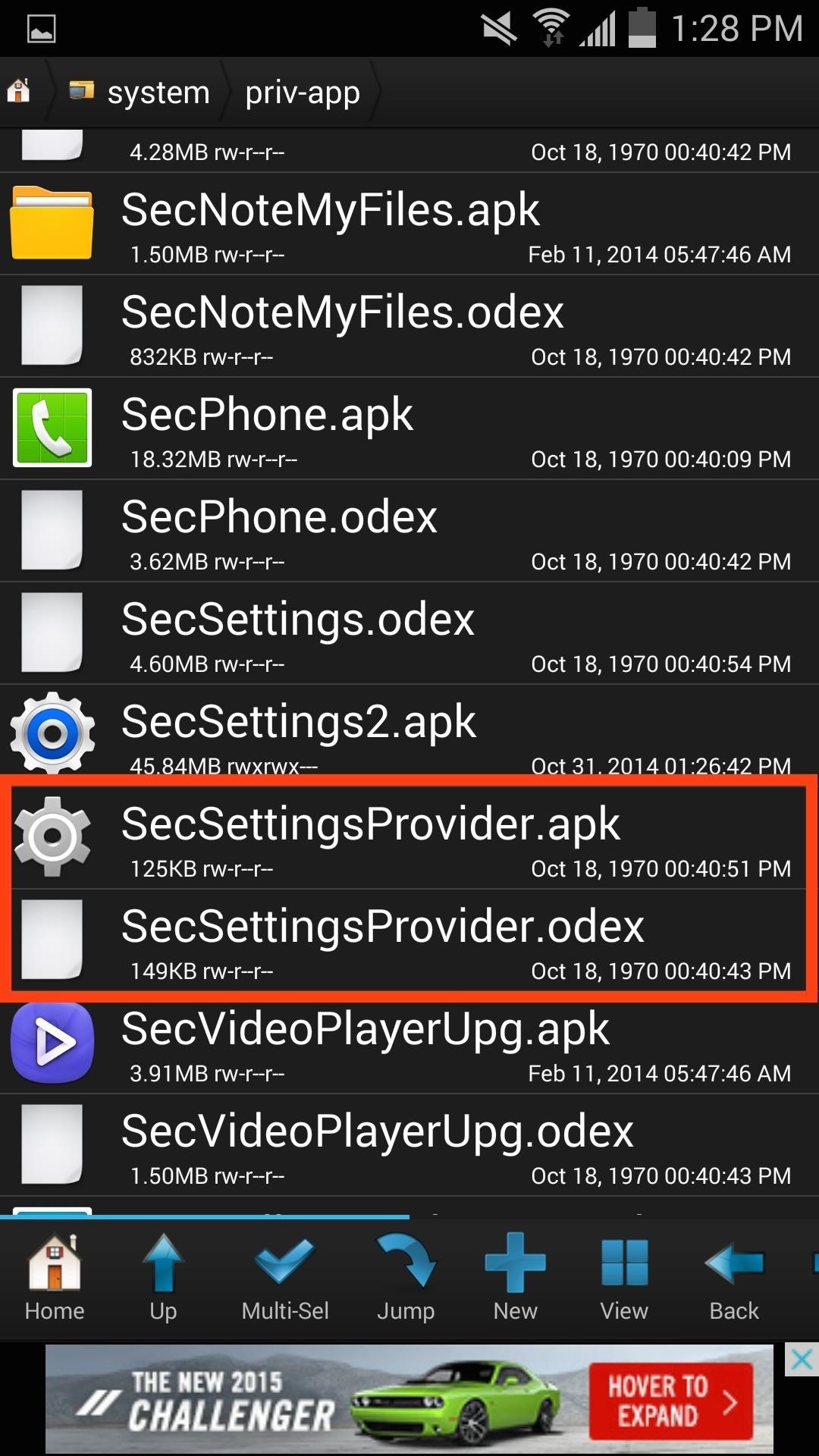
Step 8: Save Your Old Settings FilesWhile still in the priv-app folder, locate the original SecSettings.apk and SecSettings.odex (you may not have this one, so don't worry if you don't). One at a time, Copy those two files and move them to the Saved Items folder you created earlier. This will ensure that you have the original files handy if you decide to revert back.
Step 9: Reboot Your Galaxy S4Now just reboot your device and when you're back up, you'll notice two Settings apps in your app drawer—one is the standard GS4 Settings, while the other is the new GS5 Settings.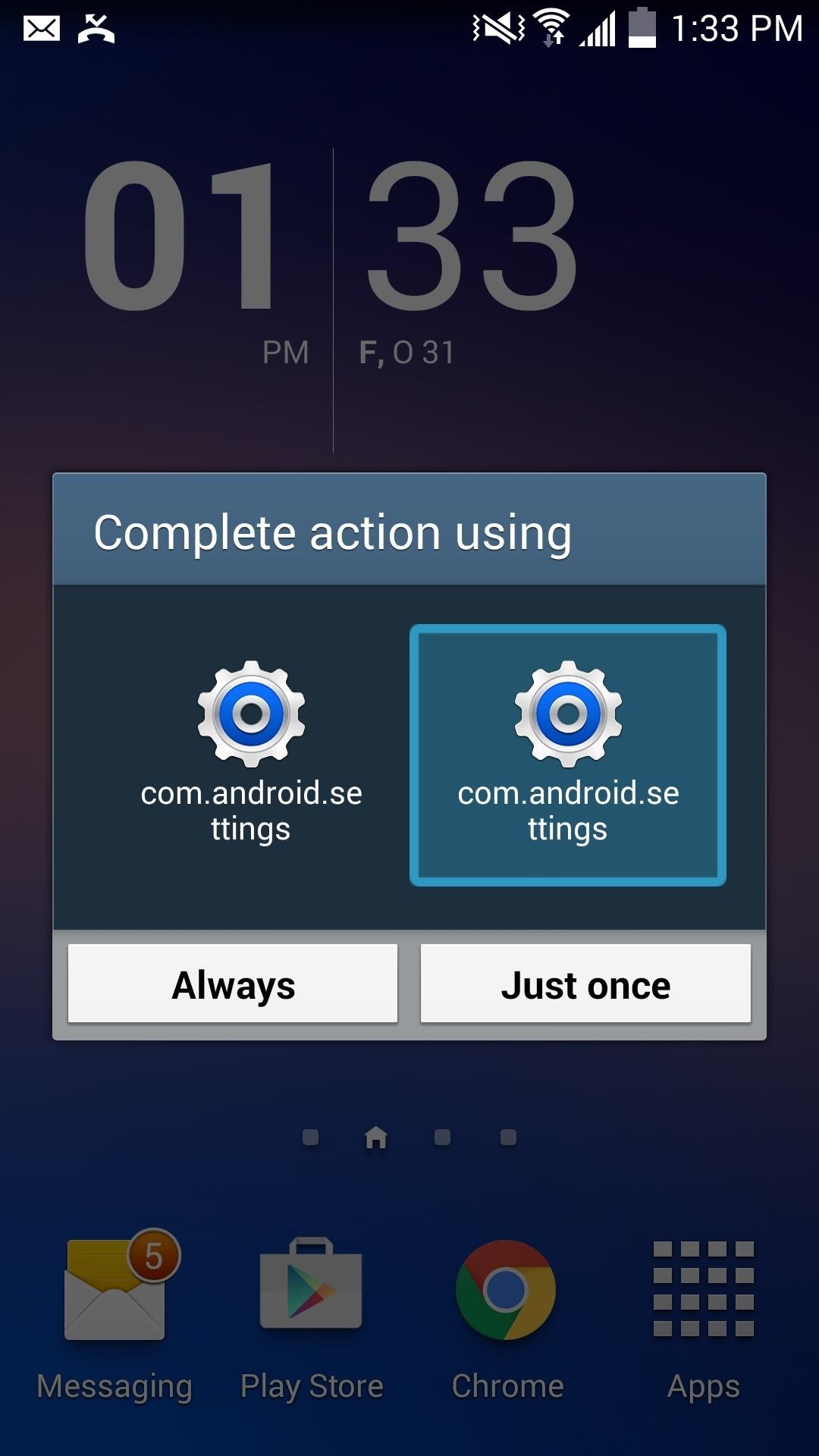
Step 10: Make the New Settings App DefaultFrom your home screen, hit the Menu button and select Settings, which will allow you to choose one as the default. For me, it was the second option in the menu, but to be sure, select one and choose "Just once" to ensure you've selected the new one. Once you're sure, open Settings from the menu button again, this time choosing "Always".
How to Revert Back to the Original GS4 Settings AppYou'll have both Settings on your Galaxy S4, but if you want to get rid of the GS5 one, it's quite simple:Delete SecSettings2.apk from the priv-app folder. Move original SecSettings.apk and SecSettings.odex files from "Saved files" folder back into priv-app folder. Reboot your device. Not too shabby, right? Enjoy it and let us know what you think in the comment section below, and make sure to follow us over on Facebook and [https://twitter.com/GadgetHax Twitter.
The Google Pixel 3 may still be a relatively new device, but already rumors and leaks have started emerging about the Google Pixel 4. Notably, it seems as though Google could add better support
May 04, 2019 · The imminent Pixel 3a XL is basically Google's version of the iPhone XR. In short, it's expected to be a 6-inch phone with a LCD display instead of a pricier OLED (update 5/7/19: the Pixel 3a in
The Pixel 3a XL Is Shaping Up to Be the Best Google Phone
In this softModder tutorial, I'll be showing you how to customize the background of your Android settings, pull-down Notification tray, and other apps on your Samsung Galaxy Note 2. From your
How to Customize App, Menu - Samsung Galaxy Note 2
Today Only: Linkin Park's 'Hybrid Theory' Album Free on
Home How to Install & Remove Presidio for iPhone 7/iPhone 7 Plus Speck supports Crisis Text Line's efforts to provide 24/7 crisis support to anyone who needs it. Learn more here .
How to replace a tempered glass screen protector | iMore
To enable SMS services in your Gmail, go to your Gmail Labs settings page and enable the Text Messaging (SMS) in Chat feature.. To send an SMS from Gmail, first enter a contact's name in the search box of the Gmail chat window and select Send SMS.
How to Send an SMS to Gmail | Chron.com
The Nextbit Robin is a brand new smartphone that started its life as a Kickstarter project. The first units are now shipping to project backers, and the device is now available for order to other consumers as well. On the surface the Robin looks like any other Android phone, albeit one with a pretty
NextBit Robin Launcher & Apps ( For Non NextBit Devices
CES 2015: Wocket Digitizes All the Cards in Your Wallet into One Single, Secure Card How To: Avoid credit card debt News: Here's Everything You Should Know About Samsung Pay How To: Pack your wallet for an itnernational trip
Swyp aims to replace all your plastic cards with one that's
Watch TV, your way. Find your local channels and on-demand shows in one place at att.com! Get whole-home entertainment with DIRECTV, streaming-only with DIRECTV NOW, or the perfect match to AT&T internet: U-verse TV. Looking for even more to watch? Get the latest blockbuster hits and premium series from HBO®, Cinemax®, SHOWTIME®, or STARZ®.
Amazon.com: Amazon Prime
No need to fumble with your phone to get stuff done — these 15 voice commands will give you full hands-free control over the features you use most. 15 Most Useful iPhone & Android Voice Commands
How-to Use Voice Dialer On An Android Phone - groovyPost
Did you know that some of the best apps for Android are not available on the Play Store? Check these out and let us know your thoughts. 6 Awesome Android Apps Not Available on Google Play
How to find purchased apps on the Google Play Store - Android
News: Google's New App Fixes Everything Annoying About Apple's Live Photos How To : The 8 Best New Features in iOS 11's Photos App for iPhone News : Android Is Coming for Your Car, TV, & Wrist
News: Google Finally Releases ARCore 1.0 for Android Users
0 comments:
Post a Comment