How To: Take 'Portrait Mode' Pictures on Android Like on the iPhone 7 Plus
We all got a little jealous of the iPhone 7 Plus's dual-lens camera during the Apple Keynote in September. It's okay, you can admit it. But just because your Android doesn't have two lenses doesn't mean you can't recreate the fun bokeh effect of the iPhone's now wildly popular Portrait Mode.The Google Camera app for Android has its own special lens blur effect that's simple to use and doesn't require dual cameras. You just move your phone slightly up while taking a picture, which effectively creates two points of view from one lens. If you haven't tried it out, do it now with the instructions below. We'll wait.Don't Miss: Pixel vs. iPhone 7 (You Might Just Have Buyer's Remorse) A Lens Blur photo taken with the Google Camera app.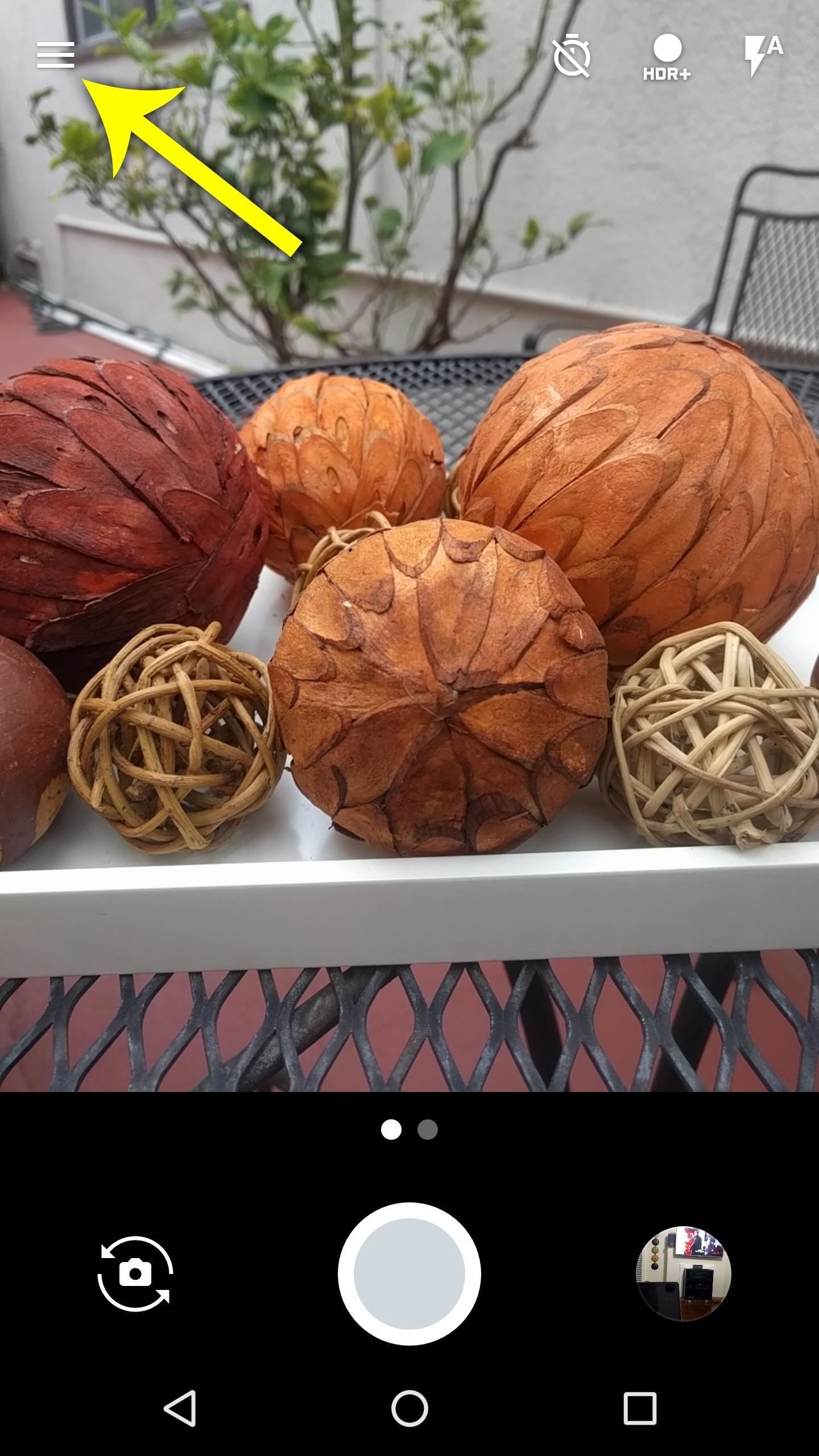
Taking 'Lens Blur' Photos with Google CameraIf you don't have it already, you'll need to install the Google Camera app to try this one out. It's a simple camera app with fun shooting modes like Lens Blur and Photo Sphere, which takes 360-degree photos. The Lens Blur feature has been around for two years, but it was never advertised, so many folks might not be aware of it.Play Store Link: Google Camera (free) If you can't install the app above, you'll need to use the Pixel camera instead, which supersedes the one listed above. On non-Pixel devices, it works very similar to how it's outlined in this article.More Info: How to Install the Pixel Camera on Your Non-Pixel Android Phone To try it out, simply open Google Camera, then head to the side navigation menu. From here, select the "Lens Blur" option, then you'll get a quick tutorial on how it all works. Next, just line up your shot, then press the shutter button. When you do that, you'll be prompted to raise your phone. So slowly lift your arm without moving away from the subject too much, then you'll hear a tone and see a check mark on your screen when the image has been captured.
Setting the Focus Point & Applying Blur in PostOnce you've taken your photo, tap the preview image in the bottom-right corner of Google Camera to view the picture. Google Camera will have already picked a focus point and applied a bit of blur, but you can adjust this manually as well.To do that, press the button that says "To refocus, tap here." Next, you can tap any area of the image to set it as the focal point of your photo, then use the slider at the bottom of the screen to adjust the amount of blur that will be applied to the non-focused areas. When you're satisfied, just tap "Done," then your pro-style photo will be ready to share. The Google Camera app achieves this effect by creating a 3D map of the scene while you're moving your phone, which allows it to know which objects are closer to or further from the lens. This is the same way the iPhone 7 Plus works, but it creates the 3D map on the fly, whereas Google Camera does it after you've taken a shot.This 3D map is embedded in the picture's metadata, so it can be used by other apps to create different effects. Two of the coolest ways to use this is to create parallax GIFs, or even your own custom live wallpapers — so now that you've mastered Lens Blur, you can see how to use those features at the following links:Don't Miss: Turn Google Camera's Lens Blur Photos into Parallax GIFsDon't Miss: Create Live Wallpapers Using Google Camera's Lens Blur FeatureFollow Gadget Hacks on Pinterest, Twitter, YouTube, and Flipboard Sign up for Gadget Hacks' daily newsletter or weekly Android and iOS updates Follow WonderHowTo on Facebook, Twitter, Pinterest, and Flipboard
Cover image and screenshots by Dallas Thomas/Gadget Hacks
Portrait Mode is an arty photo format that first arrived with the iPhone 7 Plus. It uses the twin-lens camera that's present on the back of some iPhones to create an artistic depth effect, whereby
Portrait Mode: The Complete Guide To Portrait Mode On iPhone
Hey Guys! Have you heard of the new portrait mode on IPhone Plus? Today I will show you how to get that feature on your android device for no cost at all! Make sure you subscribe to the channel if
How to Take Great Photos in Portrait Mode On iPhone 7 Plus
Exclusively available for the iPhone X, 8 Plus, and 7 Plus, Portrait mode uses the 56mm-equivalent (52mm-equivalent on the iPhone X) "telephoto" lens kit on your iPhone to shoot images in portrait or landscape orientation with "bokeh"-style blurred backgrounds and foregrounds. The 8 Plus and iPhone
How To Use iPhone Portrait Mode, Tips & Tricks From The
I must admit, I was surprised at how good the two apps performed. Other than my own minor painting errors, the depth effect looked nearly as good as the effect in Portrait Mode. One thing I like about using the apps over using Portrait Mode on the iPhone 8 Plus is that you don't have to set up the shot so meticulously.
IPhone 7 Plus LIKE PHOTOS ON ANDROID!! | PORTRAIT MODE ON
We all got a little jealous of the iPhone 7 Plus's dual-lens camera during the Apple Keynote in September. It's okay, you can admit it. But just because your Android doesn't have two lenses doesn't mean you can't recreate the fun bokeh effect of the iPhone's now wildly popular Portrait Mode. The
Best apps for Portrait Mode on any iPhone, iPad or Android
How to Take 'Portrait Mode' Pictures on Android Like on the
How to Take Great Photos in Portrait Mode On iPhone 7 Plus No doubt, the iPhone 7 Plus has one of the best cameras. The best feature is Portrait mode as it creates a depth of field impact that focuses on the subject and blurs the background.
Get iPhone 7 Plus (Portrait Mode) on Any iPhone - YouTube
Additional F
How to use Portrait mode and Portrait Lighting on iPhone X
How to Get iPhone 7 Plus (Portrait Mode) on iPhone 7, 6s, 6s Plus, 6, 6 Plus Bokeh FX Apps Bokeh Lens by StudioTIMO
And with the TrueDepth camera on iPhone X and later, you can even take a selfie in Portrait mode. Before you get started, make sure you have the latest version of iOS. * You can use Portrait mode on iPhone XR, iPhone XS, iPhone XS Max, iPhone X, iPhone 8 Plus, and iPhone 7 Plus.
How to use Portrait Mode on an older iPhone | iMore
Portrait mode is a shooting mode in the iPhone's built-in Camera app. It uses clever software to blur the background in your photos. It uses clever software to blur the background in your photos. Portrait mode allows you to take jaw-dropping, professional-looking portrait photos.
People who wanted portrait mode on the single camera iPhone 8, 7, 6, 5 and SE are all out of luck until recently, when a crop of impressive apps arrived on the scene to save the day. This is also useful for making selfie portrait mode photos without an iPhone X since it works on any photo.
Use Portrait mode on your iPhone - Apple Support
0 comments:
Post a Comment