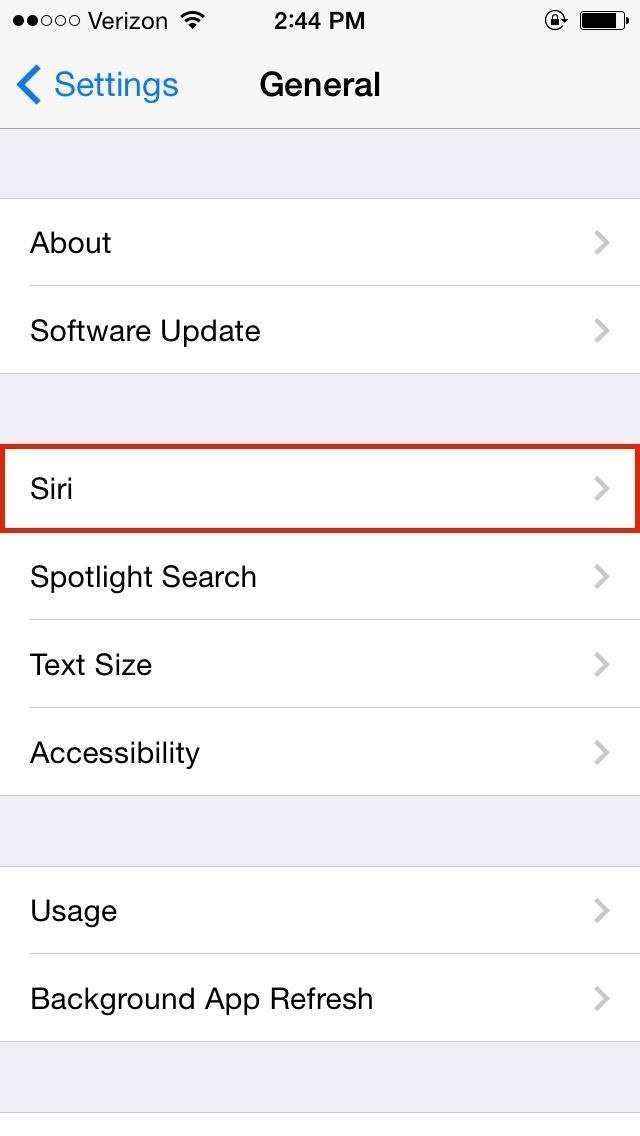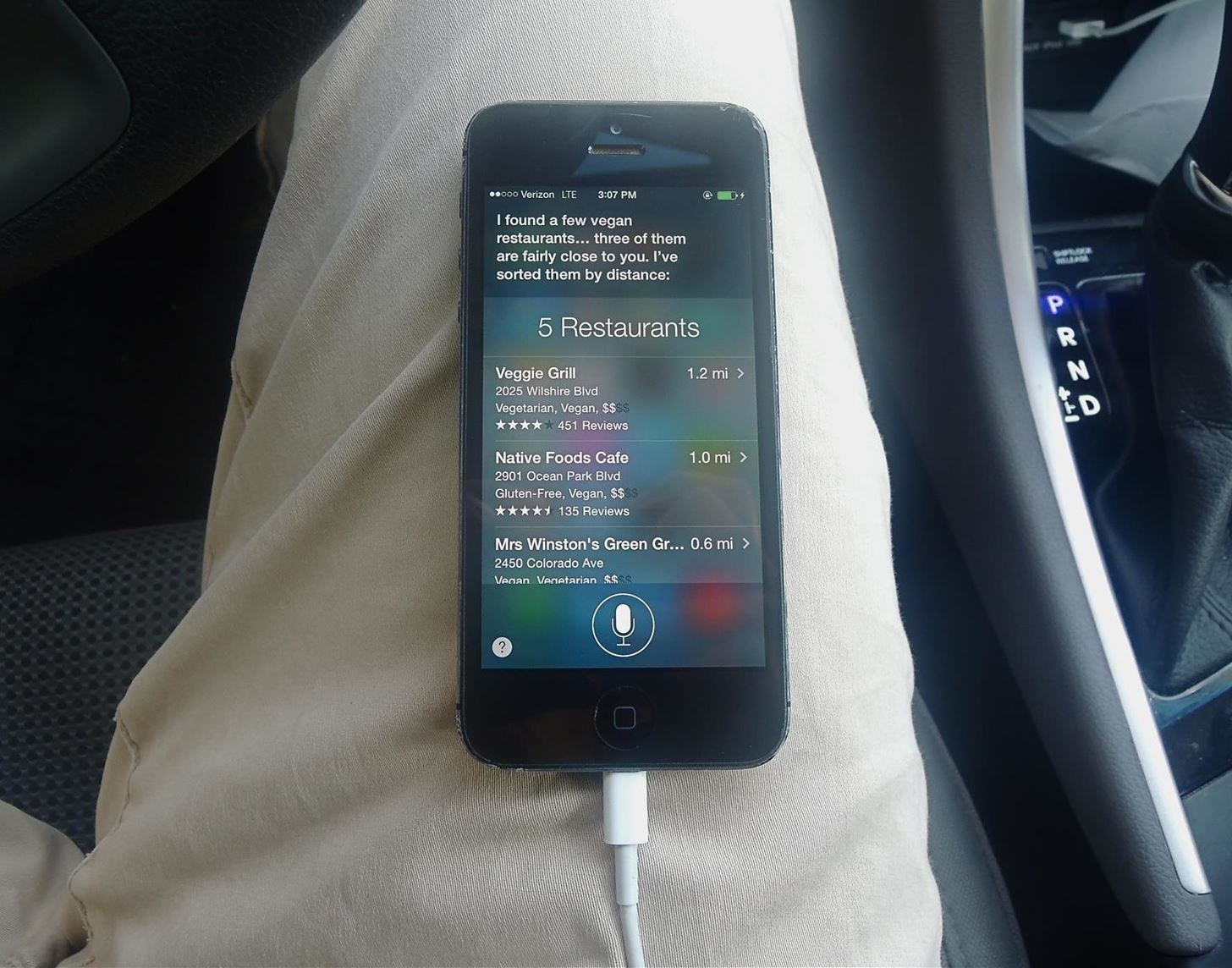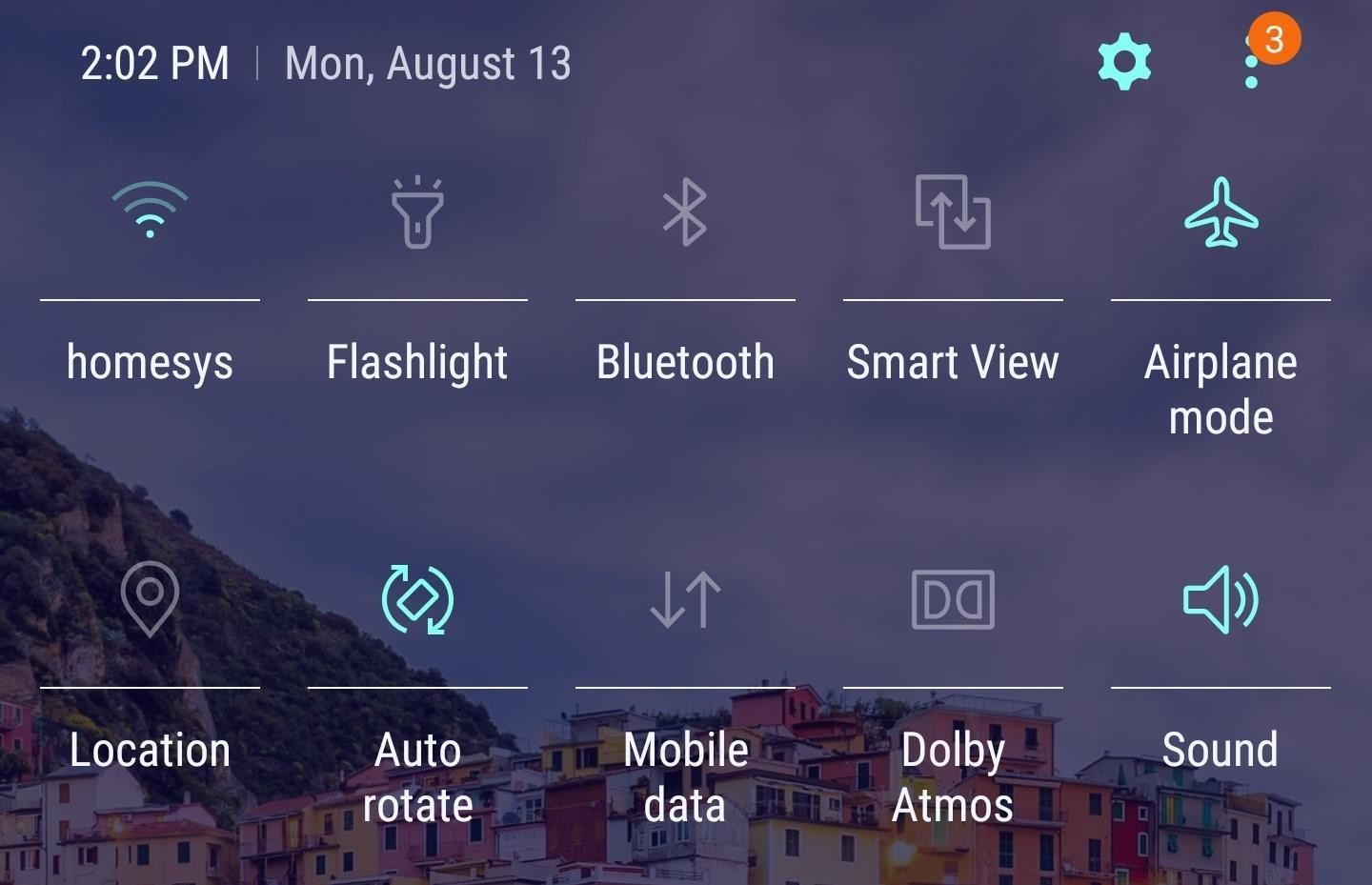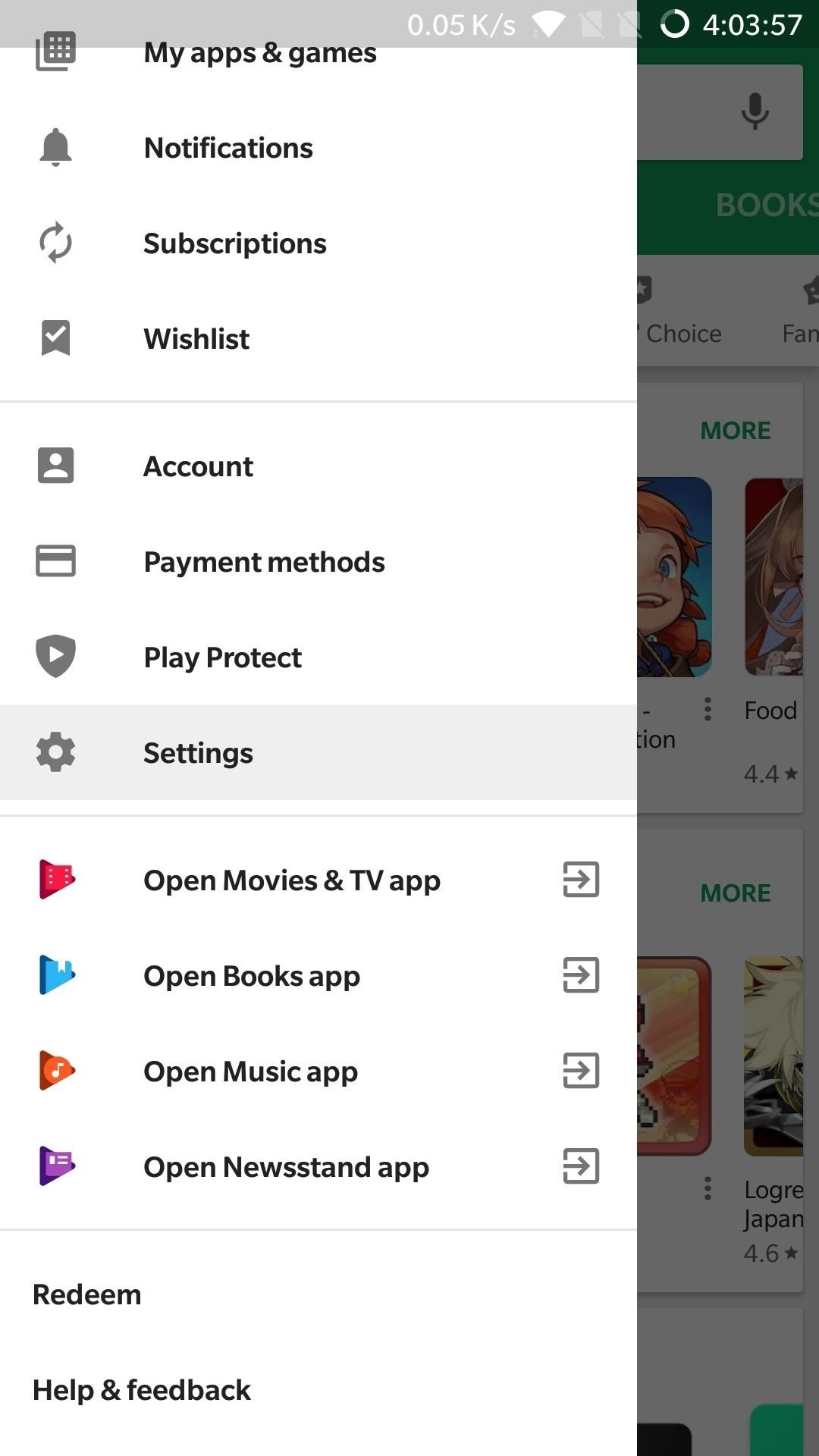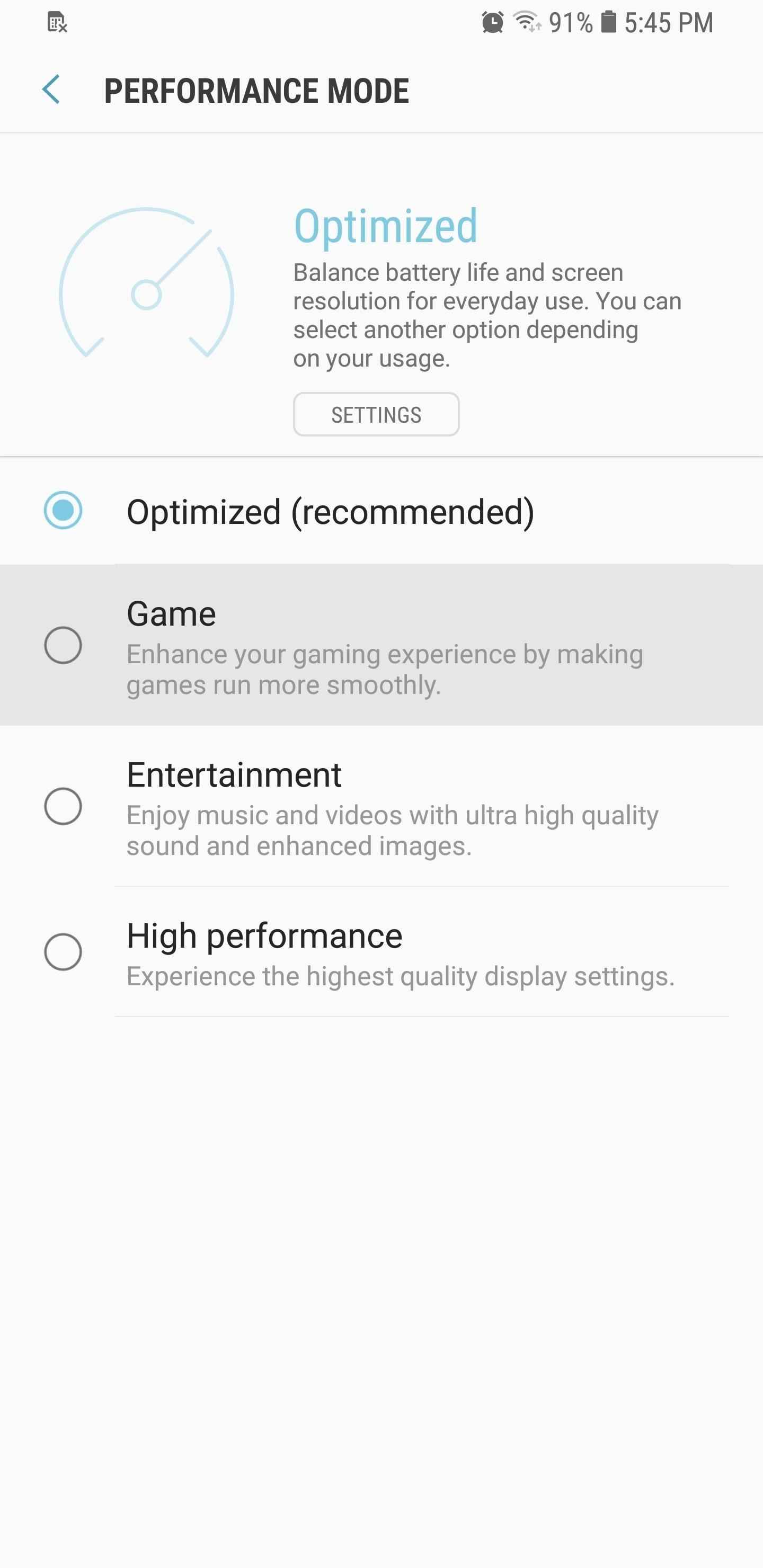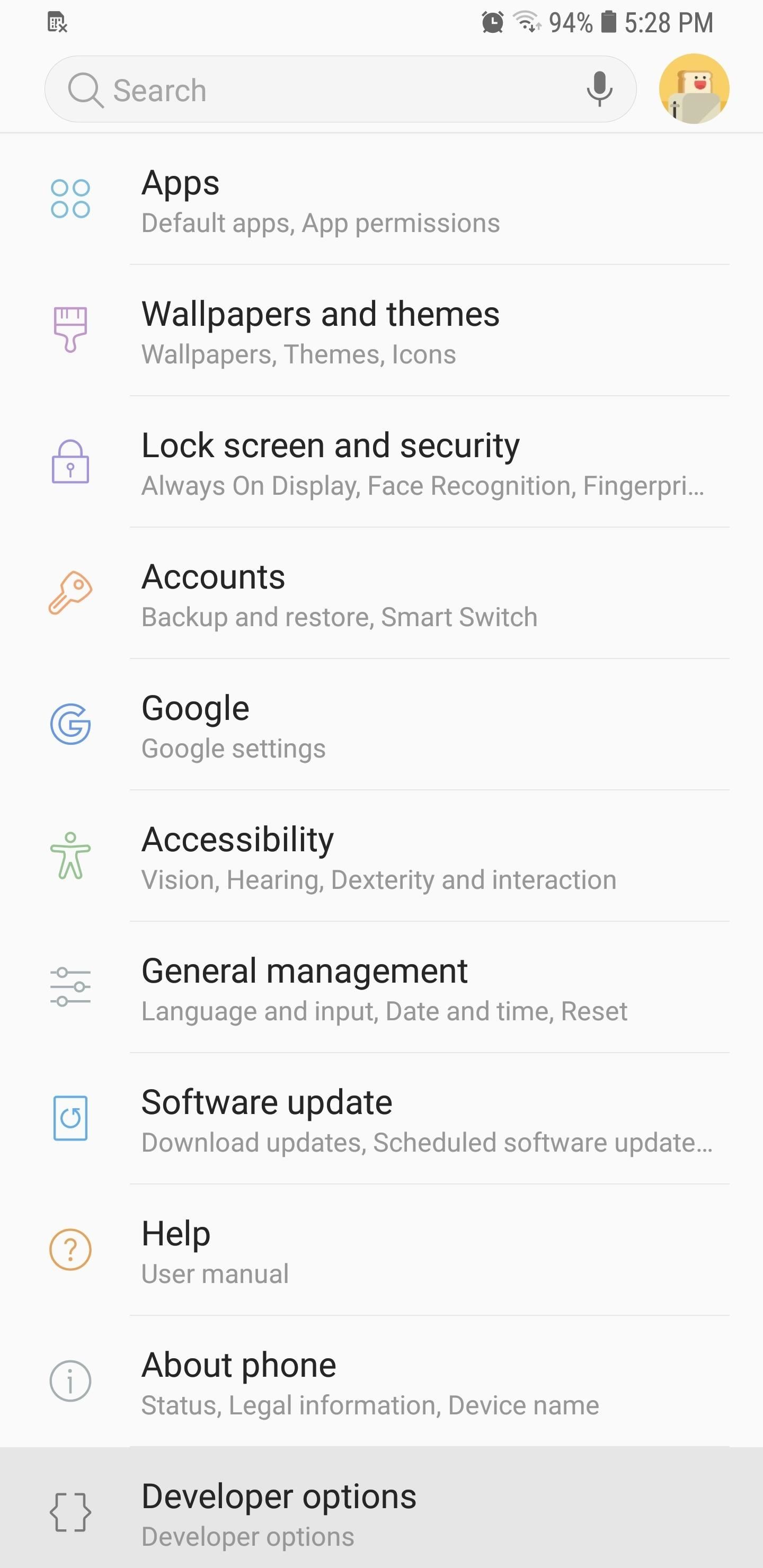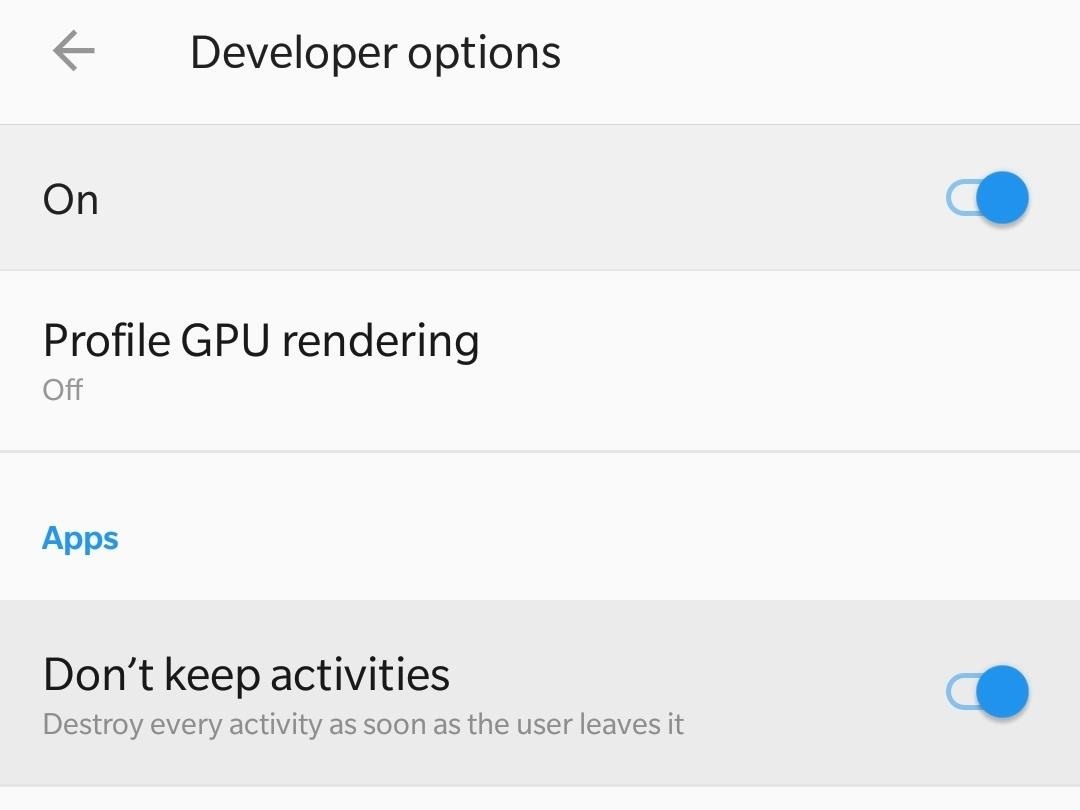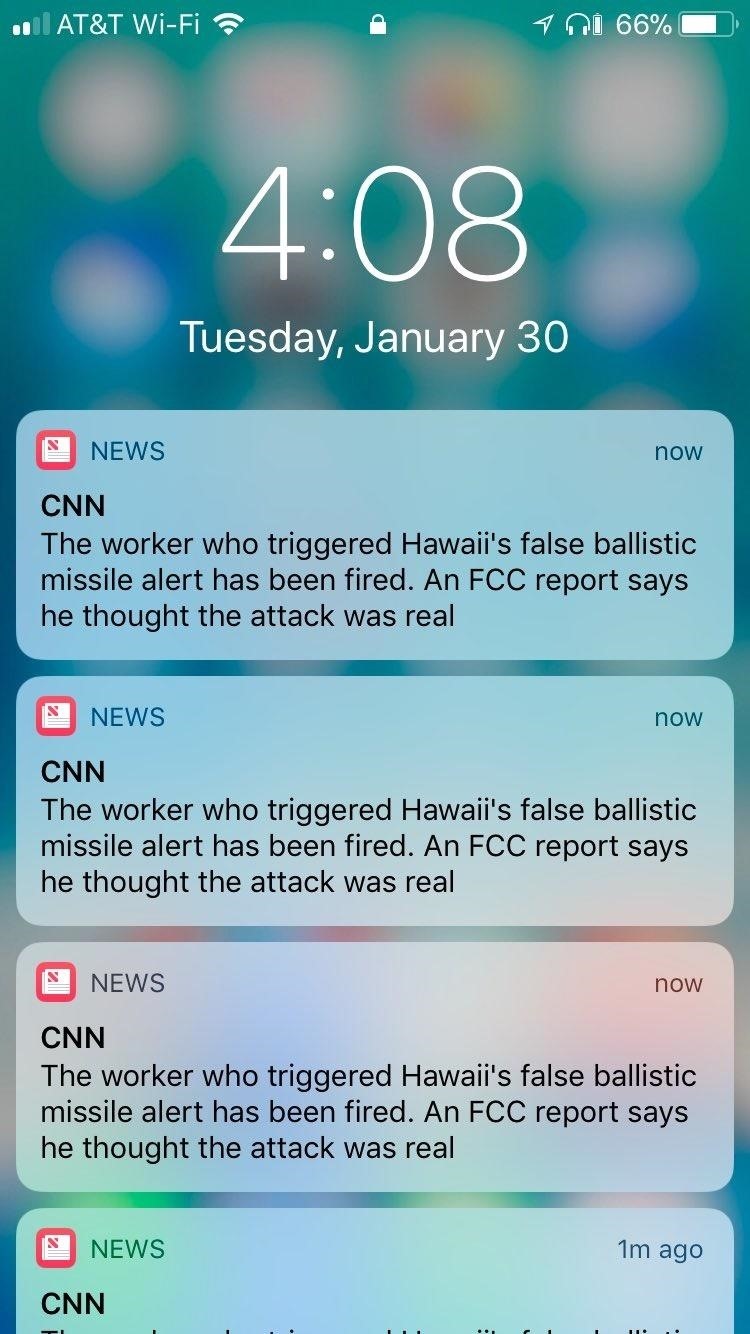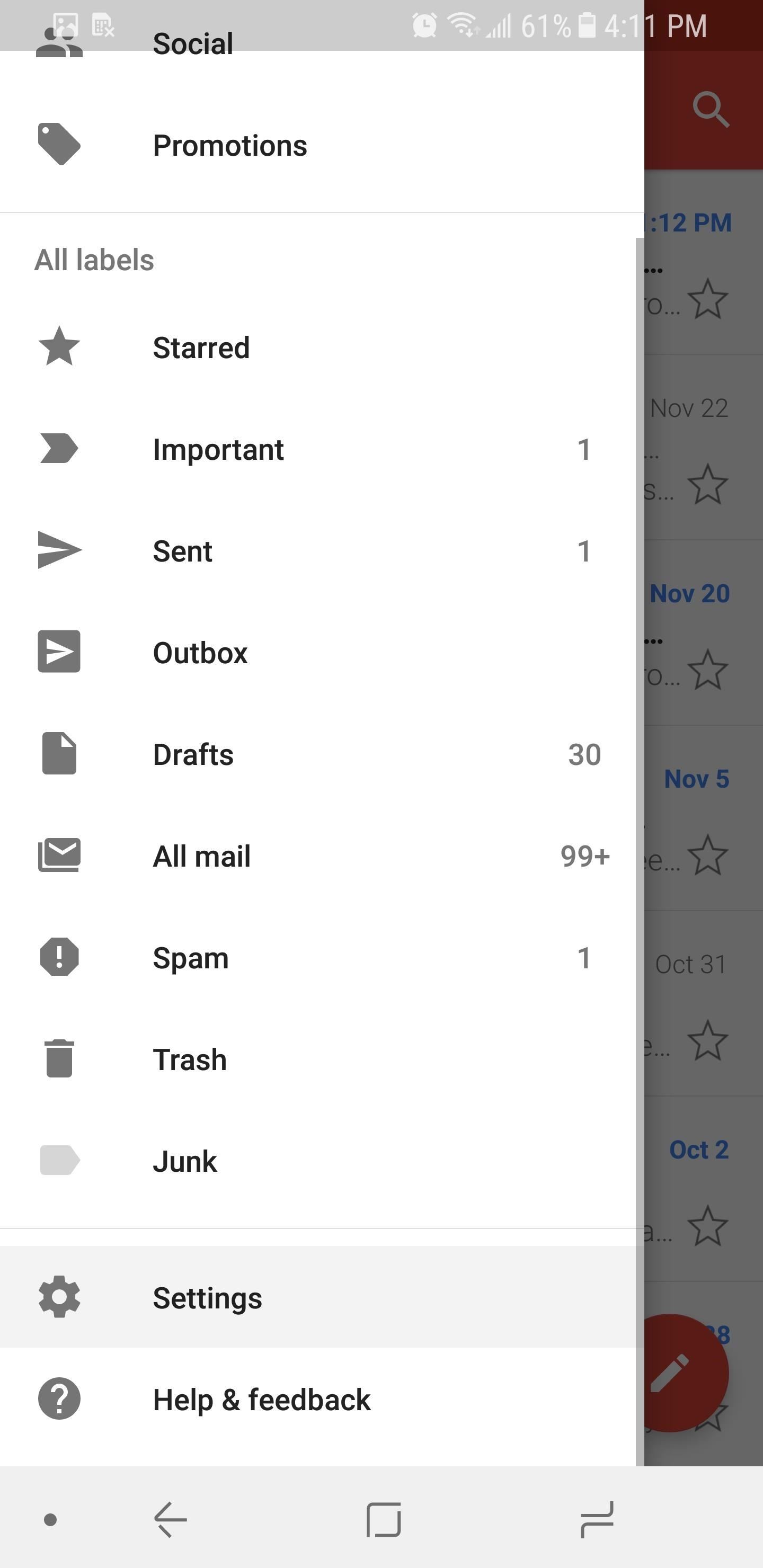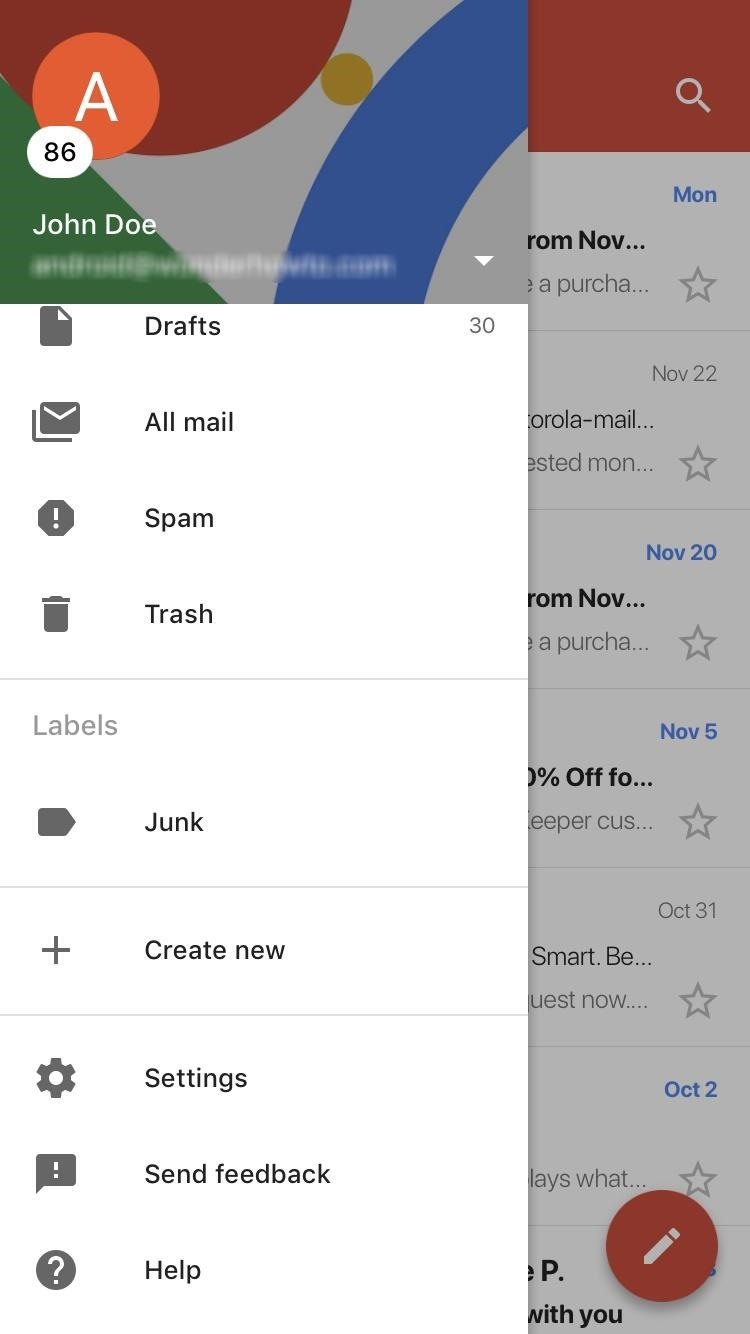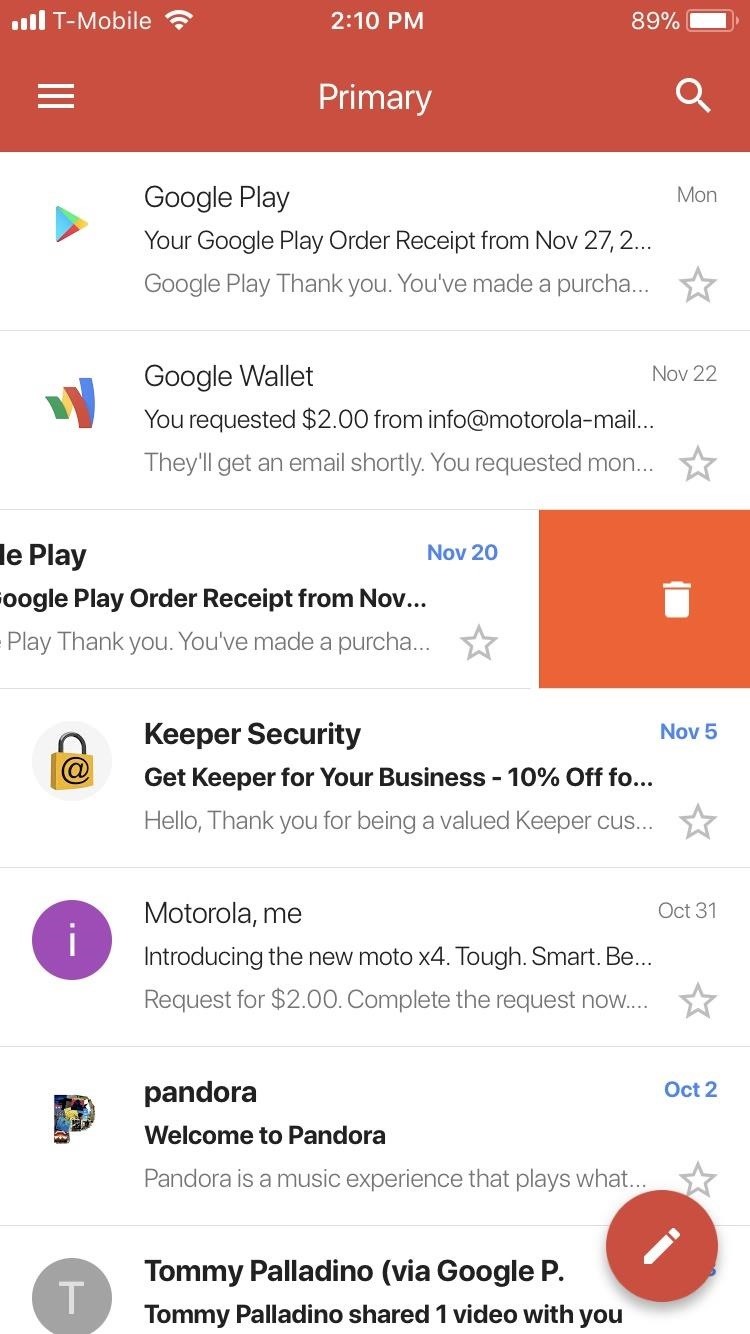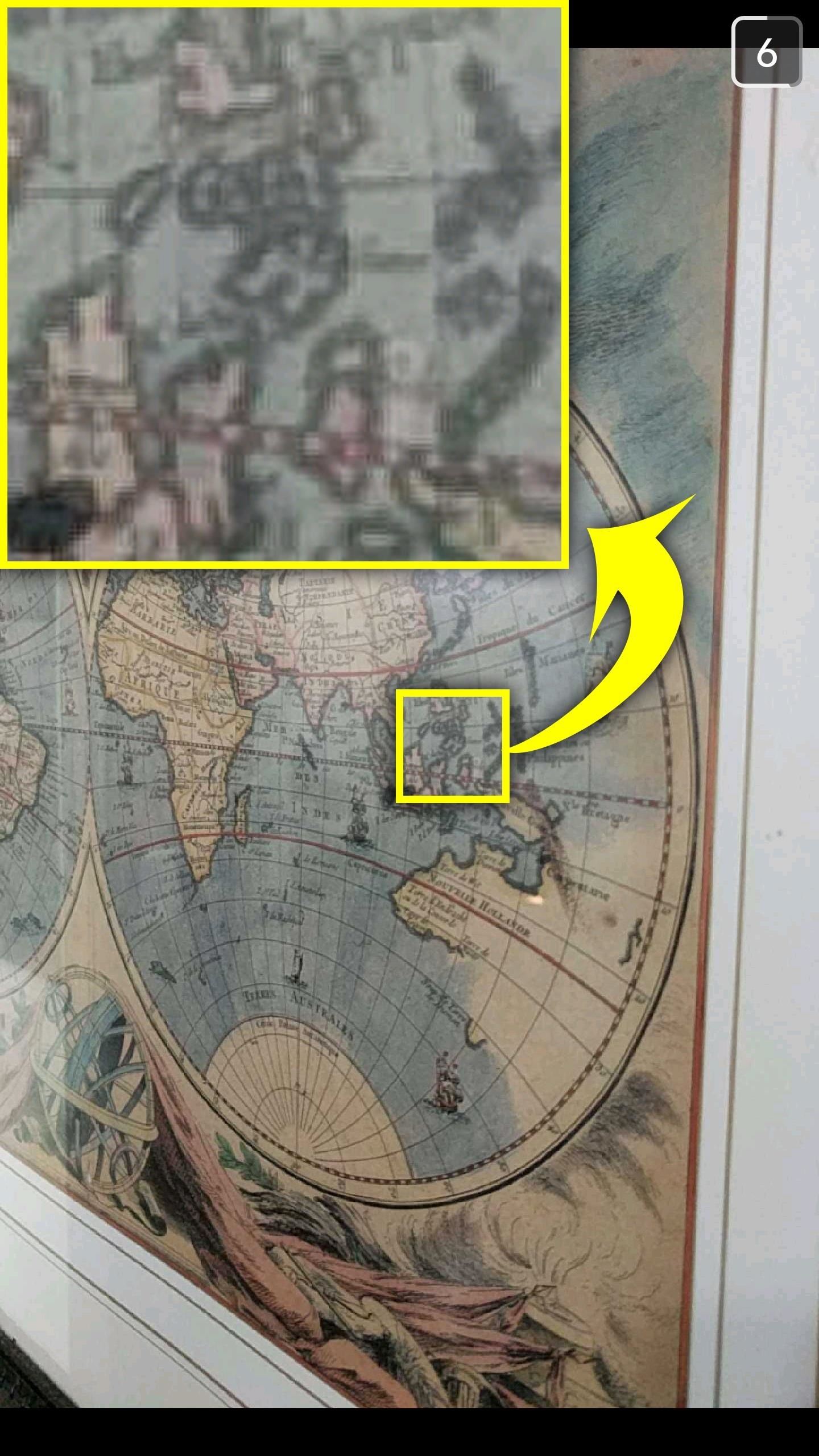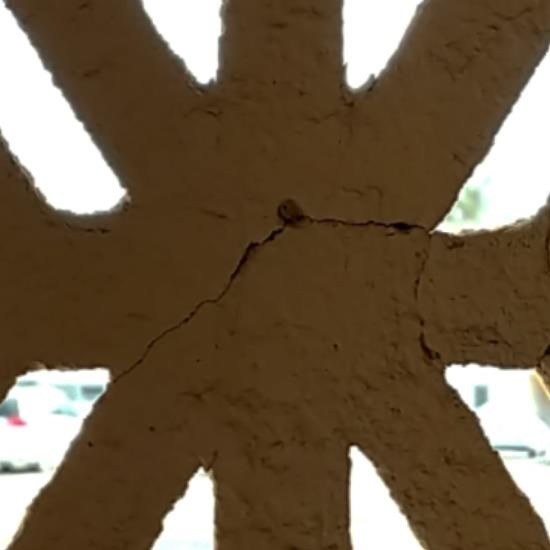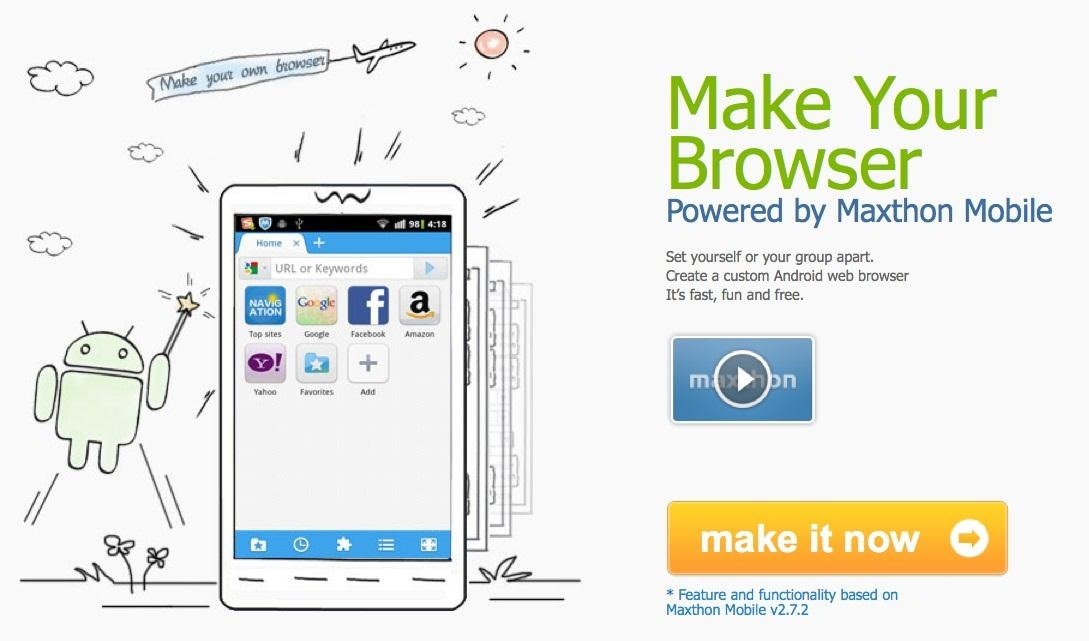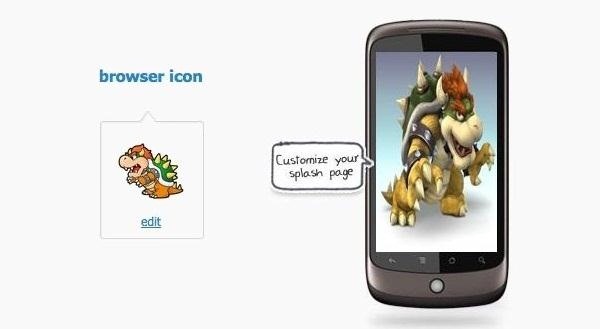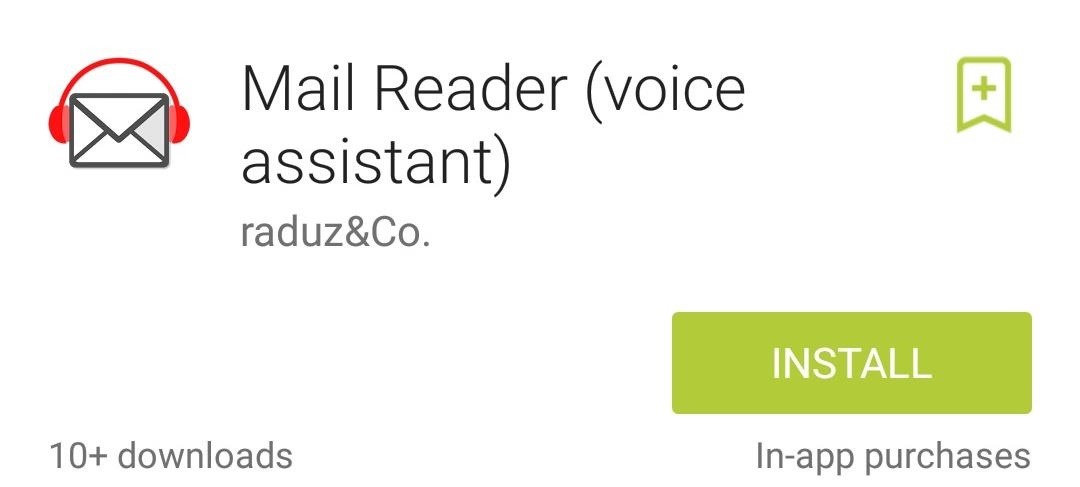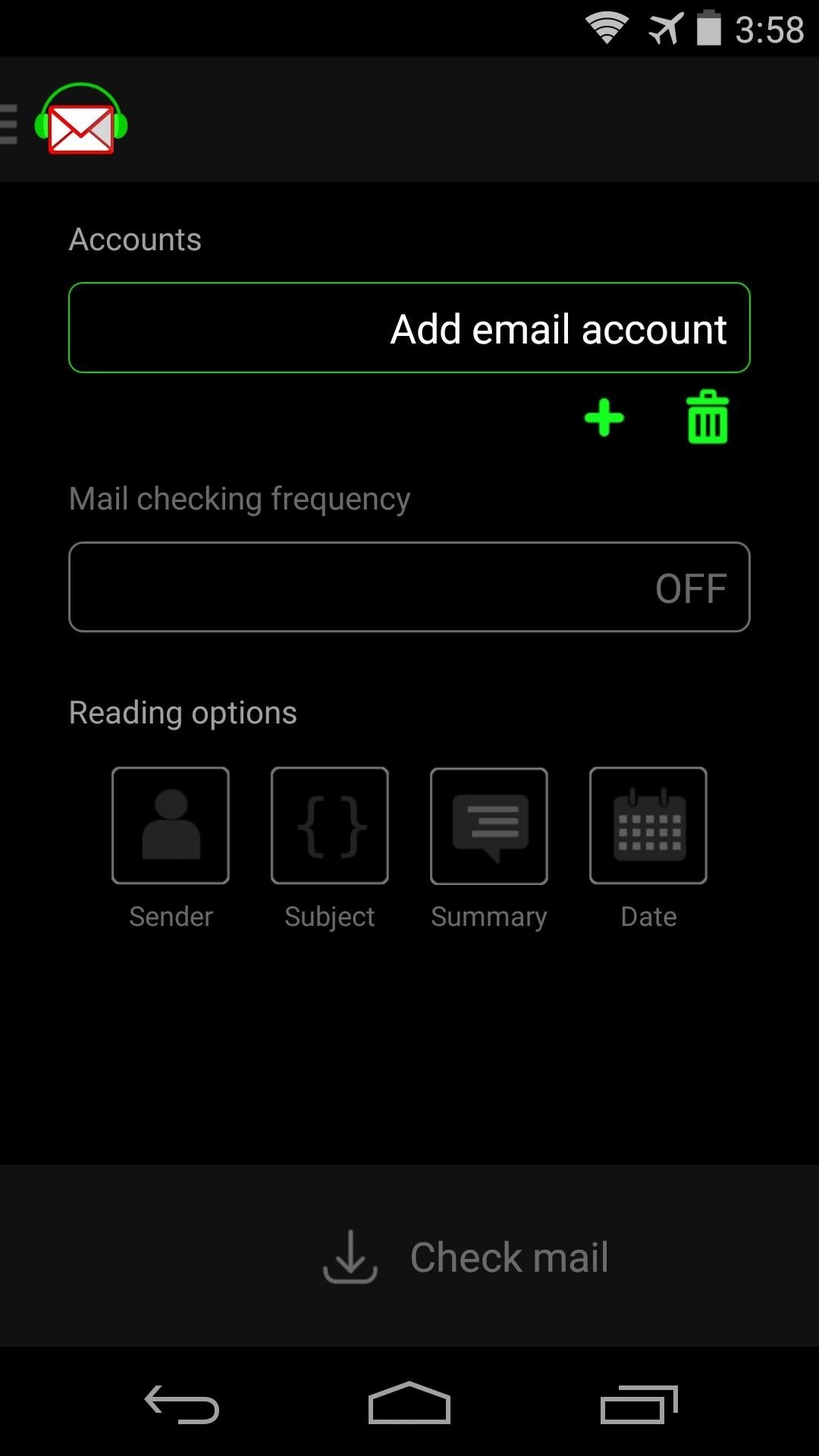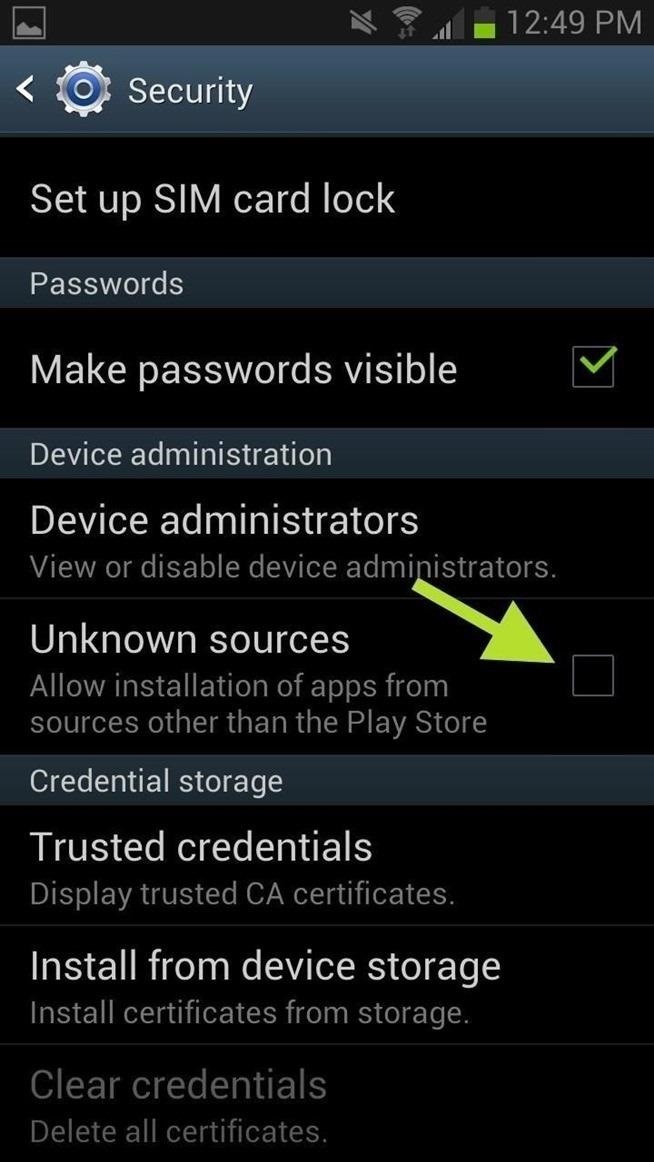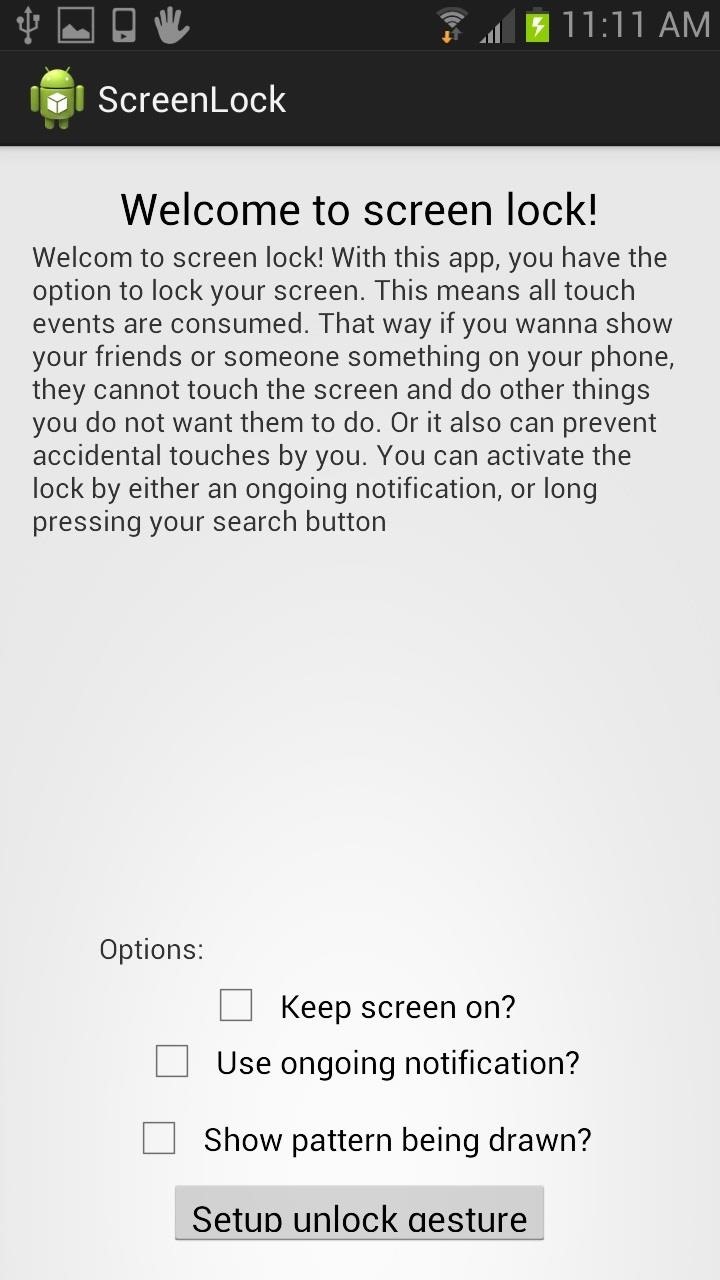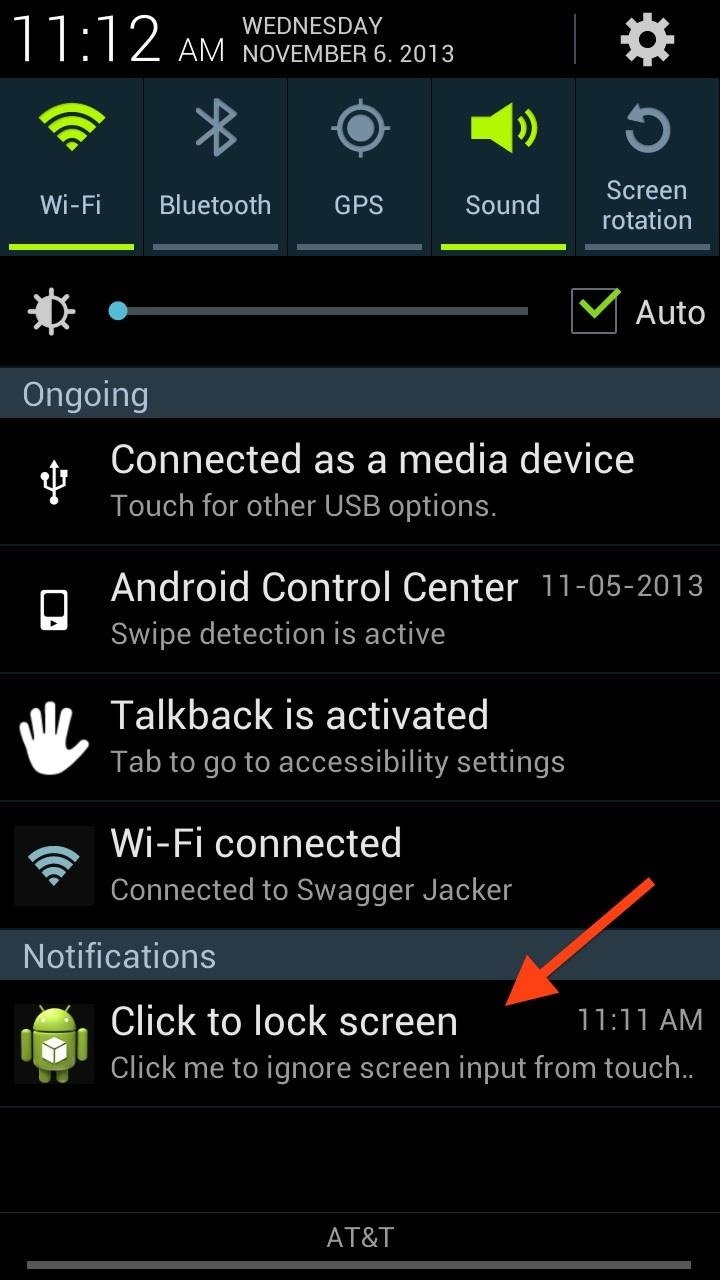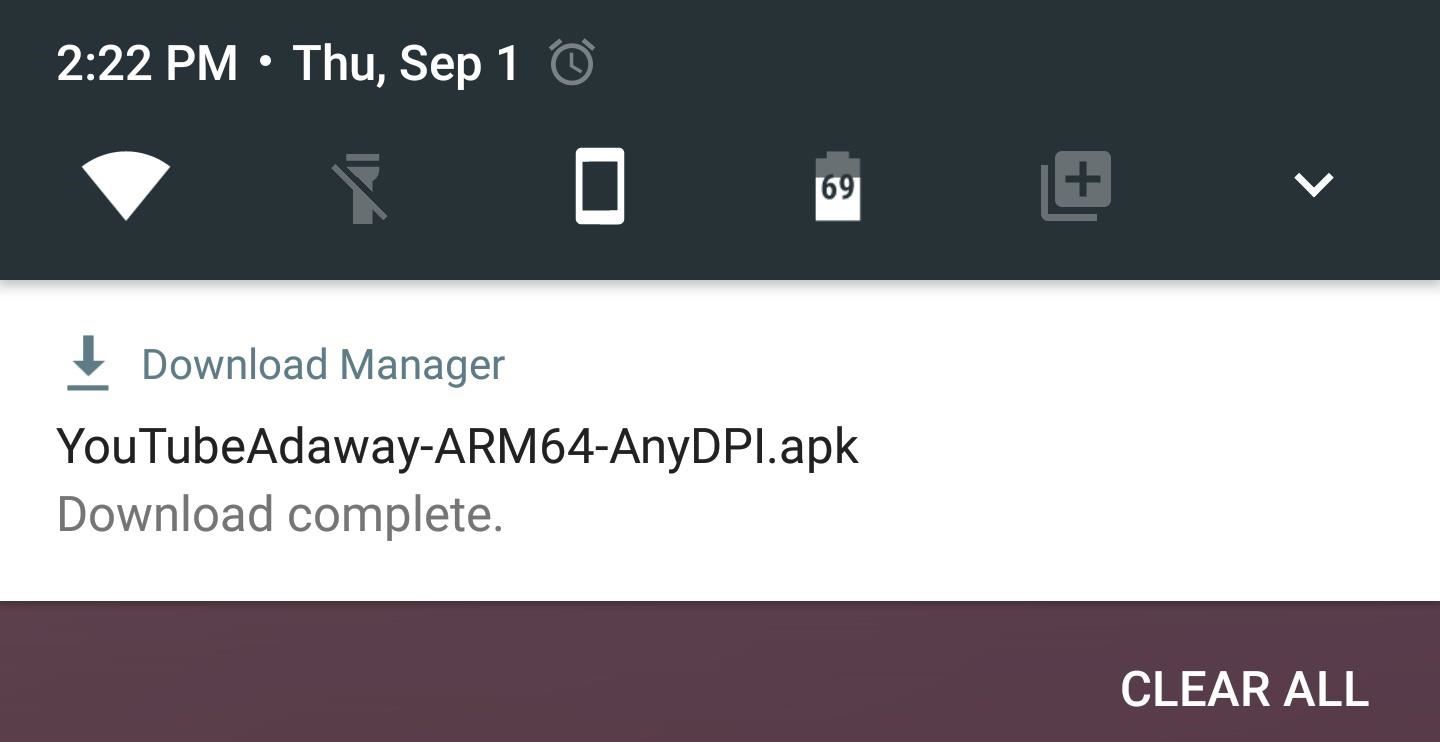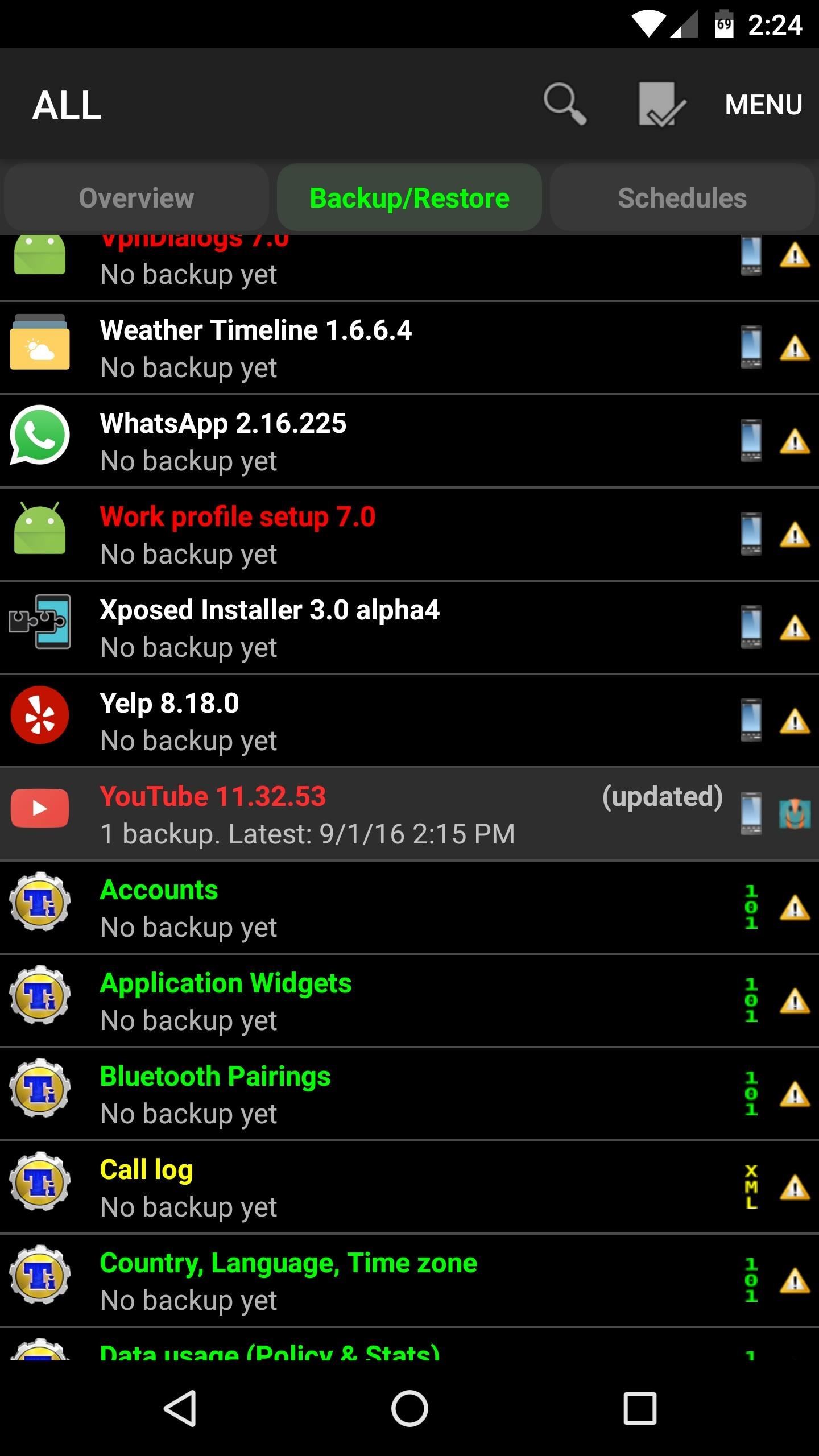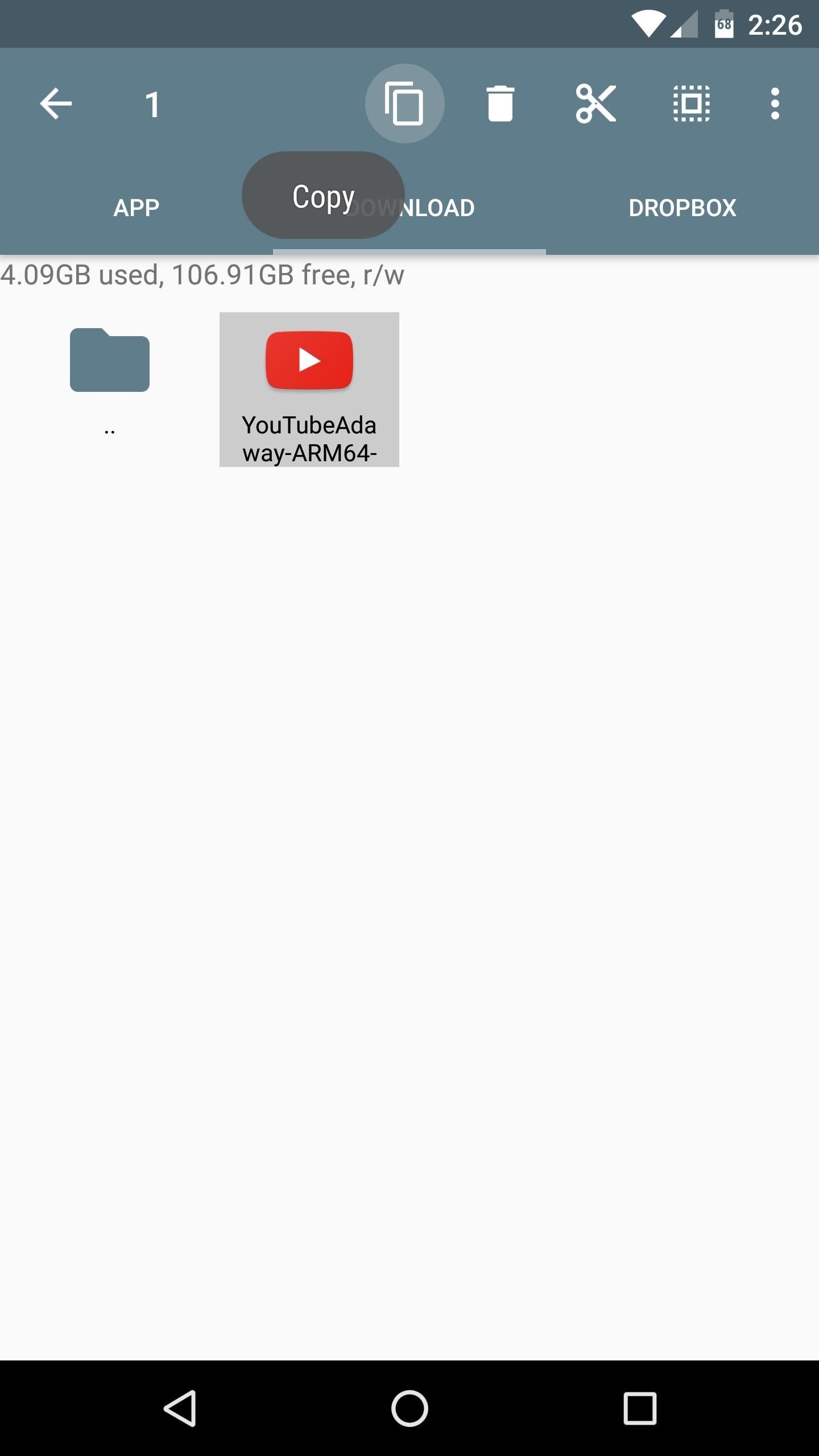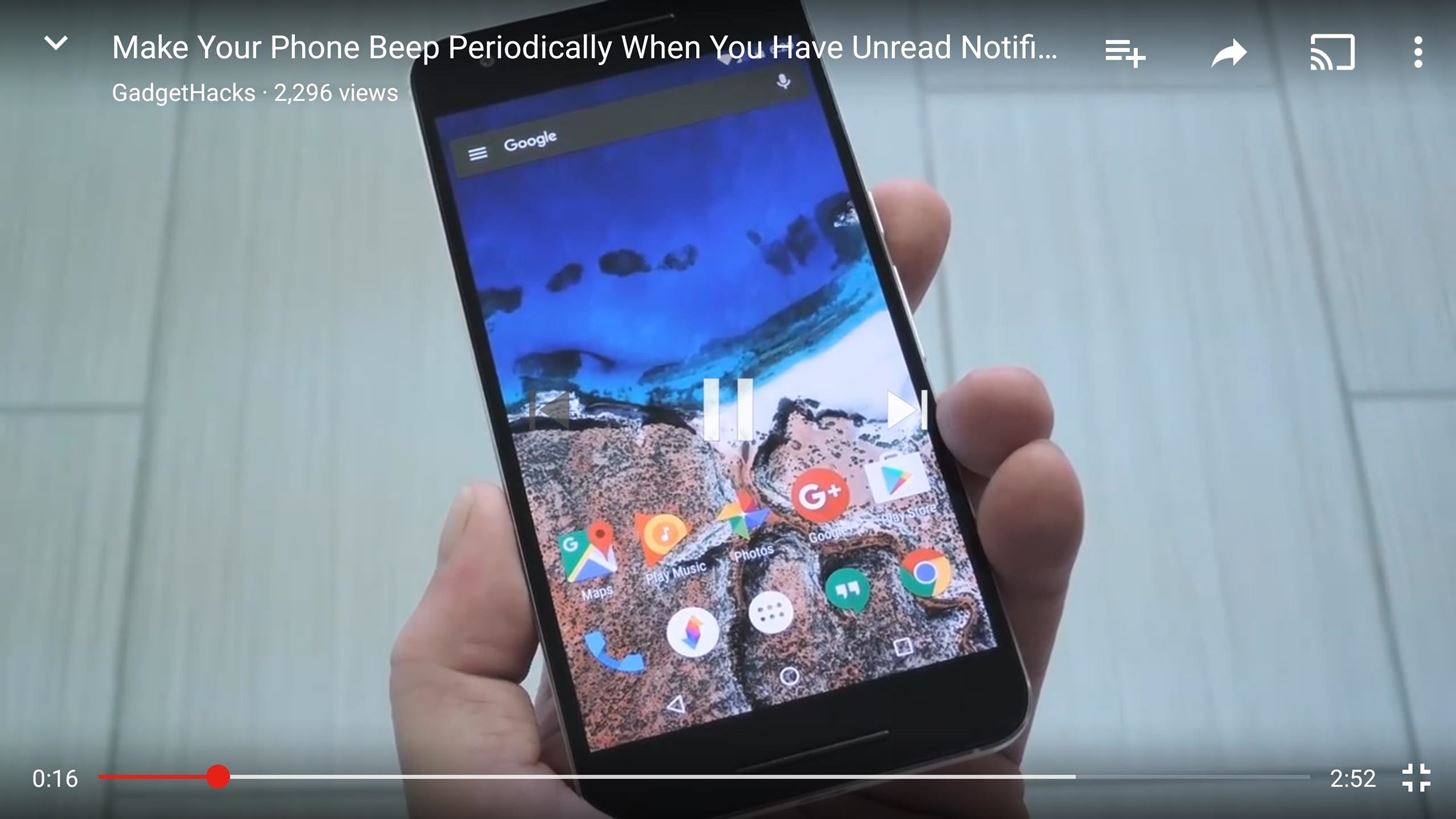How To: Boost Fortnite Performance on Android by Changing These Settings
Fortnite's long awaited arrival on Android has ramped up excitement among gamers who are installing the beta version in astounding numbers. With so many midrange and budget devices running Android, however, it's important to stay on top of your device's performance to ensure smooth and uninterrupted gameplay.While this is especially true for non-flagship Android devices in particular, even flagships can use a boost in performance to minimize hiccups and give you that extra edge when competing against opponents. Because of this, we've rounded up some tips to ensure your phone keeps up with you as you duke it out with other players while playing Fortnite.Don't Miss: Get Fortnite Battle Royale Running on Almost ANY Android Device
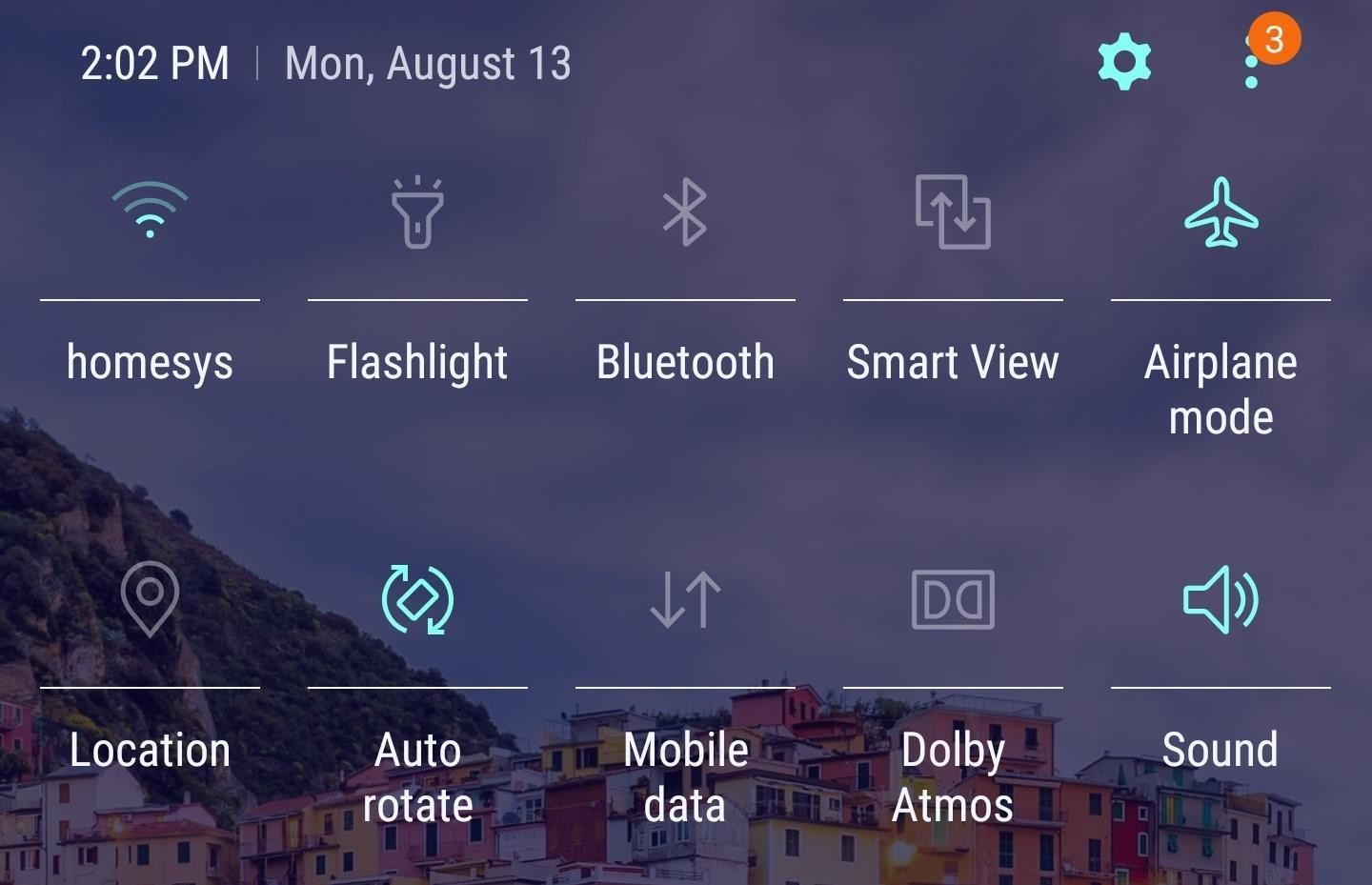
1. Enable Airplane Mode & Use Wi-Fi OnlyIf you want stable gameplay with Fortnite, you'll need a stable internet connection. Mobile data can be spotty, so it's best to stay on Wi-Fi while you're playing, provided you have a fast home internet connection. If you do, we also recommend enabling Airplane Mode either via Quick Settings or the Settings app to disable mobile data altogether — you can turn Wi-Fi back on after enabling Airplane Mode and it will serve as your only connection.
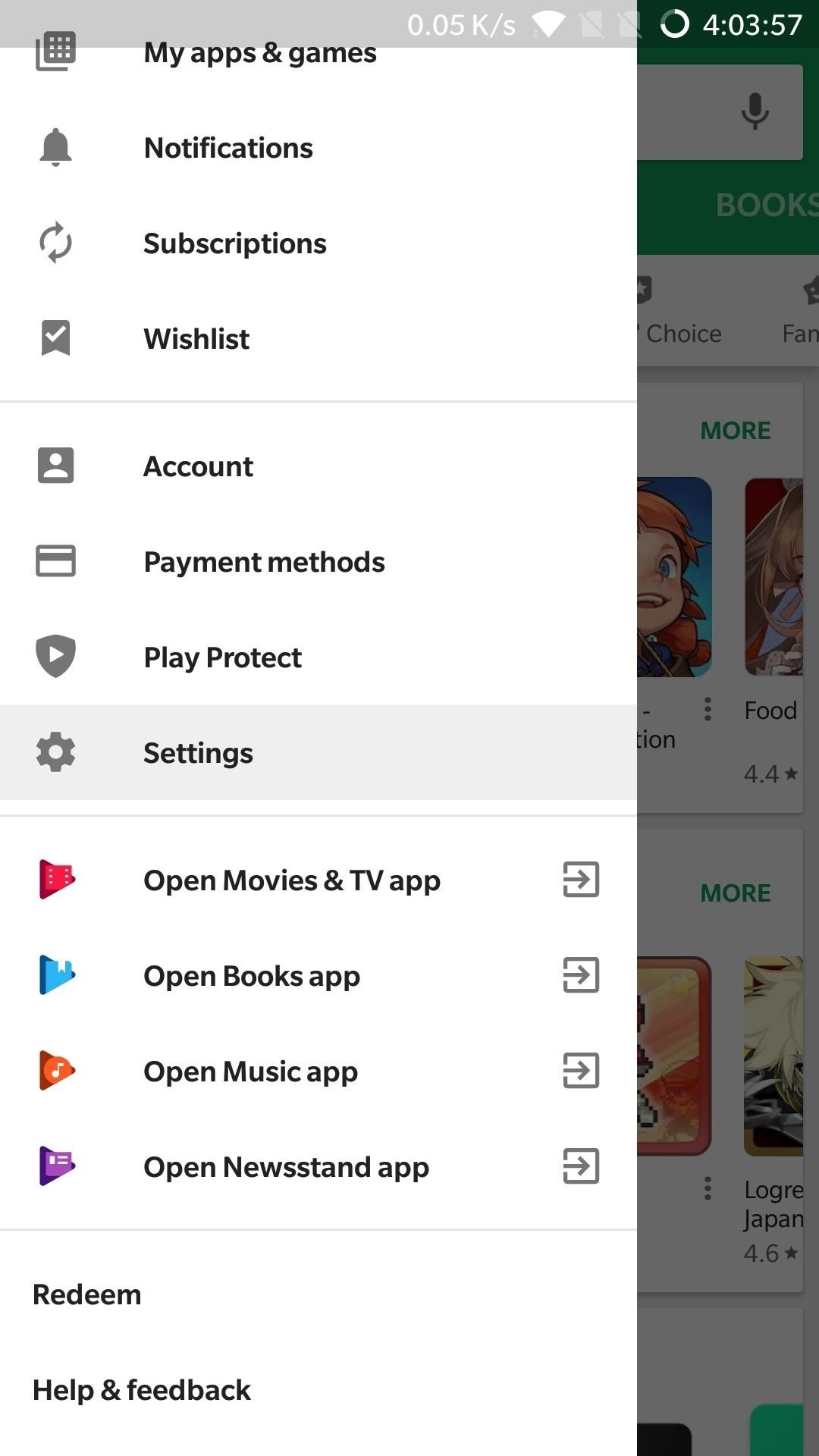
2. Keep Apps from Automatically UpdatingBy default, your Android device is set to automatically update installed apps while connected to Wi-Fi, which can seriously bog down your device as it gets swamped with unwanted app updates while playing Fortnite. To stave off this potential headache, open the Play Store app and either tap the hamburger menu button or swipe in from the left edge of the screen.Select "Settings" within the side menu and tap on "Auto-update apps" on the following page. Hit "Do not auto-update apps" on the popup that appears, then exit out of Google Play. From here on out, apps will no longer update automatically, leaving you more resources to focus on playing Fortnite.
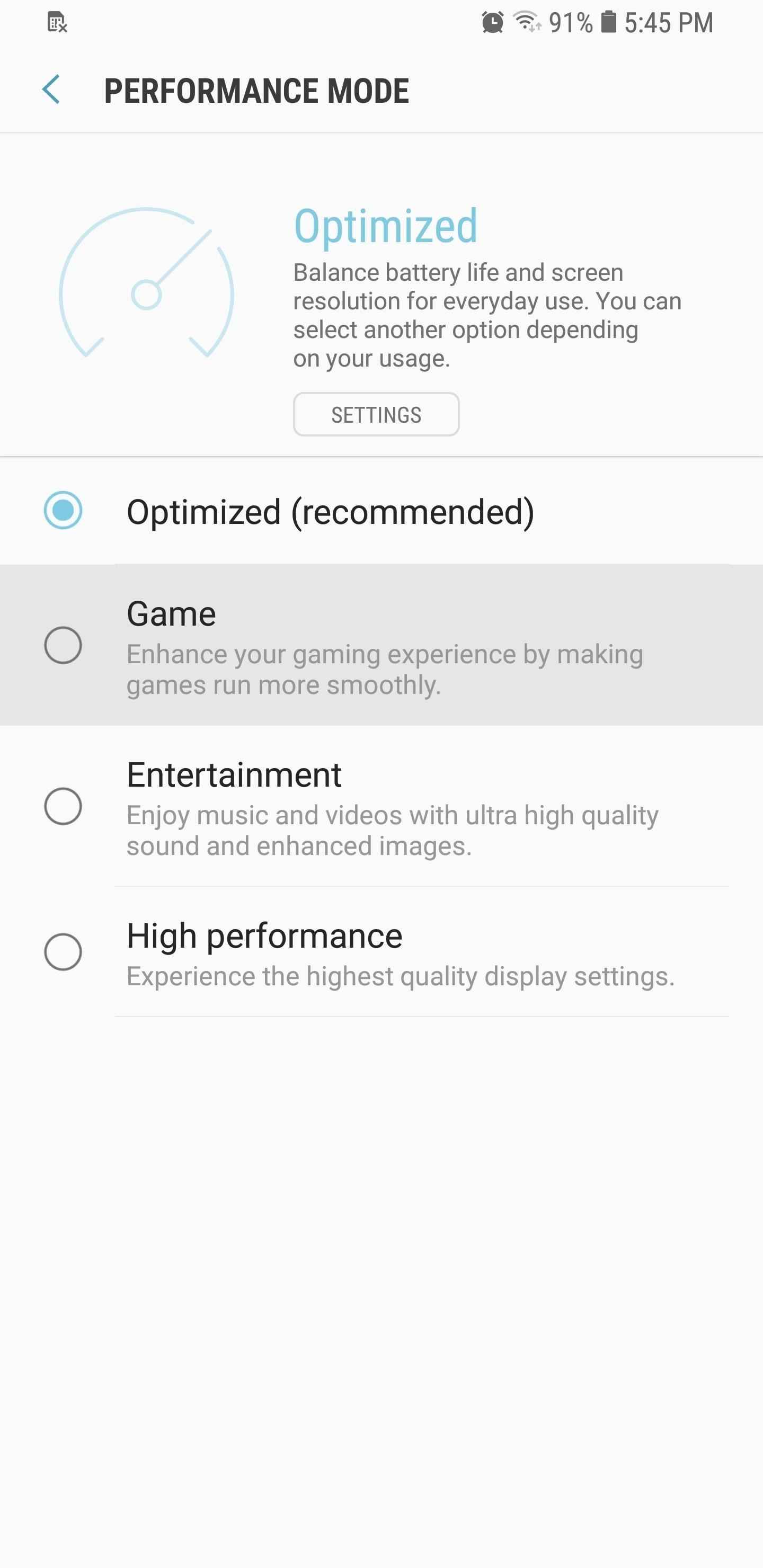
3. Enable Game Mode (Samsung, Razer, OnePlus, Huawei, Sony)If you have a newer Galaxy, Razer, OnePlus, Huawei, or Sony, you can optimize your phone's performance for gaming. These devices each offer a Gaming Mode of some sort, which you can enable to boost performance in Fortnite. Since Samsung's the biggest smartphone OEM, I'll show you how it works on Galaxy devices.To start, head to Settings and go to "Device Maintenance." Then, tap on "Performance mode" and set it to "Game." It's definitely worth enabling the switch next to "Game Launcher" before you hit "Apply" here.With Game Mode on, use the Game Launcher app to open Fortnite and you'll see a new button on the left side of your navigation bar. Hitting this button reveals a menu from which you can access options, such as the ability to record your screen while playing Fortnite, in addition to disabling alerts (except for incoming phone calls) to help you focus more on gameplay. As I mentioned, Game Mode isn't only limited to Galaxy devices, as slight variations of the same feature can be found on other handsets like the Razer Phone. Specific settings will vary, but the gist is the same. The OnePlus 5's Gaming mode, for instance, is more simplified and lets you tweak similar settings as highlighted above, minus screenshots and screen recording. Gaming Mode for OnePlus phones can be accessed via a long press on its Quick Settings Tile. Don't Miss: The 4 Best Phones for Gaming
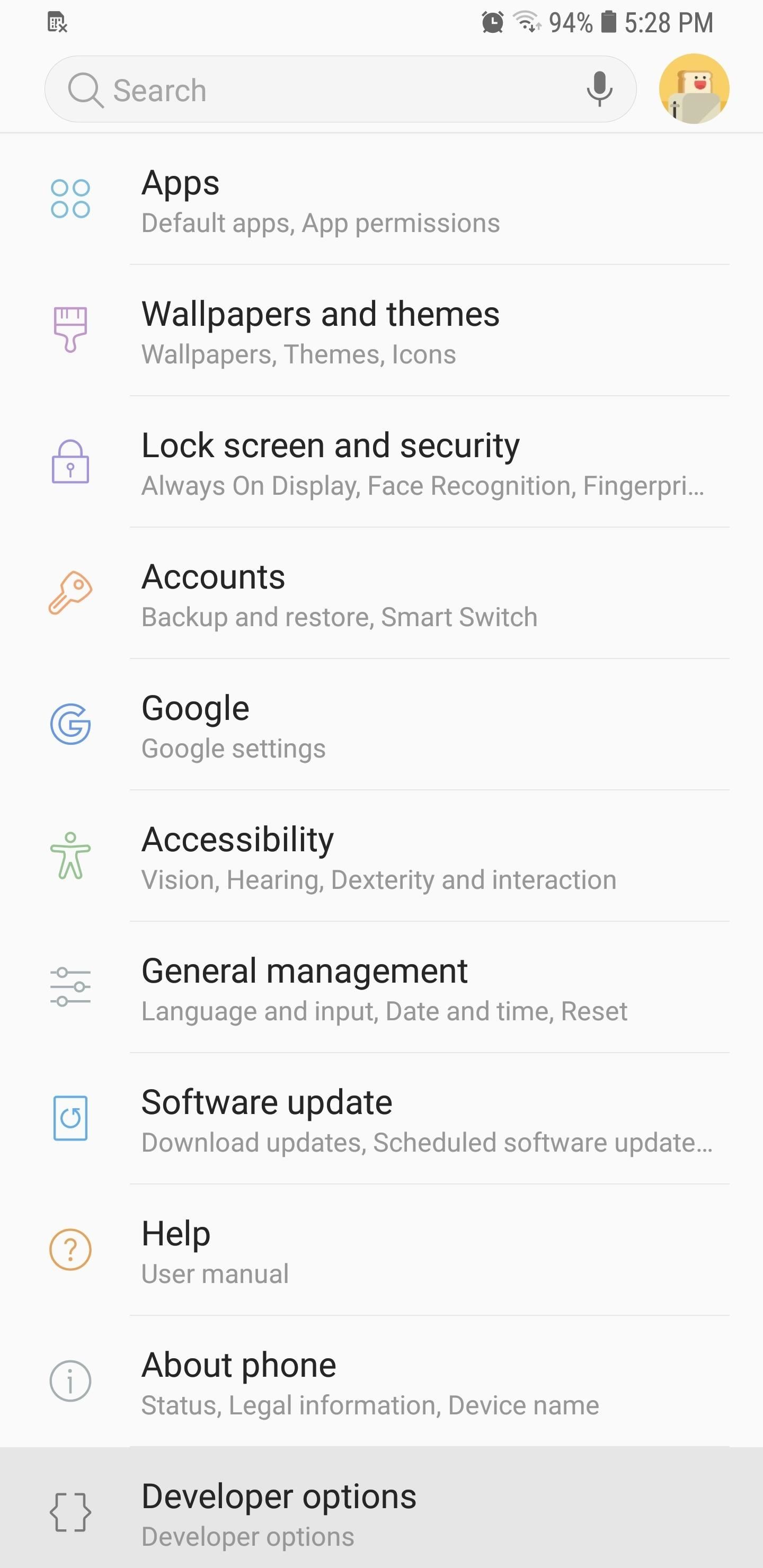
4. Turn on Force 4x MSAAIf you feel like the graphics in Fortnite aren't up to snuff, you might want to enable a hidden setting called 4x MSAA (multi-sample anti-aliasing). In essence, the setting forces the game to render at a resolution that's four times the size of the display, then compresses down to fill in any jagged lines for substantially sharper graphics.To try it out, unlock the hidden Developer Options menu, then open it up from Settings. Scroll down until you arrive at the "Hardware-Accelerated Rendering" section, then enable the switch next to "Turn on 4x MSAA." It's worth noting that while this setting boosts your game's performance, it can drain your phone's battery faster, so keep that in mind. Also, be sure to keep "USB debugging" disabled in Developer Options, as having this enabled will prevent you from entering any matches.
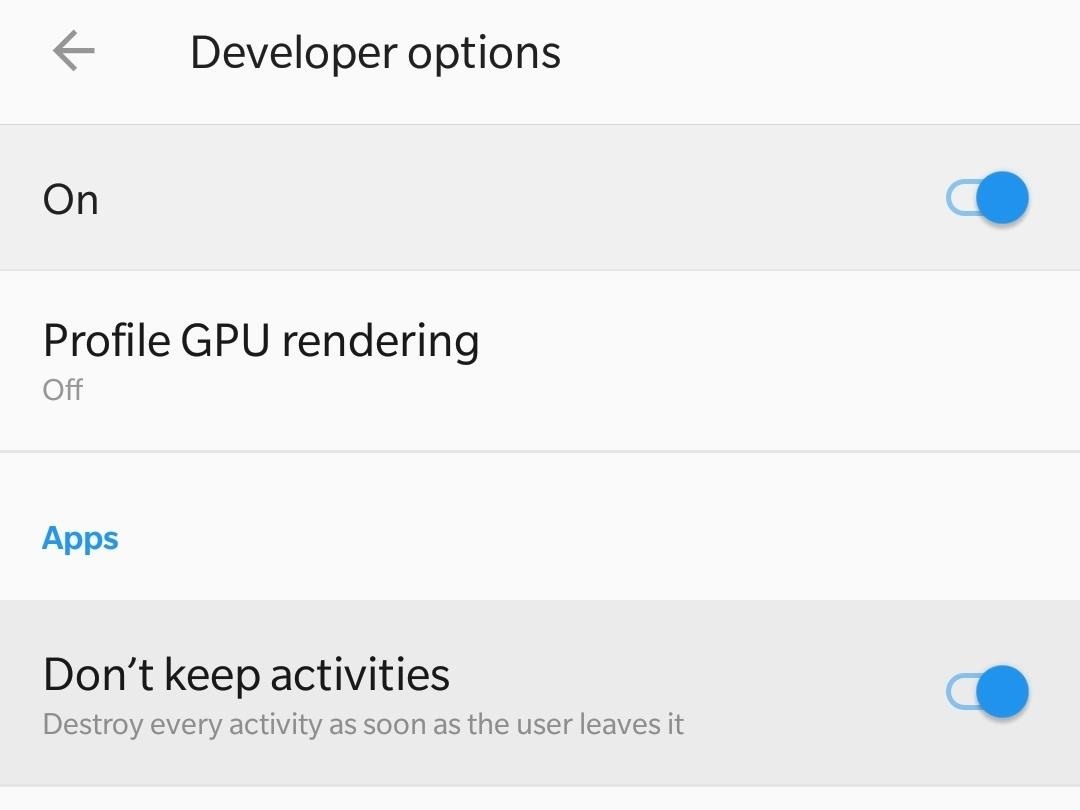
5. Keep Background Processes at a MinimumBesides Force 4x MSAA, there are other settings you can tweak within Developer Options to ensure maximum allocation of your device's resources to Fortnite. Don't keep activities and Background process limit are settings that essentially place severe restrictions on background process, but to varying degrees.Enabling "Don't keep activities," on one hand, will completely close any apps that aren't being used, ensuring your phone can devote all its RAM to Fortnite. Unfortunately, this makes multitasking impossible, as it'll instantly kill the game once you leave it. On the other hand, selecting "Background process limit" lets you choose how many processes can run in the background. Selecting "No background processes," for instance, will prevent any recent apps from running on the background, while still letting apps that rely on background processes — like email and calendar apps — to sync and send you alerts as they normally would. Popular games like Fortnite continue to push the boundaries of smartphone capabilities, and companies are answering the call with ever more advanced devices meant to handle the stresses associated with gaming to deliver console quality gaming. Prime examples of these are the Razer Phone with its 120 Hz refresh rate and the Galaxy Note 9 that features an improved cooling system and 4,000 mAh battery.Fortunately, you don't need to have the latest gaming phone to enjoy Fortnite in full — just make a habit of employing some or all of these tips before diving into the game. Which of these tips made the most difference in your gameplay? As always, leave a comment below to let us know what you think, or offer any other tips you may have.Don't Miss: Increase Performance for Individual Apps on Your Galaxy S9Follow Gadget Hacks on Facebook, Twitter, YouTube, and Flipboard Follow WonderHowTo on Facebook, Twitter, Pinterest, and Flipboard
Cover image and screenshots by Amboy Manalo/Gadget Hacks
This video about using Google map to find your location easily I hope you like this video to using satellite view in Android mobile to view your location nature and inside outside look the
Tracking cell phone locations with Google Maps for mobile
A distasteful new app call SkinneePix lets users shed 5, 10 or 15 pounds off their selfies with the simple click of a button. Pretty Smart Women, the Phoenix-based company that created the $0.99 iPhone app, is taking some rightly deserved heat online for promoting an unrealistic skinny ideal.
How to Take the Perfect Booty Selfie « Photography :: WonderHowTo
How To: Find & Eradicate Android Apps Maliciously Tracking You on Your Samsung Galaxy Note 2; How To: Track the Shipping Status of Your New iPhone 5; Apple Maps 101: How to Add, Edit, Share & Delete Favorite Locations; Apple AR: Art.com & Houzz Apps Take Imaginative Approaches to Hang AR Art Until ARKit Update Arrives
How to Stop Apps Tracking you in Android using App
Running out of storage space on your iPhone is annoying, but trying to free some up is downright aggravating. Until they figure out a way to throw a terabyte of flash memory in there, you're going to have to do some spring cleaning every now and then, especially if you're trying to update to iOS 8.
Can't take a photo? Use Optimize Storage to free up - iMore
Learn why, and how you can continue to make video calls. Make sure you allow Hangouts to use your microphone. Make a phone call. If you use Hangouts to make a phone call with a Google Voice account, it will show your Google Voice number. On your computer, go to Hangouts at hangouts.google.com or in Gmail. Click the Call tab .
Make calls on Google Home - Android - Google Home Help
Camcorder XLR Adapters enable you to use mics with XLR connectors with a camera that only has a mini-plug input. Camcorder XLR Adapters are compatible with any kind of camera that features a mini-plug (1/8" or 3.5mm) stereo microphone input. Camcorder XLR Adapters feature a tripod thread at their base to mount onto a tripod.
How do I connect a professional microphone to a camcorder?
Don't be suckered into buying two separate data plans! In this clip, you'll learn how to share your rooted Motorola Droid Android smartphone's 3G data connection with a Samsung Galaxy Tab over WiFi!
How to Use Verizon Wireless's Motorola Droid cell phone
Well, fortunately there is a work around that requires no Jailbreaking or messy hacking to Tether it up. Just follow the below instructions and you'll be tethering with your iPhone 3GS or 3G
Tether iPhone 4 Without Jailbreaking - AppleRepo.com
Stop Microsoft spying on you — make your Windows 10 as private as possible If you really want to make your Windows 10 private — the best way is, do a clean install of Windows 10 and then customize from its start.
How to Stop Windows 10 From Spying on You
3 Ways to Close Apps on a Samsung Galaxy - wikiHow
How To: TapDeck Is a Beautiful Live Wallpaper That Adapts to Your Taste in Photography Fixing iOS 7 Wallpaper Woes: How to Scale, Crop, Align, & Design the Perfect iPhone Background How To: Use This Shortcut to Turn Any Photo into a Notch-Hiding Wallpaper on Your iPhone
How to Make a Tension Set Ring « Wonder How To
Apple Music in iOS 9 gets a much-needed redesign | Macworld
The feature automatically converts the word into closest possible English word which is no way close to what you meant. This is where users might want to disable auto-correction. To help you with that we have listed steps to turn off autocorrect on iPhone and Mac in this tutorial.
How to Turn Off Auto-Correction on iPad Hardware Keyboards
osxdaily.com/2019/05/16/disable-autocorrect-ipad-hardware-keyboard/
If you want to turn off autocorrect completely on iPad for every possible keyboard, then you'll want to turn off autocorrect in Keyboard settings as well. That's also how you turn off autocorrect on iPhone or iPad in general, but again that Keyboard setting applies to the onscreen keyboard and not a hardware keyboard.
How to use Auto-Correction and predictive text on your iPhone
Summary: APA (American Psychological Association) style is most commonly used to cite sources within the social sciences. This resource, revised according to the 6 th edition, second printing of the APA manual, offers examples for the general format of APA research papers, in-text citations, endnotes/footnotes, and the reference page.
EasyBib: Free Bibliography Generator - MLA, APA, Chicago
Part 2: Recording Screen on iPhone without Jailbreak Screen recording of your device has many different uses which vary from user to user. Basically, if someone wants others to know about how to do a thing, or how to use a software, how to play a game and stuff like that, the person uses screen recording for that.
How to Record Audio on iPhone (with Pictures) - wikiHow