How To: Instantly Determine Which Jailbreak Tweaks Will Work on Your iPhone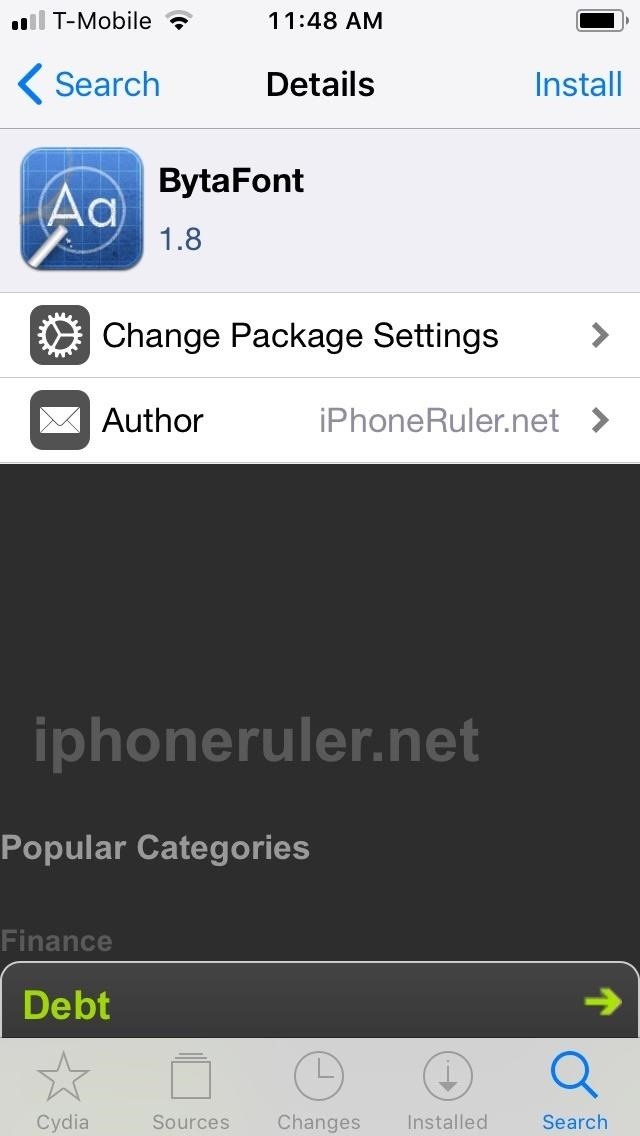
Apple has done a fantastic job of instantly patching iOS exploits through constant firmware updates to keep hackers at bay. Because of this, jailbreaking has largely been pushed to the fringes, resulting in a myriad of tweaks being abandoned by developers which, in turn, have been rendered incompatible with later jailbroken versions of iOS.In addition to this, with the emergence of more advanced devices like the AMOLED-equipped iPhone X and its successors, it's gotten a lot more confusing to sort through packages that will work for your specific iPhone model. Cydia doesn't have the native ability to instantly show if a package will work or not on your device.Don't Miss: How to Jailbreak iOS 11 on Your iPhone — No Computer Required Fortunately, tweaks can be found within Cydia to make browsing for other compatible tweaks less of a hassle. Compatimark, by CP Digital Darkroom, is one such tweak, as it places badges on compatible packages for easy detection. The tweak is free and pretty easy to install and enable, though you'll first need to install an external repo into Cydia to get your hands on it. One example of a tweak that's cool but cannot be installed.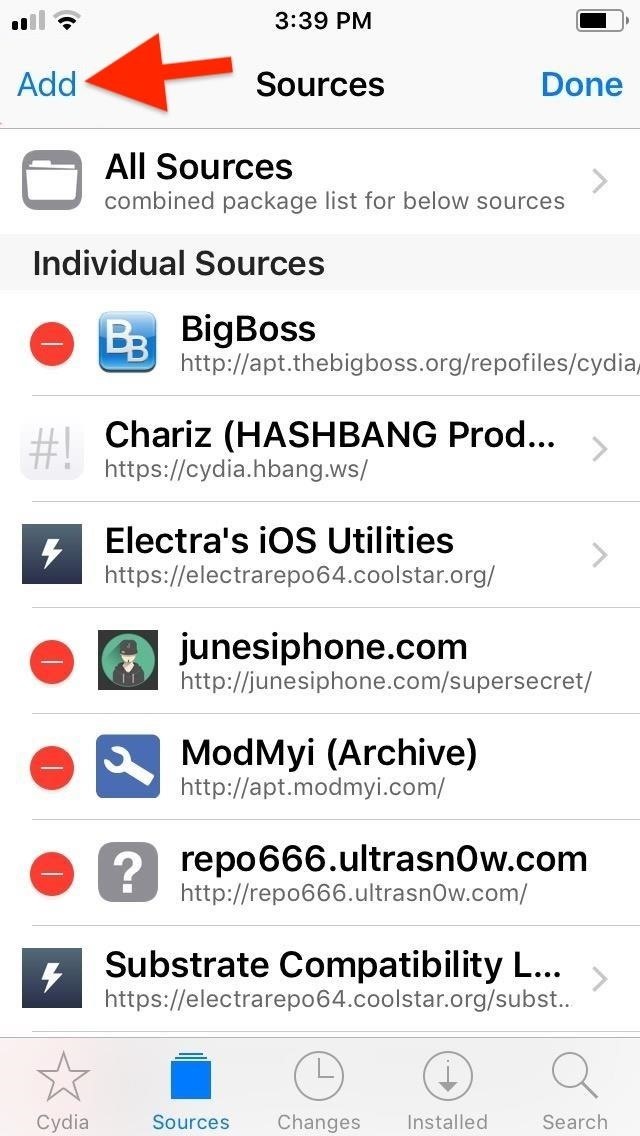
Step 1: Install the RepoCompatimark isn't available in Cydia outright, so you'll first have to add a separate repo to get it. To do so, open Cydia and tap on the "Sources" tab. From there, tap on "Edit," followed by "Add." In the URL prompt, input repo.packix.com, then tap "Add Source." Once the repository installs, tap "Return to Cydia."More Info: How to Add Repos to Find More Jailbreak Tweaks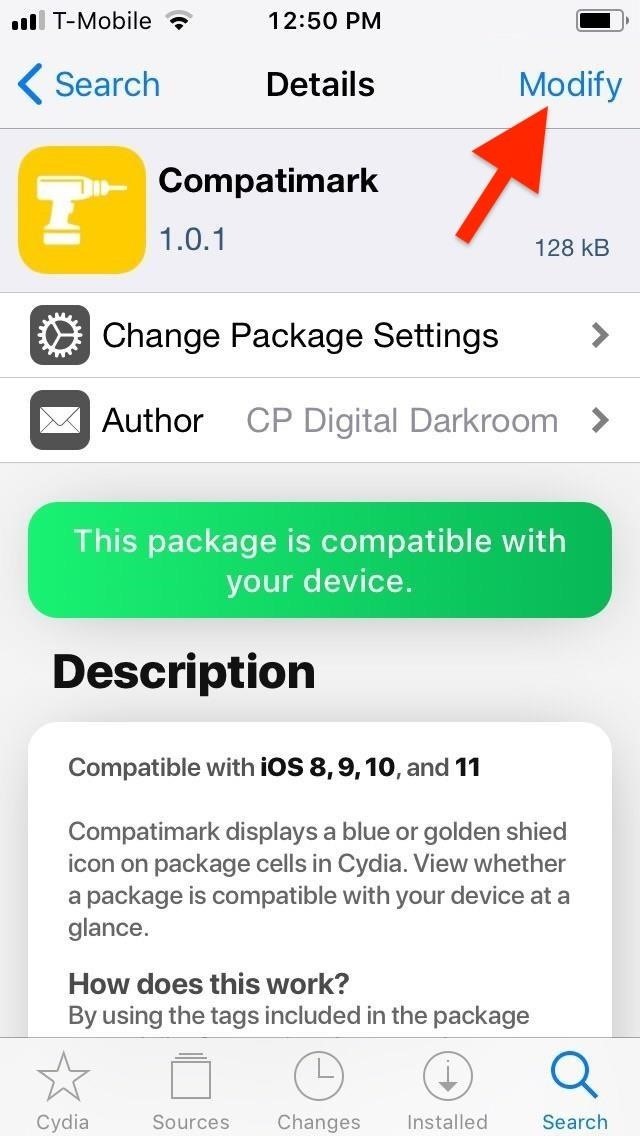
Step 2: Install CompatimarkWith the repo successfully installed, go to the "Search" tab, and type "compatimark" in the search bar. Select the tweak that appears, hit "Modify" in the top right, then "Install" on the prompt. Select "Confirm" on the confirmation page, then "Restart Springboard" once the tweak fully installs.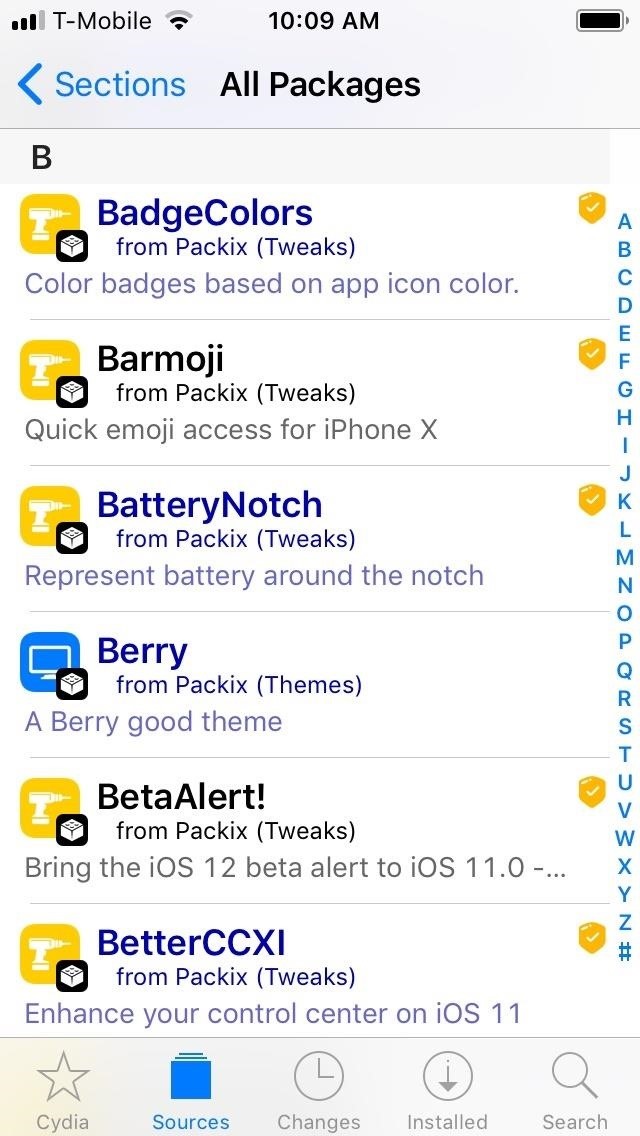
Step 3: Explore Cydia for Compatible TweaksCompatimark will automatically kick in once your iPhone resprings, leaving you free to immediately explore Cydia for new, exciting tweaks to install and try out.When browsing Cydia for tweaks, you'll notice gold or blue badges containing check marks to the right of many packages, denoting their compatibility with your device. Blue badges mean tweaks that will work across multiple iOS versions, from iOS 9 to iOS 11. Gold badges, on the other hand, indicate tweaks that are compatible with specific versions of iOS, such as iOS 11 only. It's worth noting that the badges work within Cydia everywhere; They not only appear in the "Changes" section but also while looking for packages inside individual repos inside the "Sources" tab. Most importantly, they appear alongside tweaks from within the active search and corresponding results pages. Unfortunately, Compatimark is far from foolproof, as it doesn't automatically scan for all compatible apps across the board. Instead, the tweak relies on developers to input additional coding into their tweaks and packages to be detected and recognized. Because of this, you may still need to visit the "Details" page for some tweaks you want to try out to see if they'll work on your device.Don't Miss: More Cydia Tips & Tricks for All Your Jailbreaking NeedsFollow Gadget Hacks on Pinterest, Reddit, Twitter, YouTube, and Flipboard Sign up for Gadget Hacks' daily newsletter or weekly Android and iOS updates Follow WonderHowTo on Facebook, Twitter, Pinterest, and Flipboard
Cover image and screenshots by Amboy Manalo/Gadget Hacks
As of right now, there are hundreds of flashlight apps in Google Play, but none of them except Adjustable Torch lets you actually adjust the brightness of the LED flash.
How to Change Flashlight Brightness on Your iPhone in iOS 10
How To: Move the Obtrusive Volume Indicator Box to Your iPhone's Status Bar How To: Get the Pixel 2's New Google Search Widget in the Dock Using Nova Launcher How To: Make Your Status Bar's Color Auto-Match Current Apps on Your Galaxy S3
Energize Your Status Bar with a Color-Coded Battery Indicator
So you want to know how to turn off autocorrect on your iPhone or iPad? We can certainly understand why — when the iPhone was released back in 2007, there was a lot of buzz about how phones were
How to Turn On/Off Auto-Correct on the iPhone/iPad
Why Facebook might be about to ruin WhatsApp; WhatsApp employees were reportedly upset by plans to merge the app's messaging services with the other apps, making their views known during a
Manage WhatsApp, Facebook and SMS messages in one app with
Xbox Kinect Converted To 3D Video Camera. Researcher used hacker's reverse engineering work to capture objects in three dimensions with the Microsoft gaming console's add-on. A University of California Davis researcher has figured out how to turn the Microsoft Xbox Kinect into a 3D video camera.
Hack turns Kinect into 3D video capture tool | N4G
How to clear Windows Store's cache in Windows 10. We are going to clear the Windows Store's cache first. Although, there is no sequence and you can clear any cache first, totally up to you. Windows store stores a lot of data and clearing Windows store cache will really boost the speed, performance and free up space. Below are the quick and
Format an Android phone is very easy and totally at your control. The most important thing you should do is to back up the precious data from your device to computer before getting it back to factory setting. Hope this instruction is helpful to you.
JavaScript settings and preferences for interactive web pages (Redirected from JavaScript ) This article describes what JavaScript® is and how to allow or block it on certain websites.
Enable Javascript and Update Flash Player in Mozilla Firefox
LG Cosmos™ / LG Cosmos™ 2 / LG Cosmos™ 3 - Create and Send a Text Message From the main screen, select MENU . Utilize the 5-way navigation pad to highlight and the OK button to select.
How do I copy text messages from LG Cosmos 2 to PC. I seem to
These are Wi-Fi only devices, so they can't set the time from a GSM provider or anything, meaning they must be using something else, presumably NTP. If it's NTP, how can I view/change the time server used? The devices are Android 4.0.1. I'm not sure what make/model they are but will try and find out.
How Do Atomic Clocks Work? - Time and Date
Emulators are a way to play your favorite childhood games on your iPhone, iPod touch, or iPad without carrying the game disks or cartridges and game consoles around with you. Instead, they sideload the games on your device as a piece of software, and they're given controls that are adapted for the touch screen.
News: Here's What's New in the Settings Menu on Samsung's One UI How To: Turn Your Galaxy Note 9 into an iPhone Galaxy S8 Oreo Update: Camera App Gets Note 8 UI & Full View Mode How To: Revert Back to Google Map's Original One-Finger Zoom on the Galaxy Note 3 How To: Don't Tap—Swipe Back to Previous Screens on Your Nexus 7 Tablet Instead
Samsung Galaxy Oreo Update « Android :: Gadget Hacks
How to Uninstall Cydia Apps Directly from SpringBoard
How To: Mirror Your Android Notifications Over to Your Nexus Player How To: Turn Your Nexus 7 Tablet into a Mouse & Keyboard for Your Computer How To: Theme the Home Screen App Icons on Your iPhone Without Jailbreaking How To: Theme KitKat to Look Like Android L on Your Nexus 5
How to Create Custom Video Boot Animations on Android KitKat
0 comments:
Post a Comment