Android Basics: How to Use Android Beam to Wirelessly Transfer Content Between Devices
Android Beam is one of those features that makes you look at technology in awe, wondering how exactly something like that works.From a user's standpoint, you simply bring two devices together back to back, and what you're seeing on one screen almost immediately appears on the other. Behind the scenes, though, a technology called NFC initiates an impromptu Bluetooth pairing between the devices, which is then used to wirelessly transfer data.Don't Miss: The 5 Best Apps for Wirelessly Sharing Files on Android Don't Miss: More Android Basics for Your New Smartphone Considering that this feature is included in almost every Android device that was manufactured within the last 4 years, it's less of a gimmick than you might think. You can use Android Beam to instantly send pictures, map directions, websites, online videos, MP3s, and a whole slew of additional file types, so I'll give you the full rundown below. 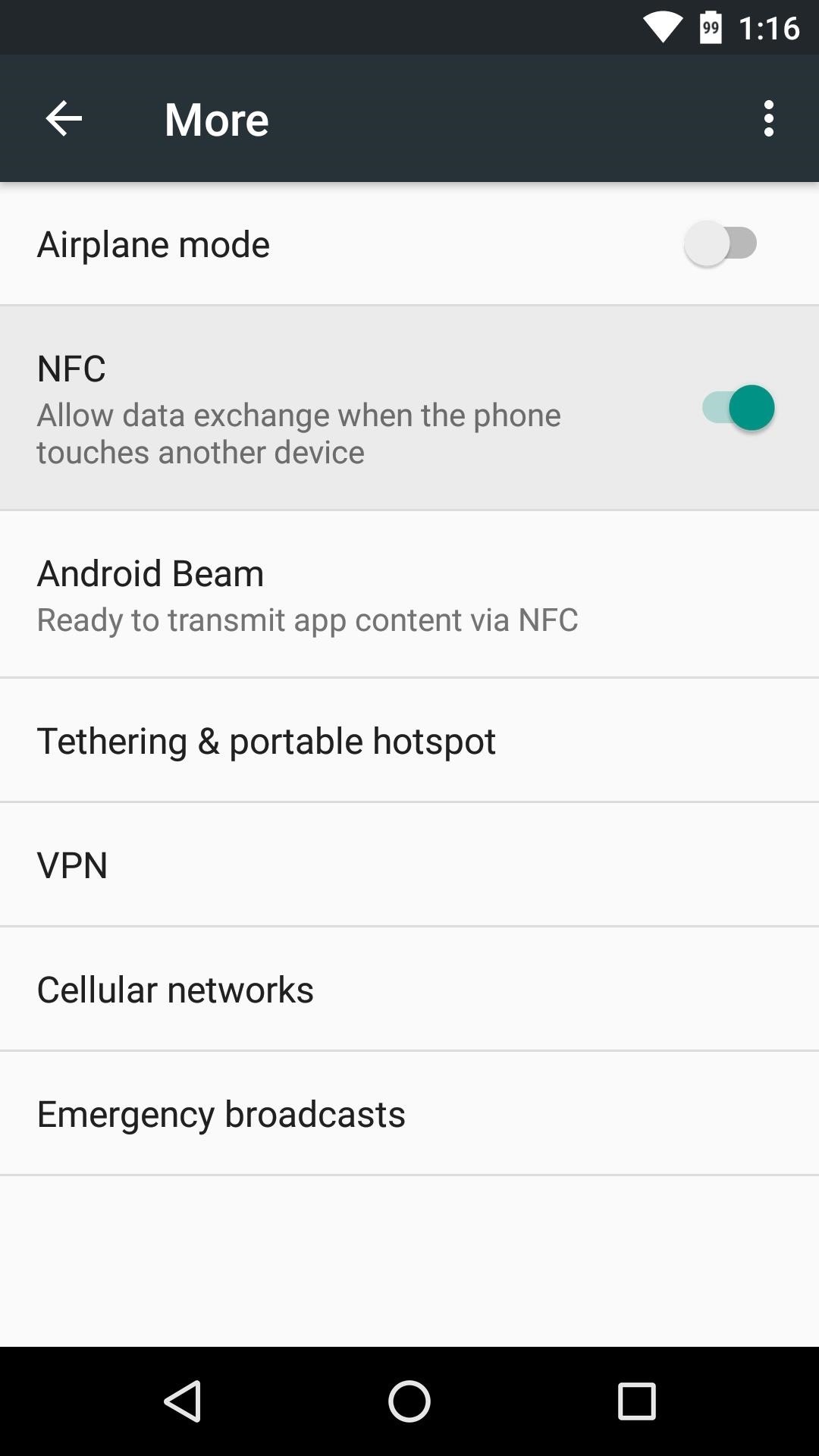
Android Beam Background InfoFor most devices, there are actually two different ways that you can use Android Beam. First is the "Touch to Beam" feature—when viewing a compatible link or file on one device, you can simply touch the back of the phone to the back of another device, then tap your screen to beam the content over. This works best for sharing websites, YouTube videos, pictures, map directions, or contact information.The second method involves using Android's share menu, which is actually a lot easier than it sounds. Plus, you get the added benefit of being able to share almost any file type over Android Beam, which comes in handy when you want to send your friend an MP3, a short video clip, or any other type of file that isn't natively supported by the "Touch to Beam" feature.Both of these methods will require that the NFC feature is enabled on each device, which should be turned on by default, but may require a trip into the phone's main settings menu to enable. The location of this setting will vary depending on your device, so I'd suggest using the search feature to look for an option titled simply "NFC," then make sure to enable it. (1) NFC option on Nexus 5 (Settings -> More), (2) NFC option on Galaxy S6 (Settings -> NFC & Payment).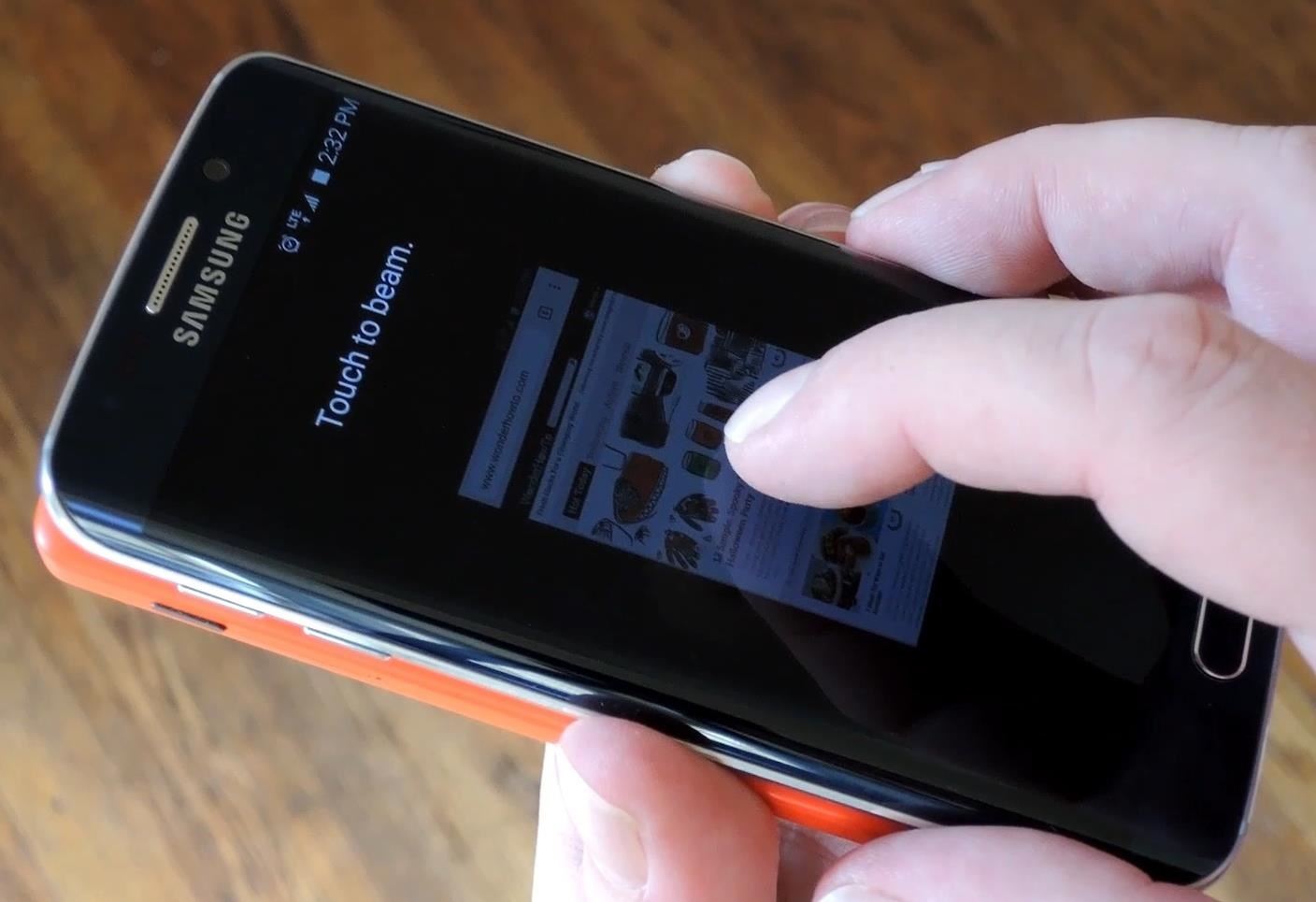
Method 1: Touch to BeamThe "Touch to Beam" feature is probably the most common method for using Android Beam, so we'll start there.When you're actively viewing an image, a supported link, or a file on your phone, make sure that your friend's Android device is turned on and unlocked, then bring the two devices together back to back. You'll hear a beep, then the contents of your screen will shrink away, exposing text at the top that says "Touch to beam." From here, simply tap your screen to send the content over to your friend's phone or tablet—that's all there is to it. In fact, you can move the devices away from one another at this point since the rest of the transfer will be handled by the longer-range Bluetooth connection. On their end, a confirmation beep will be heard, then the link or file will automatically open in the associated app on their device.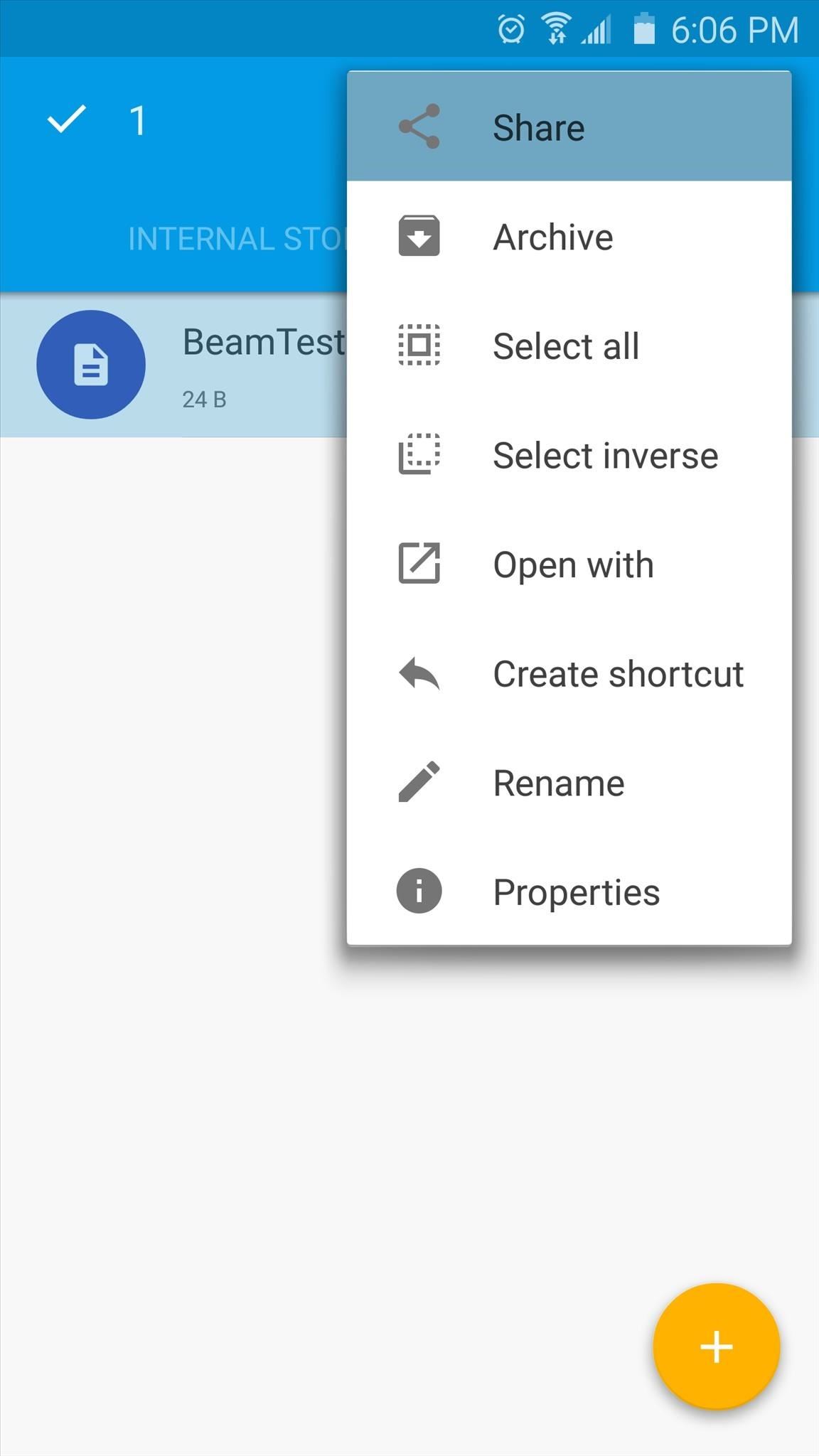
Method 2: Share a File via Android BeamIf you've come across a link or file type that Android Beam can't natively share using the "Touch to Beam" feature, you're not out of luck yet. Provided your device is running Android 5.0 Lollipop or higher, you can manually send almost any file type using Android Beam.To use this method, you'll have to have an app that is capable of sharing the file you're trying to beam. For most uses (MP3s, GIFs, etc.), any file browser app should do the trick.To begin, simply select or long-press the file you're trying to beam in your file browser app, then choose the "Share" option. From here, tap the "Android Beam" entry that you'll find in the share menu, then you'll hear a beep and the contents of your screen will shrink away. At this point, make sure your friend's phone is turned on and unlocked, then simply touch the backs of the two devices together. There's no need to tap the screen when you initiate the Android Beam function this way—instead, you'll immediately hear a confirmation beep and the file will be transferred to your friend's device.When the file has finished downloading, your friend will receive a notification that says "Beam complete"—simply tap this notification to open the file on the other device. Which of the two Android Beam methods have you found to be more useful so far? Let us know in the comment section below, or drop us a line on Android Hacks' Facebook or Twitter, or Gadget Hacks' Facebook, Google+, or Twitter.
Ripped T-Rex/Dino game of Chromium. T-Rex Dino game from Google Chrome offline mode ripped by @thecodepost. Press "Space" to jump your Dino and start the game.
How to play the hidden game in Google Chrome | Express.co.uk
It all starts with the fundamentals and building a good base. You can get started in wireless electronic device development here. Once you have the fundamentals, along with the recommendations here, definitely grab a development board.
Edit: I just tested it out, I tried shaking my phone 3 times and it vibrated and turned the light on. Shaked it again 3 times and the light turned off. No special settings selected, no special app. Plus it's even more ridiculous to have an app turn the light on for free but cost a dollar to be able to turn it off.
Mechanically powered flashlight - Wikipedia
If you want to restart your Netflix account to get back to watching your favorite TV shows and movies, simply sign in to Netflix.com and click Restart Membership from any profile except a Kids profile. If your account is inactive, you'll be asked to restart your membership once you sign in to Netflix. Your billing date will change to the date
Went into Iphone 5 Settings>Facebook (the actual Facebook settings) Then where it gives you your name and login details for facebook, click on your name and delete the login account. When deleted, go to instagram and try to share the photo again and it says that you need to login to facebook, click ok and accept the requests and instagram
How do I link my Instagram account to a Facebook Page that I
Drag and Drop on the iPhone While Drag and Drop was primarily built for the iPad, there are a limited number of Drag and Drop features that also work on the iPhone. iOS 13 Will Turn Your
Drag & Drop Photos on Your iPhone in iOS 11 - Tech Viral
It's pretty easy - A few years back I began publishing DIY information for creating near-Gen3 quality night vision devices for a few hundred dollars - a few people even managed to do it for less than $100, but they just used duct tape and cardboar
DIY Infrared Night Vision Device: 6 Steps (with Pictures)
Fortunately, getting your own personal ringtone set-up on the HTC Desire HD is simple as - In this guide, we show you exactly how it's done. First, you'll need to find some ringtones you like. To make things as simple as possible, ensure your ringtones are DRM-free MP3 files. Also, they should typically be 30-seconds or less in length.
How to set a custom ringtone on your HTC Desire HD - Phone-Info
FilesHut is precisely what we call as a search engine to find files through 50+ file hosting sites including Rapidshare, Megaupload, 4Shared, Hotfile, Mediafire, Netload, Filesonic and Wupload. Everyday about millions and millions of files are added so I'm quite sure that you will find your file.
Rapidshare.com & Megaupload.com files search - MegaDownload
megadownload.net
Rapidshare.com and Megaupload.com search engine. MegaDownload easy way to search and download shared files from different file hosting sites.
Rapidshare Search Shared Files Alternatives and Similar
See how to make a simple laser communicator with KipKay and MAKE Magazine! Find out how to secretly shoot your voice across the room in stealth mode on the beam of a laser! Kipkay loves his lasers! A simple laser communication device is the perfect way to talk across the room.
Weekend Project: Make a Simple Laser Communicator - YouTube
There's a new way to shop, and it's called your phone! On an Android mobile device, there'a handy shopping application called Shop Savvy, found in the Google Marketplace. Okay, so you can't actually buy things with it, but you can scan barcodes of products to get more information about them, making
Cell Phone Apps | HowStuffWorks
How To: Build a Solar-Powered Mini-Synthesizer Wristwatch News: This Giant Glass Globe Turns Moon and Sunlight into Power—Possibly Even Solar Death Rays! How To: Make a Survival Light Source How To: Turn Your Empty Plastic Bottles into Solar-Powered Lanterns for Just $2
How do Solar Watches Work? | Our Everyday Life
Finally, an App That Forces Your Kids to Answer Your Calls
0 comments:
Post a Comment