How To: 8 Ways to Increase Battery Life on Your LG V30
The LG V30 has solid battery life. With its QHD P-OLED screen and 4 GB RAM, it's able to maintain all-day performance with average use. Heavier users might find that its 3,300 mAh battery isn't quite enough for a full day of work, though, but with a few software tweaks, you can squeeze out even more battery life.With the following eight tips, we can extend the battery life of this device so that even the heaviest of users can get through an entire day without having to charge their phone. Any individual step will make a difference in the battery life, but when these methods are combined, average users could see their battery remain charged well into the next day. Our recommendations balance performance and battery life so that you can still enjoy using your device while saving battery.Don't Miss: Turn Your LG V30 into a Google Pixel 2 with These No-Root Mods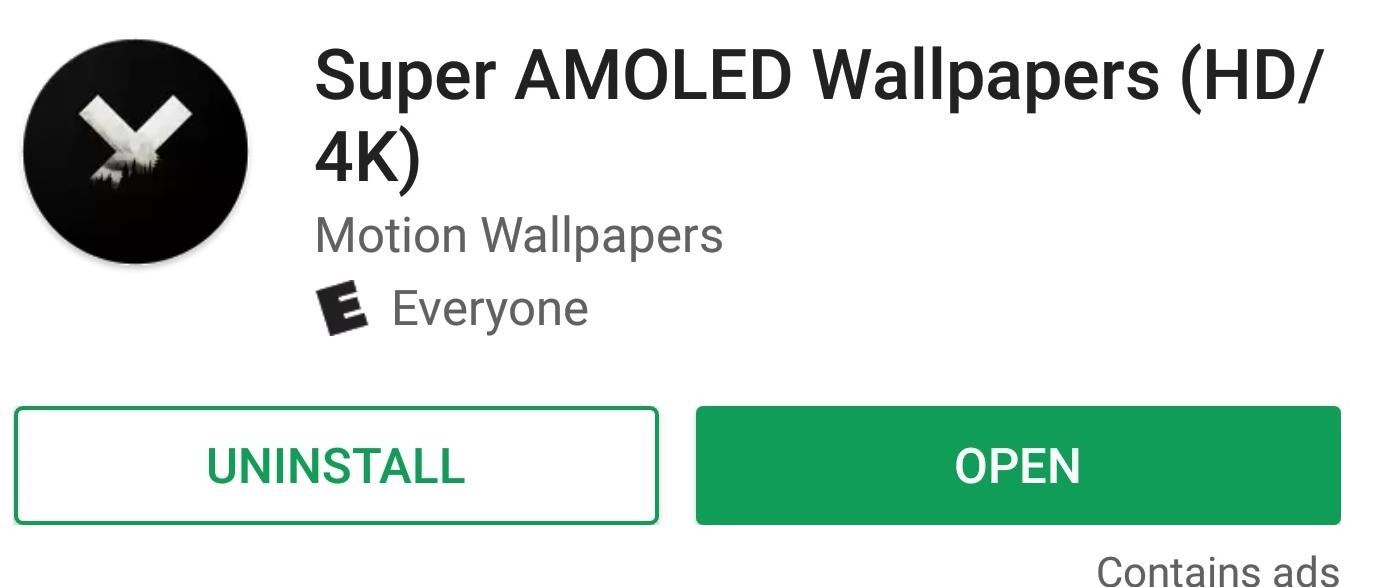
Tip 1: Use a Black WallpaperOne of the major benefits of OLED vs. LCD is the former's ability to turn off pixels to achieve true black. Not only does this allow for stunning images on your phone, but it can be used as battery saving tool. Since the pixels turn off when black, if you use a wallpaper for your home screen (and lock screen) that is mostly black, this would reduce the number of active pixels.Luckily, the Play Store has many options out there for black wallpapers, but our favorite is Super AMOLED Wallpaper (HD/4K). Super AMOLED Wallpapers has a wide array of black backgrounds for you to choose. It is consistently updating its catalog, so you don't run out of options.Install Super AMOLED Wallpaper (HD/4K) for free from the Google Play Store Browse through the app, and when you find a wallpaper you like, select it. Keep in mind that dark colors don't save battery, only true black. So the more black an image contains, the better.Once selected, press the + button in the bottom-right corner and select "Set As Wallpaper." You will be presented with a grid which you can resize to capture as much (or as little) of the wallpaper that you want. Select the button in the lower-right corner once you finish, then your wallpaper will be set.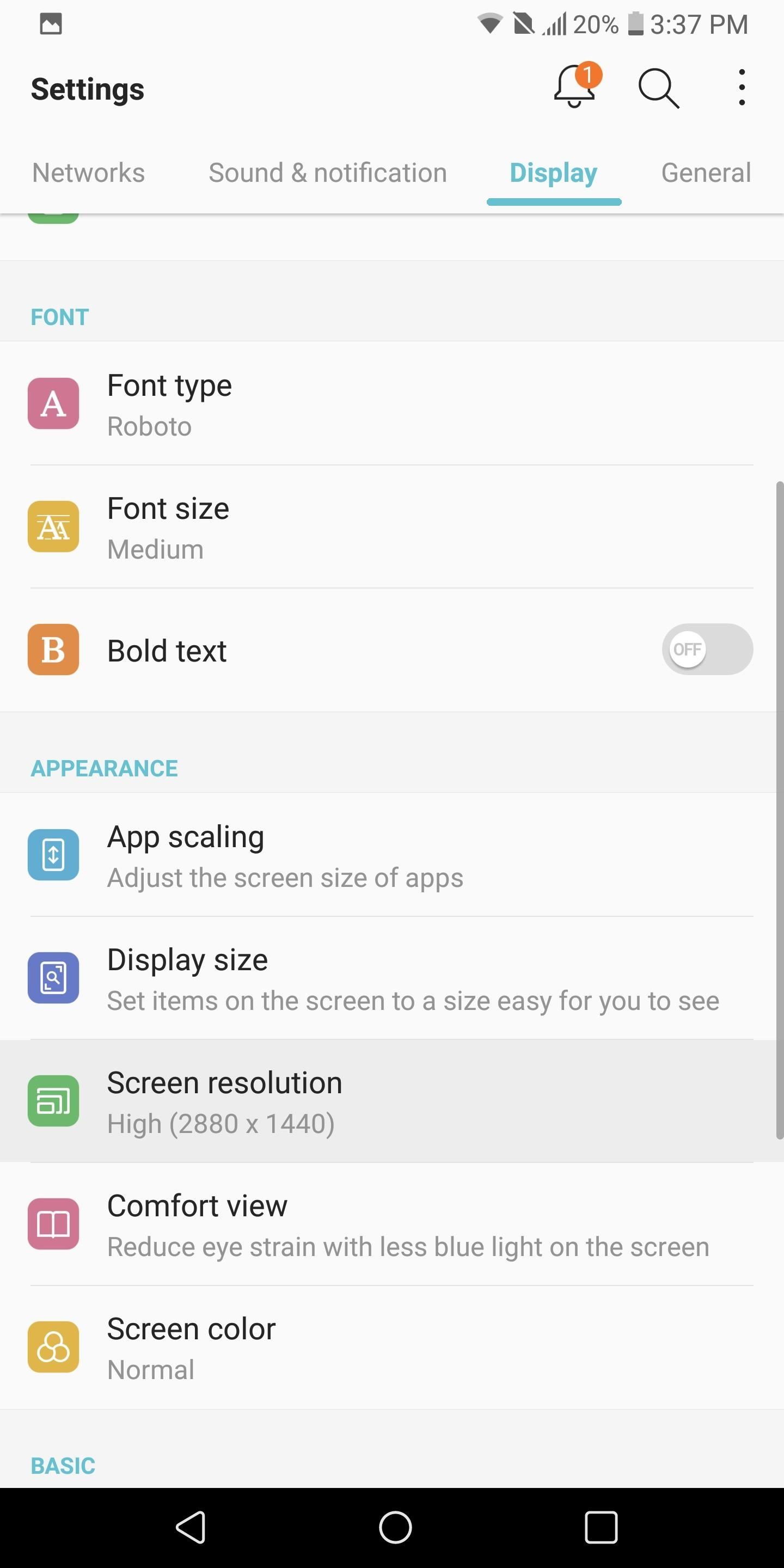
Tip 2: Reduce Screen ResolutionAs gorgeous as the Quad HD display is on the LG V30, it is one of the biggest consumers of the battery. Fortunately, LG provides an option to reduce the resolution and limit the display's effect on battery.Open your phone's main Settings app, then choose the Display tab and select the "Screen resolution" option. Using the slider, you can decrease the resolution of the LG V30 to either 720p or 1080p while maintaining the 2:1 aspect ratio. We recommend 1080p to balance battery life and PPI.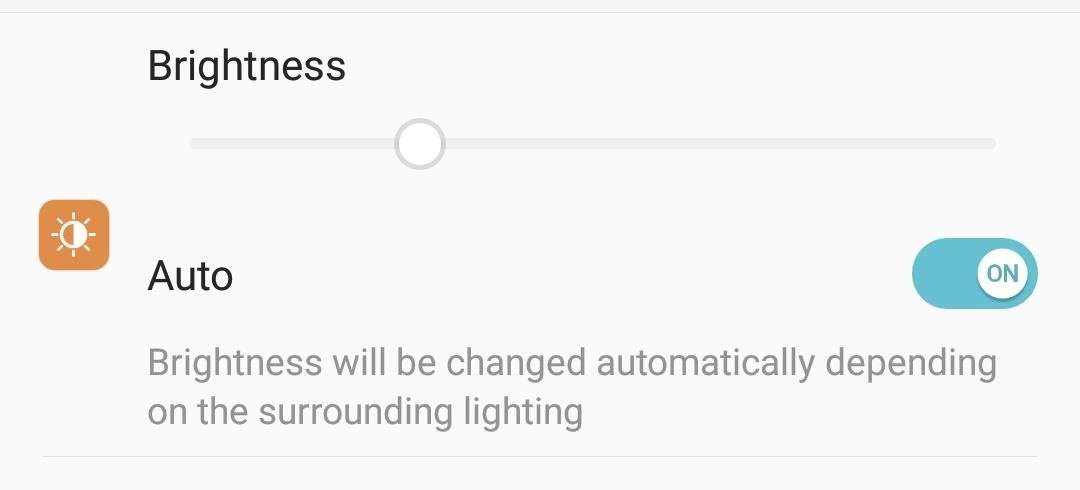
Tip 3: Turn on Auto-BrightnessBesides the resolution of the display, the brightness level you keep your device at will significantly affect your overall battery life. You can manually lower the brightness to reduce battery consumption, but a lower brightness level is not ideal for all situations. By enabling auto-brightness, you allow the LG V30 to observe its surroundings and adjust the brightness based on the environment's lighting.To activate auto-brightness, head to your phone's main Settings menu and select the Display tab. Navigate to the Brightness option and select "Auto" to enable the feature. You should no longer be able to adjust the brightness manually, but your display's brightness level will automatically adapt to what is ideal based on your environment.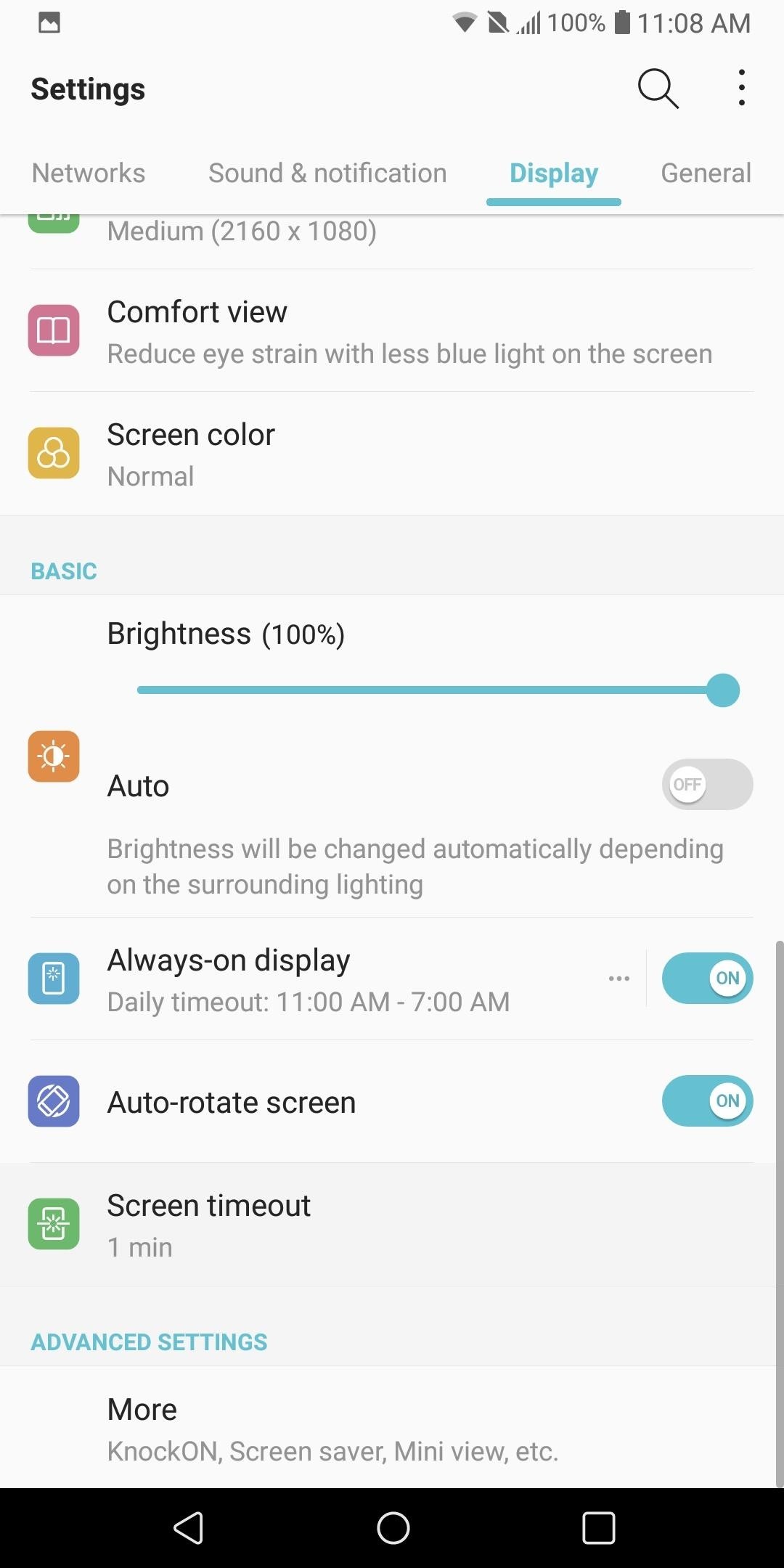
Tip 4: Reduce Screen TimeoutThe last battery saving tip involving the display involves reducing the time the screen remains idle before turning itself off. Often, when you use your phone, you forget to click the power button to turn off the screen. By reducing the screen timeout time, you decrease the unnecessary time your screen is on.To reduce the screen timeout time, head over to Settings and select the Display tab. From there, tap "Screen timeout" and choose the "15 sec" option.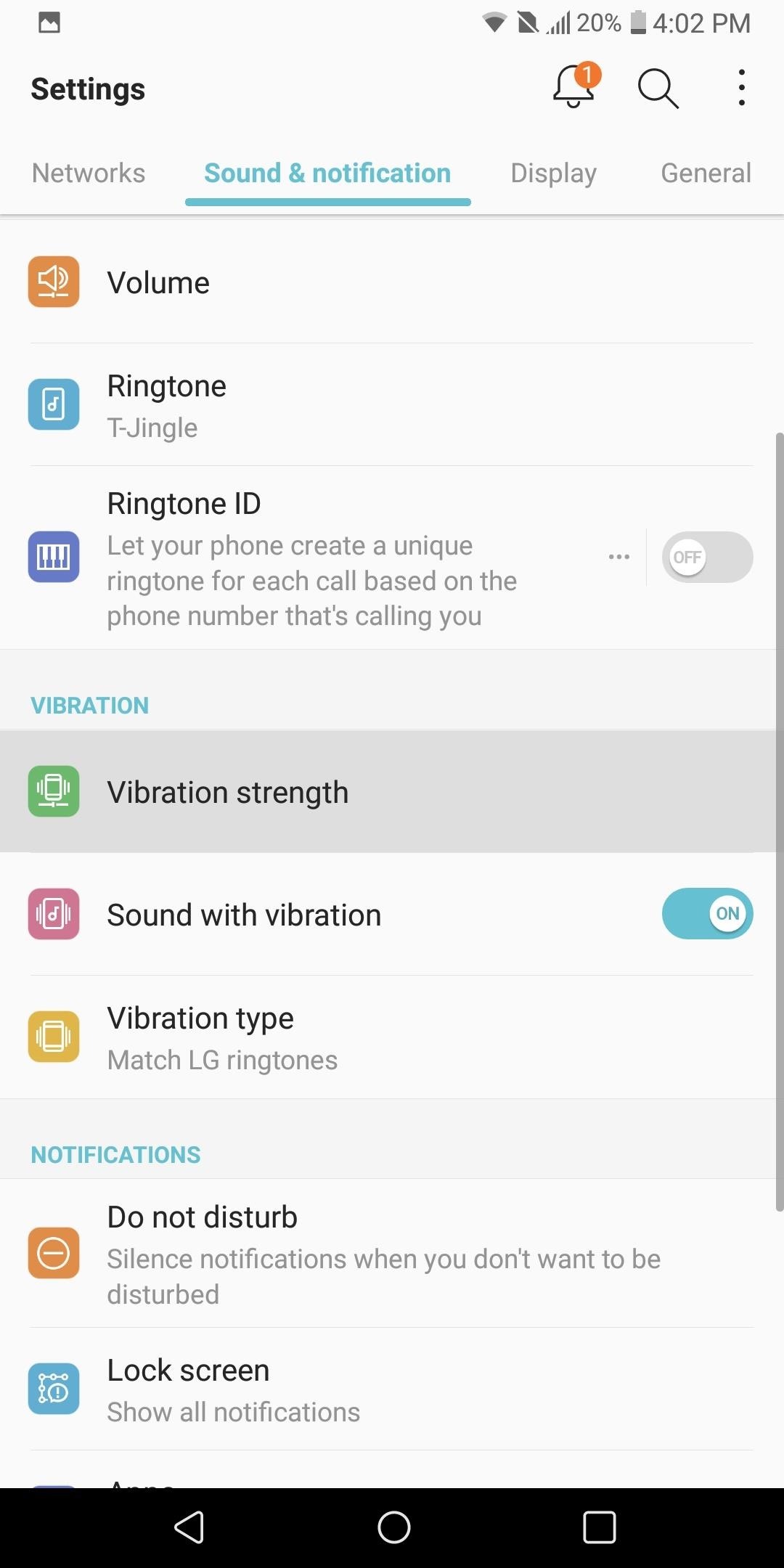
Tip 5: Reduce Vibration StrengthThe vibration motor in phones is a great contributor to battery consumption. Every time you tap your display, get a call, or receive a text, this motor draws power. However, setting our phones to ring out loud is not ideal in all situations. Therefore, instead of not using vibration, we can lower the intensity to reduce its affect on battery life.Enter the Settings menu and select the Sound & notification tab. Choose "Vibration strength" and adjust the sliders to a lower vibration intensity. As you adjust the vibration, the phone will vibrate to match the current position of the slider.Adjust the sliders to the lowest strength that you can still feel when in your pocket. In the image below, we showed what is ideal for us, but any reduction at or below 50% should have a noticeable affect on the battery life of your device.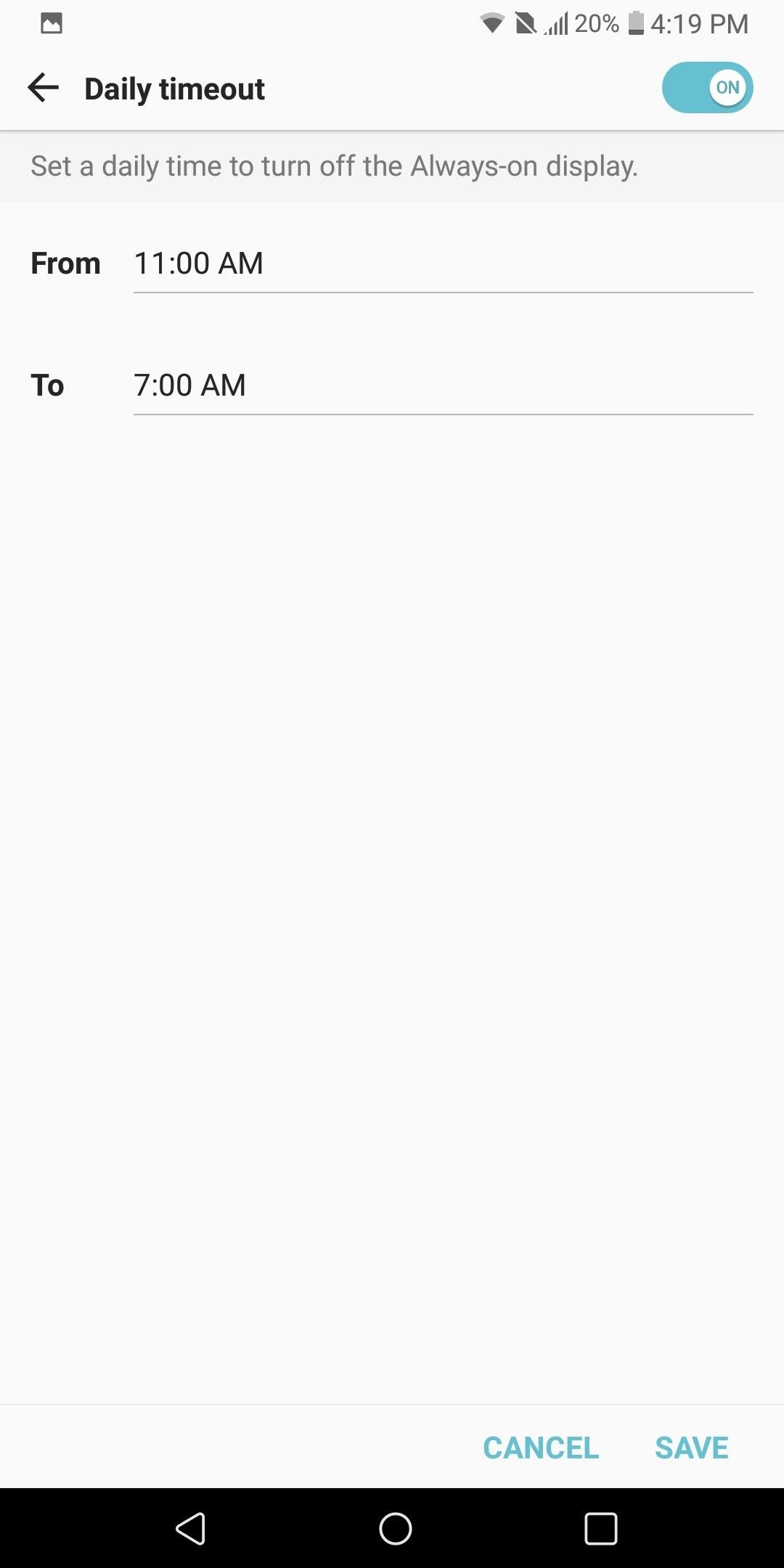
Tip 6: Turn on Always-on DisplayAlways-on Display is a feature that takes advantage of the OLED display's ability to turn off pixels. Similar to using a black wallpaper, by only enabling a few pixels, you reduce the battery consumption of the screen dramatically.Always-on Display turns on a few pixels to display the time, battery life, and recent notifications. For the numerous times a day we check out devices to see the time or to quickly glance at messages, this feature will have a significant impact on battery life, since it doesn't turn on your entire screen like pressing the power button would.To enable this feature, enter the Settings menu and select the Display tab. Scroll down until you see "Always-on display" and select it to enable the feature. From there, tap the three-dot menu button to the left of the toggle to customize things a bit.The option you should focus on that pertains to battery life is "Daily timeout." Select the option to enable the feature, then tap the menu button to the left of the toggle. Select the times you typically are asleep or away from your phone, then press "Save." Now when you are asleep, the Always-on Display will turn off since you don't need it.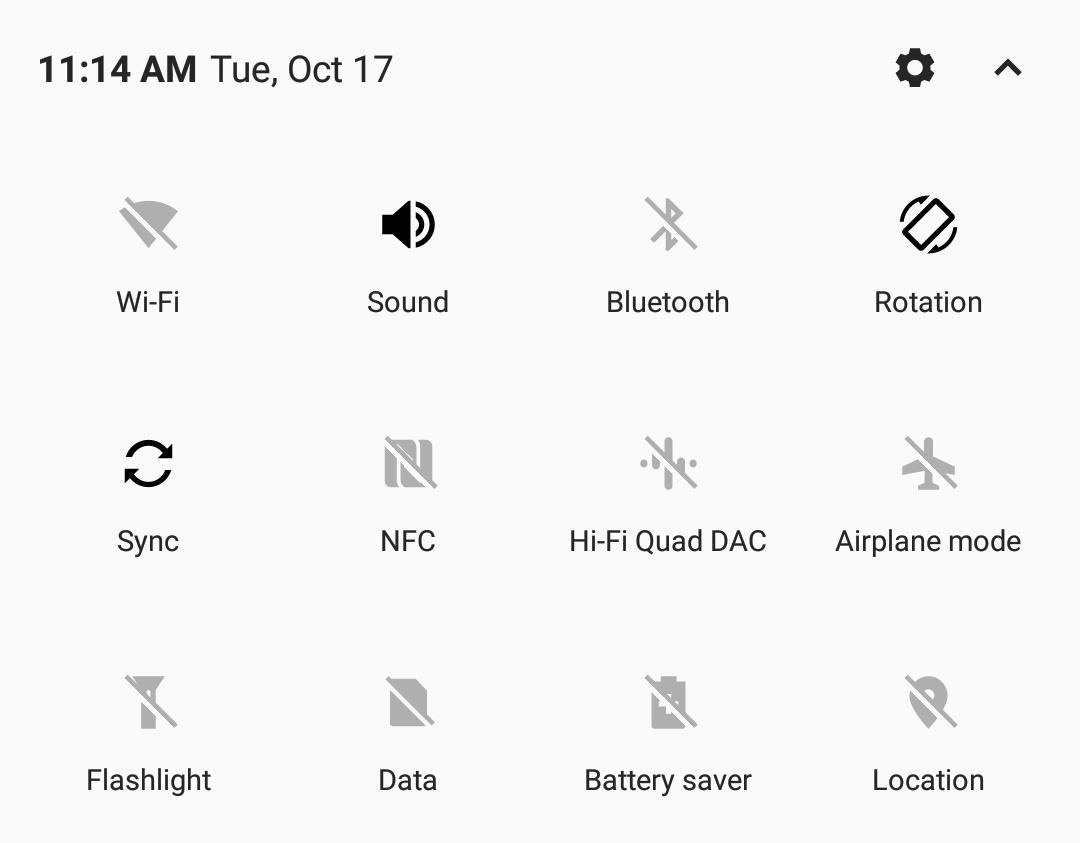
Tip 7: Turn Off Connectivity Radios When IdleAnother heavy battery consumer is your phone's wide array of connections: Wi-Fi, GPS, Bluetooth, and NFC. For most, these sensors remain idle during the day, eating away your battery life. Not only does turning them off help with battery life, but it also protects against threats which use idle Bluetooth and NFC to attack your device.So when you're not using Wi-Fi, make sure it's turned off. Same goes for Bluetooth and NFC. To do so, just swipe down from the top of any screen to enter the Quick Settings menu, then tap each icon to turn them off.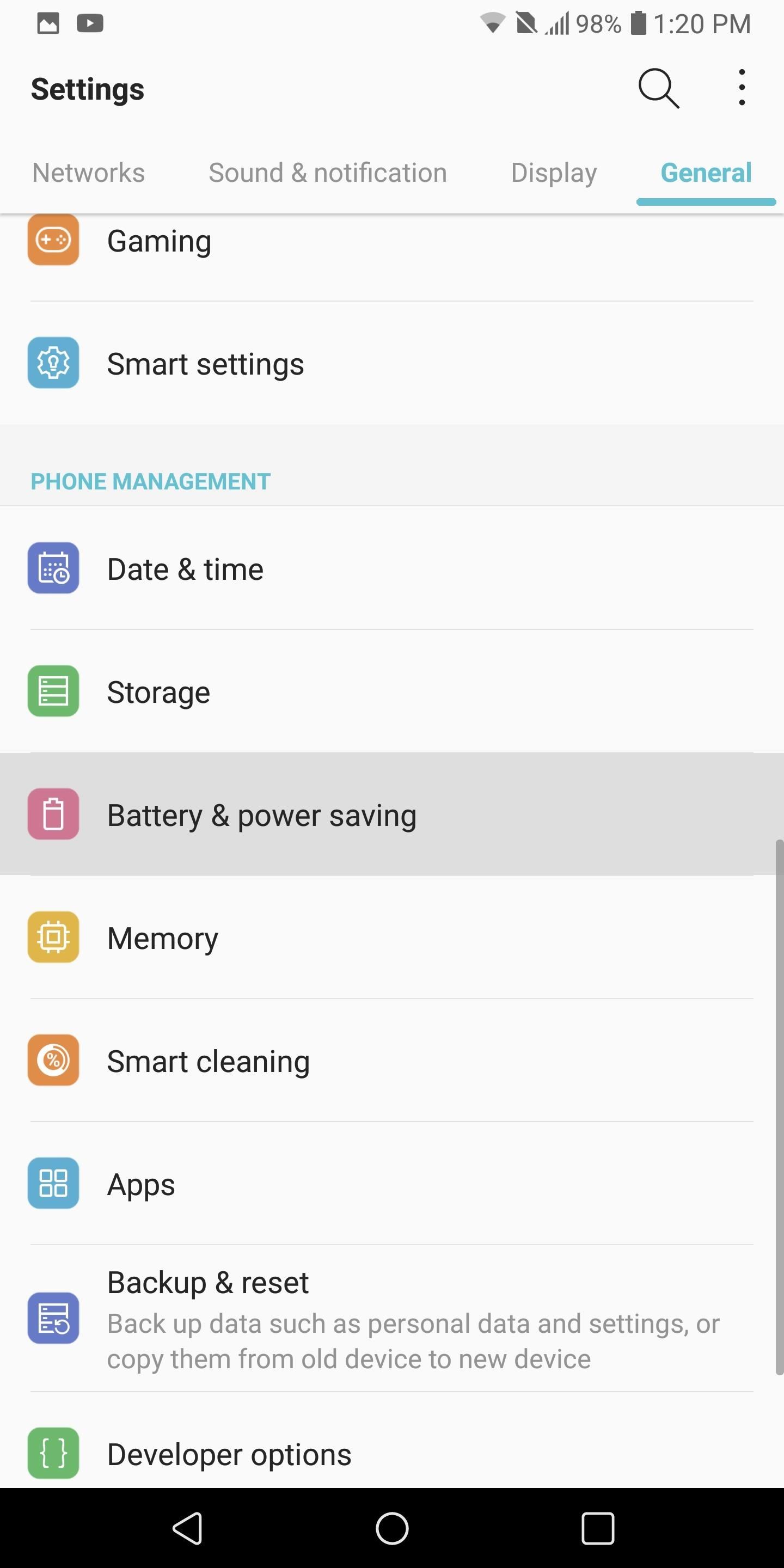
Tip 8: Enable Extended Battery Saver ModeLG V30 has a Battery Saver mode which implements many of the recommendations we suggested. It also provides additional measures, such as turning off animations, which can help increase battery life. Typically, we recommend activating Battery Saver mode when your battery is below 20% to extend it, but if you want, you can leave it on permanently — just know that doing so will reduce performance.To activate Battery Saver, head to Settings and select the General tab. Choose "Battery & power saving," then select the "Battery Saver" option. LG V30 has two options for battery saver: "Extended" and "Maximum." We recommend sticking to Extended, as Maximum will significantly reduce overall performance in favor of battery life.So choose the "Extended" option and select "Edit mode." If you are planning on permanently using "Extended" option, we recommend turning off each toggle since they provide essential functionality. However, if you are following our recommendation of turning on "Extended" when your battery is below 20%, then leave everything as is. For many, battery life is a key factor in their phone-buying decision process. The ability for your phone to work all day is crucial for many Android users. By using the above recommendations, the LG V30's battery life can improve from good to great, making it one of the better flagship phones in this category. Did you implement all of our recommendations, or just some? Let us know how much your battery life improved in the comments below.Don't Miss: LG V30 vs iPhone X: A Side-by-Side ComparisonFollow Gadget Hacks on Facebook, Twitter, Google+, YouTube, and Instagram Follow WonderHowTo on Facebook, Twitter, Pinterest, and Google+
Cover image and screenshots by Jon Knight/Gadget Hacks
Set in the 23rd century, Star Trek follows the adventures of the starship Enterprise and her crew, led by Captain James T. Kirk (William Shatner) and his First Officer Mr. Spock (Leonard Nimoy). Watch Star Trek - Original Series episodes online.
Watch Star Trek: The Original Series - SS 2 1967 full movie
Whether you're an anagram master, a spelling sensation, or a grammar wizard, you'll find something to pique your curiosity in these iOS games that reward those gifted at language arts. Many of these games even include support for the Apple Watch, in case you want to play with words on the go. You've
Top 25+ Best Paid Apps 2019 You Must Have On Your Android Device
Do you notice that you turned off the music player, but the music player stays on the iOS 11 lock screen? It takes up most of the iPhone lock screen space and you can not get more notifications from other apps. So how to stop the music player banner app from showing up in the iPhone locked screen? Many users choose to force close the Music App
iPhone 7/8 : Remove music app from lock screen iOS 11
After receiving many requests for the feature, Signal introduced read receipts last year to its mobile apps. However, some users don't like the idea other people knowing when they've read messages. Luckily, Signal lets you disable this feature and reclaim a little privacy. Read receipts are
Messages 101: How to Turn iMessage Read Receipts On/Off Per
1. Phone. Before we jump right to accessories, if the person you're shopping for (even if it's yourself) has an older smartphone, the best gift would be a better smartphone. Of course, this is the most expensive item on this list, but you can't beat these phones when it comes to photography right now.
2018 Gift Guide: Must-Have Phone Accessories for
Home Support Motorola DROID MINI by MOTOROLA How To Use. Internet & Web Browser Keyboard. Language 24/7 automated phone system: call *611 from your mobile
How to Use The DROID 2 Smartphone From Motorola (25 Video
Only HTTPS will work for webmin. Then, Enter your username as admin and password as instance-id. Next, click on Dashboard and then Others and then Upload and Download. Now select Upload to server. Select the files you want to upload (it is better to use zip).
Moodle in English: From Windows Server to Linux
iOS 9 will bring Quick Reply feature to your favorite Messaging apps Posted by Gautam Prabhu on Jun 14, 2015 in iOS 9 , Notifications One of my favorite iOS 8 features was Interactive Notifications , which not only gave text preview of the notification content, but also lets you perform an action on the notification without leaving the current app.
iOS 12 Adds Quick-Reply Tapbacks to iMessage & Text
News: The Best Black Friday 2017 Deals on Smartwatches News: Google Beat Apple in the Next-Gen Smartwatch Race—And It Looks Incredible News: Android Gear Smartwatches Are Ready for Your Wrists How To: Track Your Sleep Using a Galaxy Gear Neo IFA 2014: Samsung's Gear S Smartwatch News: Finally! A Keyboard for Smartwatches That Actually Works
How to Increase Visible Screen Space When Using a Landscape
How to Get on a Site That's Been Blocked by Your Employer. Don't you just hate it when you try to go on a website while you're at work and find out your boss has blocked it?
Open Facebook When Blocked in Office, College And School
How To: Remove Bloatware Apps on Your Galaxy Note 3 (AT&T Variant Only) How To: The Safest Way to Disable All Bloatware on Your Galaxy S8 or S8+ How To: You Should Know How to Turn Off Built-in Apps on Your Galaxy S9 How To: Remove All Bloatware on Your Galaxy Note 9
Sorry football fans: You have to wait another week for the 2019 Super Bowl kickoff. But there is still one NFL game today for fans to watch: The 2019 NFL Pro Bowl starts at 3 p.m. ET on Sunday
NFL Events | NFL.com | NFL.com - NFL Pro Bowl
With every cell phone outfitted with a camera, who needs the emergency 7-Eleven point-n-shoot? Well, until it transformed from photographic instrument to weapon. Be careful. Seriously. Consider the how-to lineage. The disposable camera taser hack has inspired derivative mods. Click to play Transform a camera into a taser video (will open in new
How to Hack a camera into a taser - Hacks, Mods & Circuitry
How to Add a Link to Your Instagram Stories : Social Media
The Swype keyboard for Android replaces pecking at letters with gliding your fingers over them. Swype automatically interprets your gesture and figures out the word you meant to type. Swype is possible thanks to Android's flexibility — third-party developers can replace your system's keyboard, offering new text-entry experiences. iPhone
SwiftKey Vs. Swype - Techspirited
0 comments:
Post a Comment