How To: Add Swipe Gestures to the Stock Launcher's Home Screen on Your Nexus 5
The Google Now Launcher that was introduced with the Nexus 5 seems to have a lot of folks torn. On the one hand, having a home screen page dedicated to Google Now, as well as the always-listening voice search, are killer features. On the other hand, its lack of customization options like home screen gestures and variable grid sizes has some people considering switching to third-party launchers.But now, with some awesome features being added to a popular Xposed module, we can have our cake and eat it, too! Please enable JavaScript to watch this video.
Xposed GEL SettingsThe Google Experience Launcher, as it was initially called, got a lot of new features thanks to the Xposed GEL Settings module. Things like hiding the Google Search bar, adjusting icon sizes and fonts, and making home screen and app drawer grid size adjustments.We've already covered some of these early features over on Galaxy S3 softModder, so check out that tutorial for more information.For a guide on how to get home screen gestures going on your Nexus 5, follow the steps below.
Getting Started: The PrerequisitesFirst and foremost, your phone will need to be rooted. Check out our Nexus 5 root guide if you haven't already done so.Also, this softMod utilizes the Xposed Installer, so make sure you install the Xposed Framework before continuing.In addition, since this module isn't available on Google Play, you'll need to enable installs from "Unknown sources" on your device.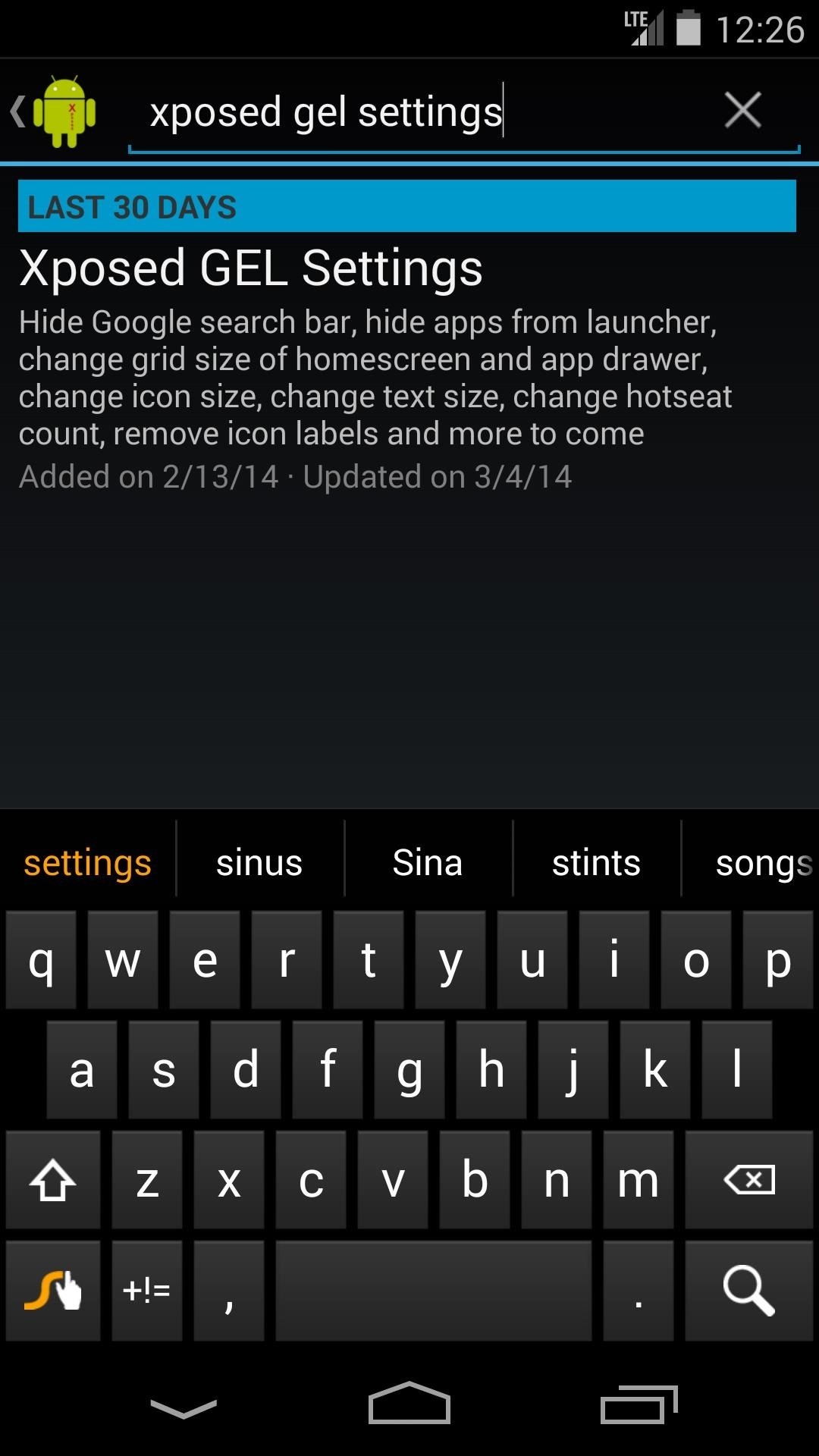
Step 1: Install Xposed GEL SettingsOpen up the Xposed Installer, go into the Downloads submenu, and search for Xposed GEL Settings. Tap "Download" and follow the prompts for installation.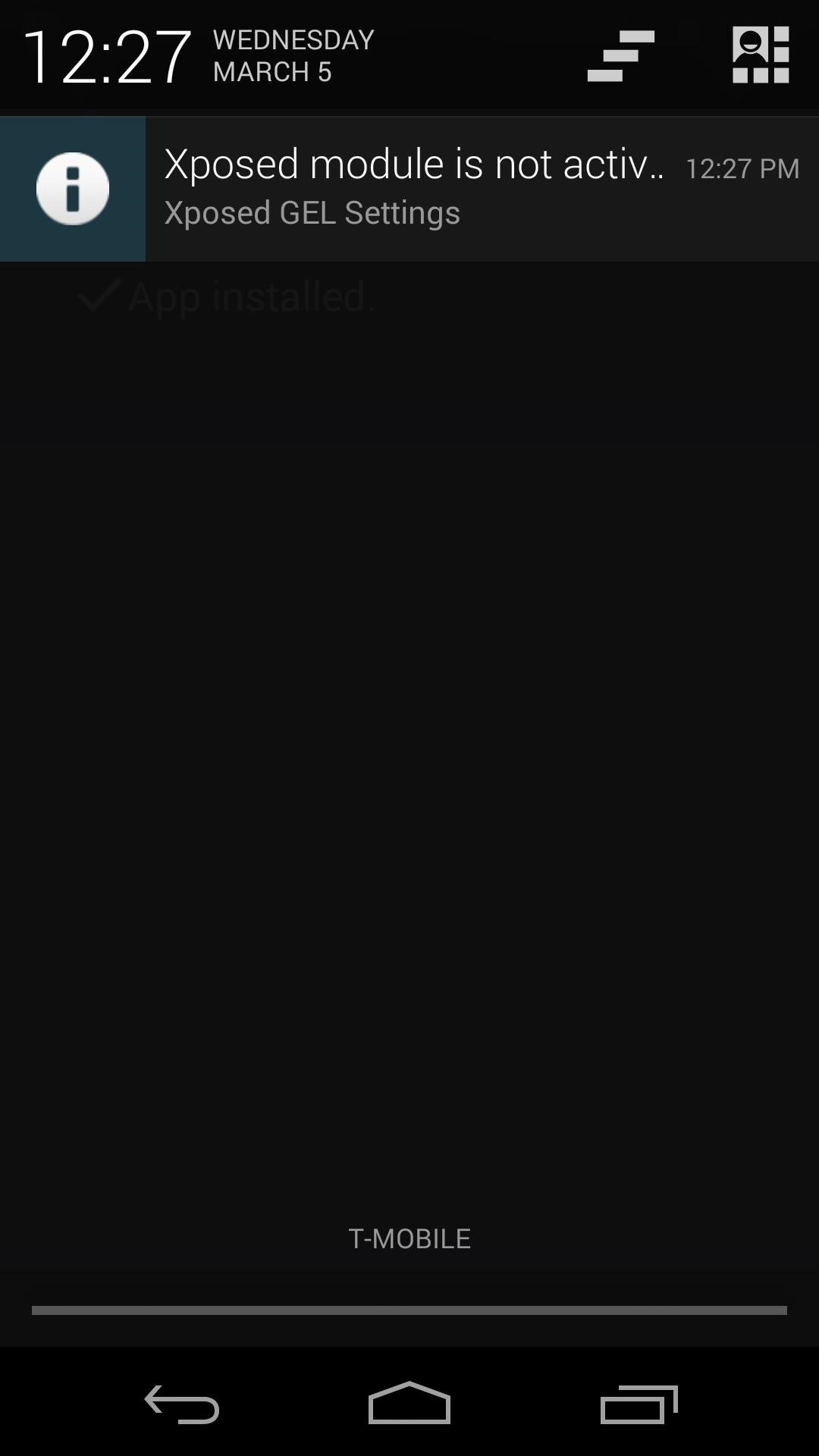
Step 2: Enable the Module & RebootOnce the install process completes, you'll see a notification letting you know that this "Xposed Module is not activated" yet. Click it, and in the ensuing screen, check the box next to Xposed GEL Settings. To make these changes take effect, reboot your phone.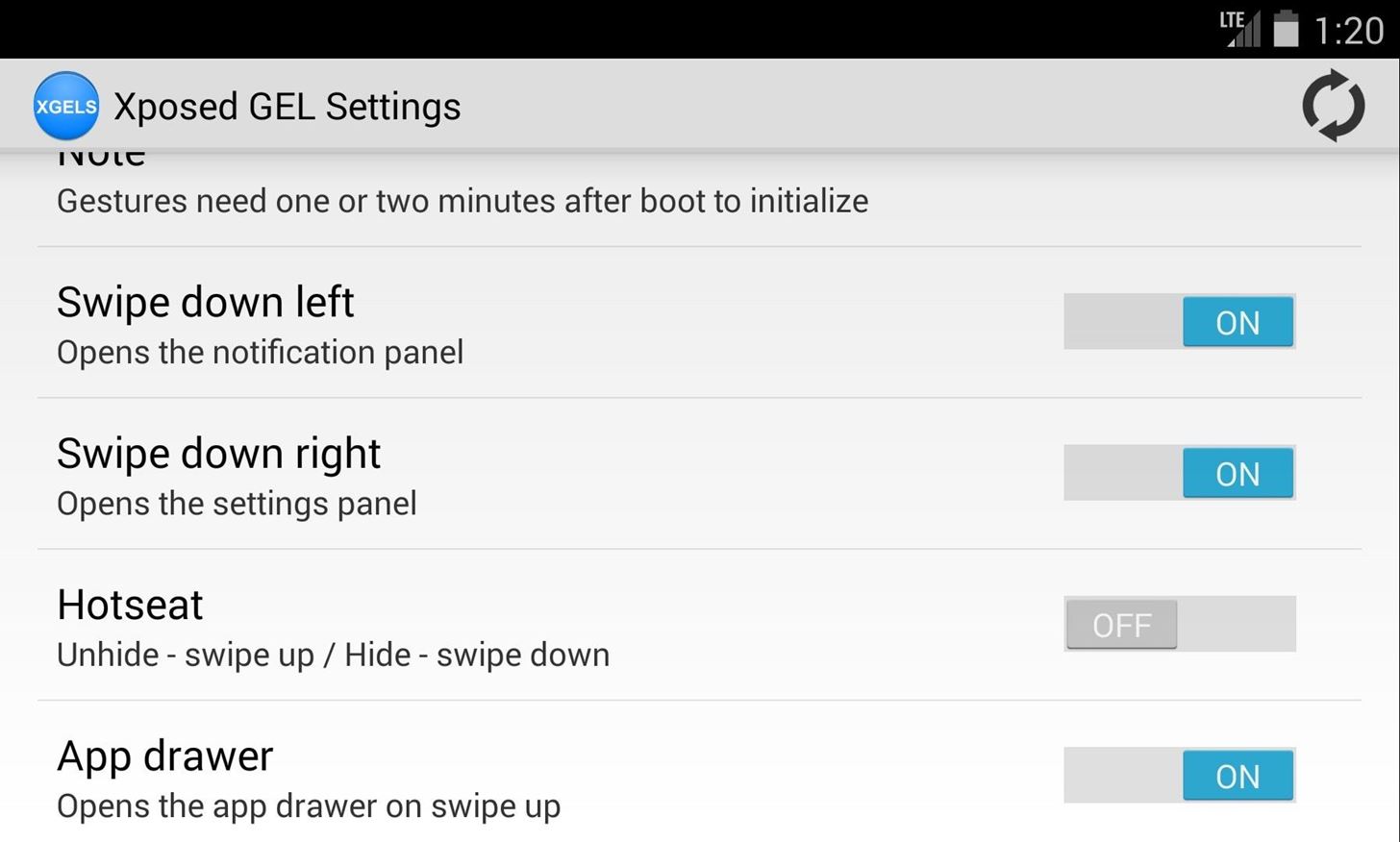
Step 3: Enable Home Screen GesturesNow that your phone is finished rebooting, open Xposed GEL Settings from the app drawer. Scroll down a bit until you find the Gestures subsection. Enable the ones you want by toggling the on/off switch to the "on" position. Note: The "Hotseat" and "App drawer" gestures are mutually exclusive—since they both utilize the same gesture, you can only enable one or the other.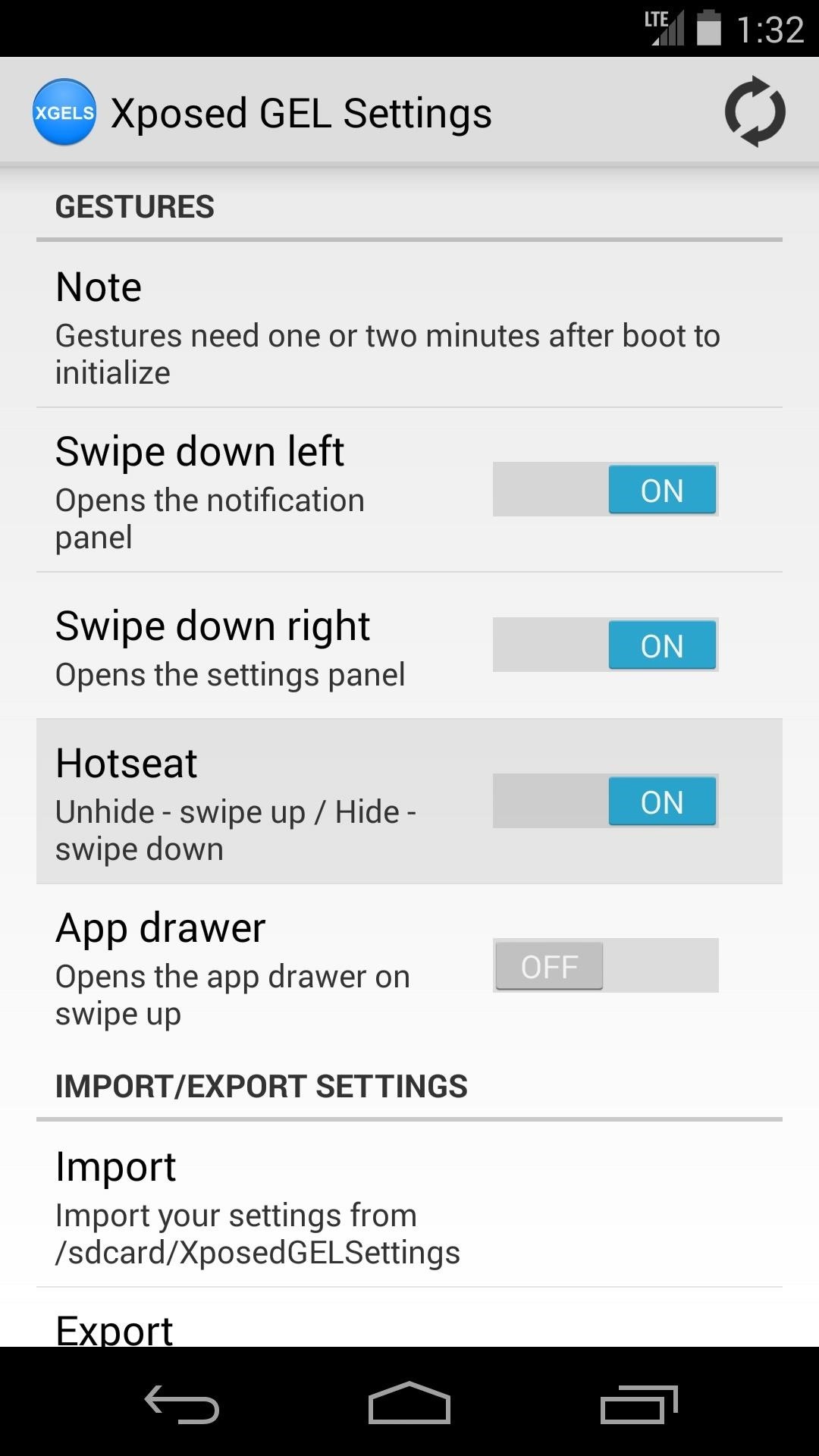
Step 4: Enable Hotseat Gestures (Optional)To get gestures that will hide and unhide your Hotseat (also known as the dock), you'll need to enable an additional setting. Under the Homescreen subsection, find the setting labeled "Hide hotseat" and turn it on. With this gesture enabled, you can swipe up to see your dock, and down to hide it again.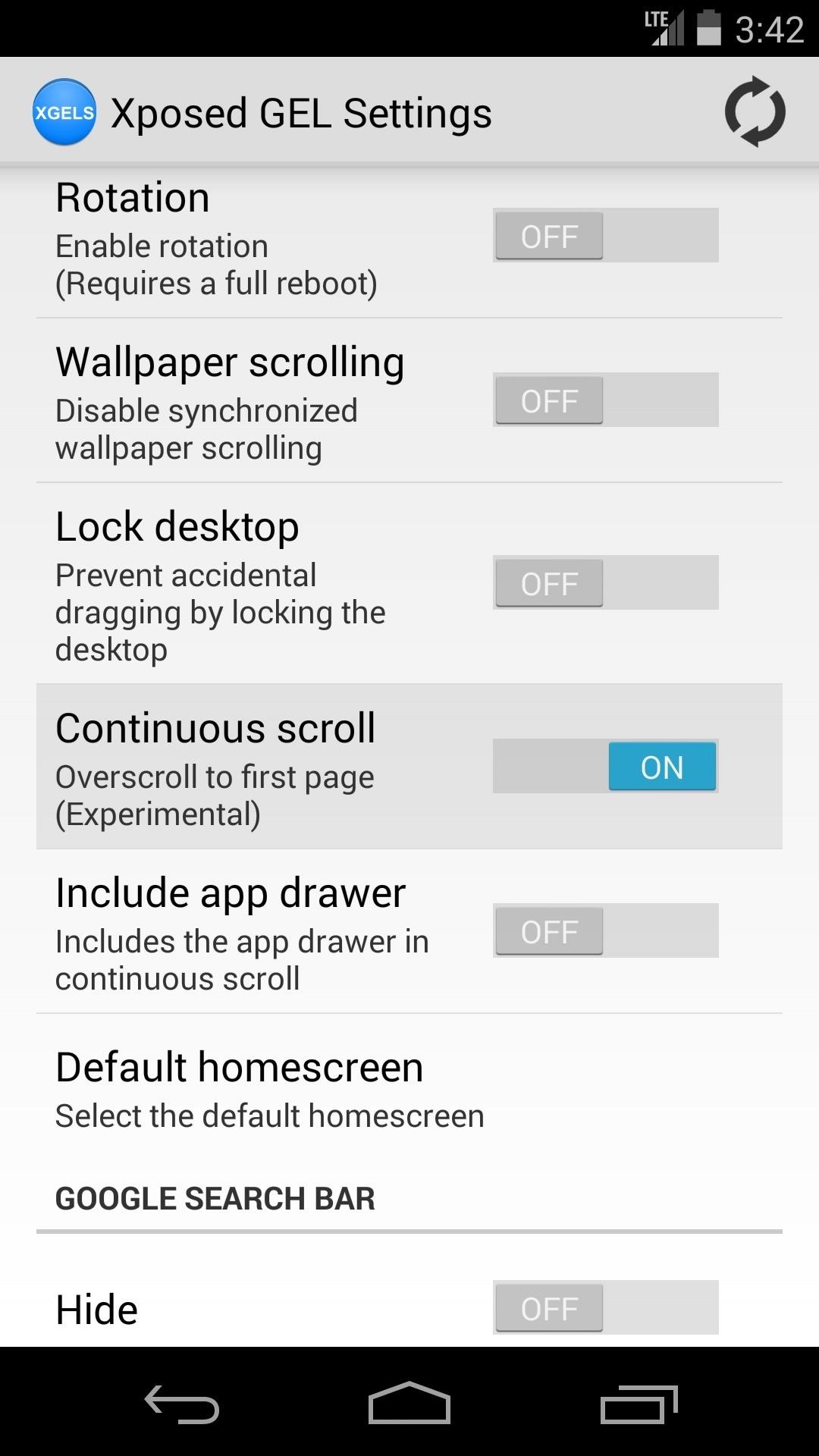
Step 5: Other New FeaturesGestures aren't the only cool new thing we have to show you here—a couple of other useful features were added to Xposed GEL Settings recently. Both features can be found under the General subsection of settings.First up is Continuous scroll—enable this to automatically scroll back to the first home screen page when you go past the last. A sort of loop-around effect, if you will. Enabling it also unlocks an option to use this same effect on the app drawer. Next up is Lock desktop, which keeps icons from being rearranged accidentally on the home screen.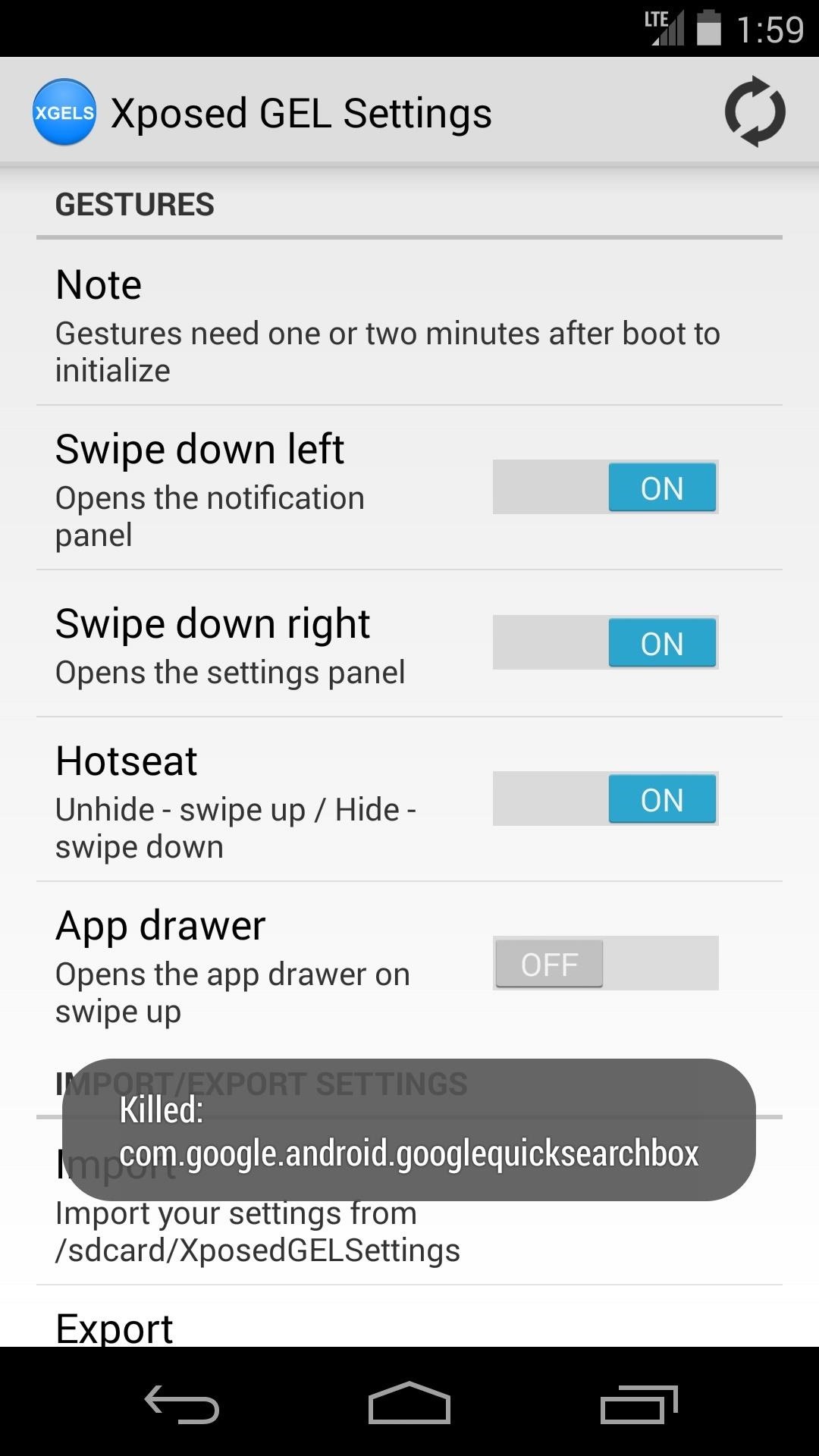
Step 6: Restart the Launcher & Check Out Your New GesturesOnce you've go all your settings in order, you'll have to restart the launcher for your changes to take effect. The refresh icon at the top-right corner will do this for you, just give it a tap and wait for the toast message to pop up. Give the gestures a moment to get going when you head to the home screen, as they can take a minute to initialize after being enabled for the first time. Now take a look around at your new softMods and try out some gestures—you're all set!
Apple added the ability to share your whereabouts with other iMessage users in the release of iOS 8. You can choose to share your current location once via text message or share your location in every text sent for an hour, one day or indefinitely.
How to Opt-Out of Verizon's New AppFlash Spyware « Android
News: 10 Photography Tips for Mastering Your Camera Phone How To: Block Phone Calls More Efficiently & Conserve Battery on Your Galaxy Note 3 How To: Get Android 9.0 Pie's New Ringtones & Notifications on Any Phone How To: Get the Galaxy S9's New Ringtones & Notification Sounds on Any Android Phone
4 ways to turn off annoying notifications on your Android
Did you know you can intersect models when working in Google SketchUp? If you didn't, that's because the intersection tool is only available from the contexts menu. This SketchUp tutorial will show you how to find the tool and use it to intersect SketchUp objects.
How to Create a Uniform Sloped Roof in SketchUp: 8 Steps
Running out of storage space on your iPhone is annoying, but trying to free some up is downright aggravating. Until they figure out a way to throw a terabyte of flash memory in there, you're going to have to do some spring cleaning every now and then, especially if you're trying to update to iOS 8.
Can't take a photo? Use Optimize Storage to free up - iMore
In this softModder tutorial, I'll be showing Maps Measure, which turns your Android device into a distance and area measurement tool using Google Maps. Grab the free app directly from Google Play.
How to Measure a Straight Line in Google Maps - nytimes.com
How to Put Music from YouTube on Your iPod. Are you obsessed with a song but can't seem to find it anywhere but on YouTube? Converting audio from YouTube is actually easier than it seems.
4 Ways to Convert YouTube to MP3 - wikiHow
No offense, but I posted this for people who use Firefox and would prefer it not to look so ugly, not to promote Firefox over Safari, and definitely not to start some browser dick-measuring contest. You prefer Safari. I like Safari a lot!
How to Make Firefox 57 Look Like Safari on Mac : firefox
I will explain step by step how to change the soft-touch buttons behaviour on these smartphones. By default on OnePlus 3 & 3T, the left touch capacitive button works as Back button and the right button works as Recents. I'm right-handed and I prefer to have the back button on bottom-left side of a big screen phone.
Beginner: How to Switch Among Open Apps on Your Android Device
How To Make Android Look Like iOS 11! (No Root - Free - 2017) - Install iOS 11 On Any Android Phone! Today I'll be showing you how to make your android phone or tablet look and feel like its
How to make your iPhone look like Android | iMore
Free Chat Rooms Online With No Registration, you can enter and start chat without registration, 100% free chat, No download & no setup.
How to Find Gay Chat Rooms | It Still Works
From now on, every time you long-press or swipe up from your home button, your custom app will launch instead. There are several apps that you can use to replace this gesture—you can set it to turn your screen off, use it to launch any app, or even disable the gesture altogether.
How To Enable Lock Screen Gestures on Android (Launch Apps
How To: Install a Custom Recovery on Your Bootloader-Locked Galaxy Note 3 (AT&T or Verizon) How To: Root Your Samsung Galaxy S4 (Or Almost Any Other Android Phone) In One Easy Click How To: Get CyanogenMod's cLock Home & Lock Screen Widget on a Non-Rooted Samsung Galaxy S4
Install a Custom Recovery on Your Bootloader-Locked - YouTube
The End of Dead Phone Batteries Is Closer Than You Think
The software released in the 2015 iterations of the Samsung Galaxy line of devices—the S6, S6 Active, S6 Edge, S6 Edge+, and Note 5—have some pretty neat camera features that give these devices arguably the best smartphone camera on the market today.
13 Incredible Samsung Galaxy S9/S9+ Camera Tricks
0 comments:
Post a Comment