How To: Turn Photos & Selfies into Moving 3D Images on Your Galaxy S3
The way you use your camera just got a bit more interesting. Phogy, a brand new camera app for Android, allows you to capture pictures with a 3D effect that comes alive when shifting your phone from side to side.From Vivoti, a Singapore-based company, Phogy turns your regular pictures into something much more lifelike and unique (called "phogies"), which you can then share with friends and family. To give you an idea of the effect before diving in to the app, check out the video below. Please enable JavaScript to watch this video.
And if you like being the subject of your pictures more than anything else, Phogy is great for creating moving 3D selfies (it's even called Phogy, 3D Selfie), as shown extensively in their promotional video. Please enable JavaScript to watch this video.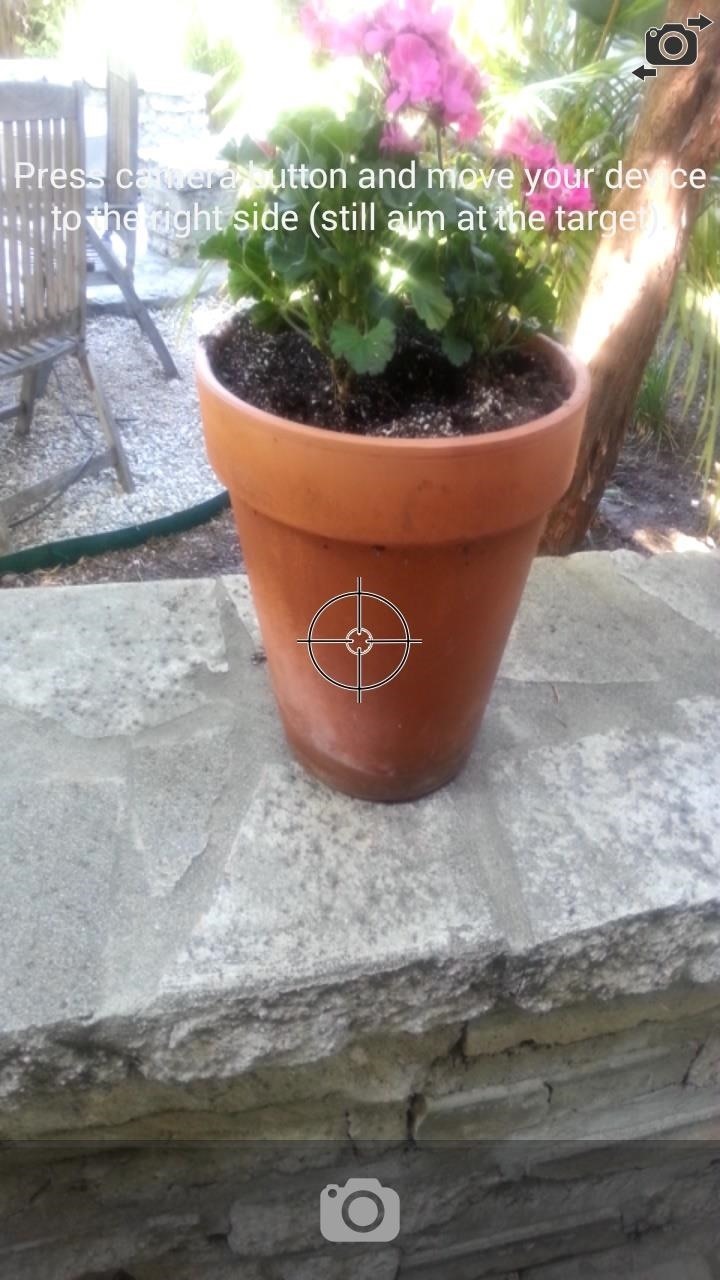
Giving Your Photos the 3D EffectBefore using the app to take a picture, make sure you have a target that you're going to aim at; whether it's an actual object or just a point in the background.Once that point is set, tap on the camera icon and move your device to right, in an ellipse. After a couple of seconds, the picture will finish and start scanning. Phogy will then shift to a different page, where it will write, analyze, and process the static image into a picture with the 3D effect. Once the processing is all done, you'll see your newly minted creation. Shift your phone from left to right to move the image around. Tip: After playing around with taking pictures, try shifting the direction in other ways, like right-to-left or top-to-bottom, to see various other directions. The "move to right" instruction is simply to get you accustomed to the app.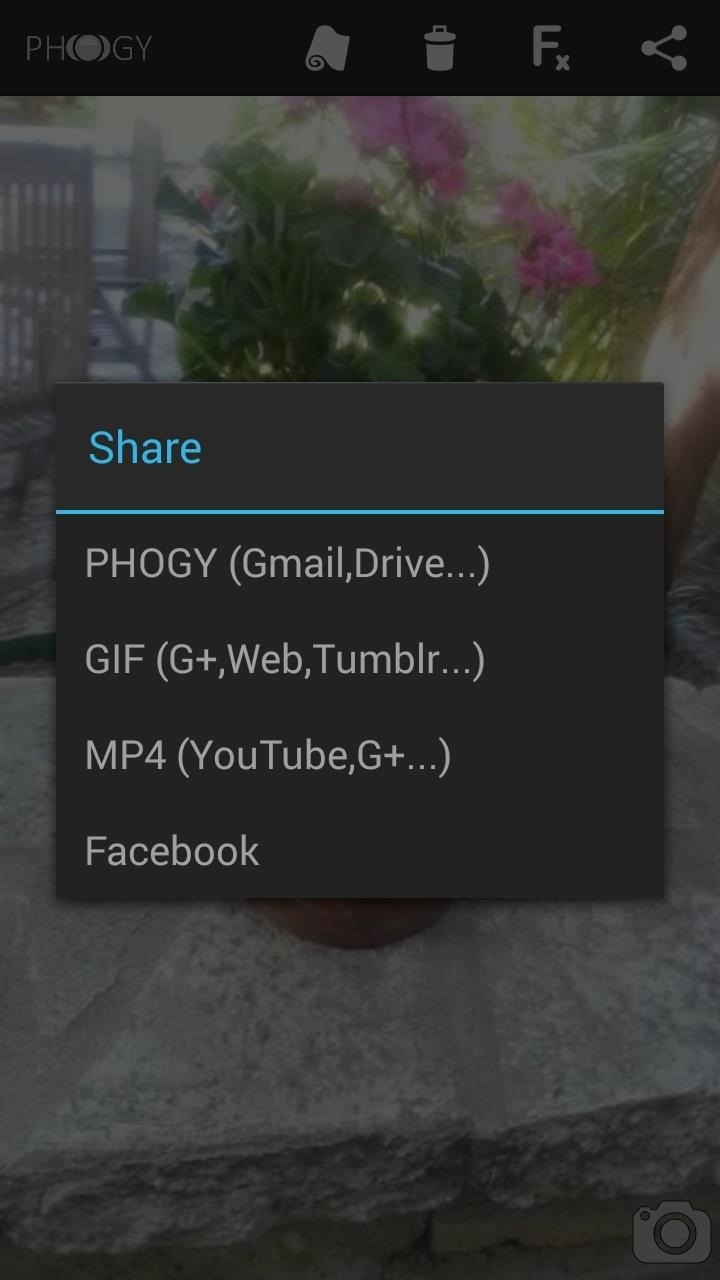
Sharing Your 3D ImagesAt the top of the screen, you'll see several icons (some of which require in-app purchases): set as wallpaper, delete, picture effects, and share.If you tap on the share icon, you'll have a few formats to choose from: PHOGY (native app format), GIF, and MP4 (video). To view all of the pictures you've shot, you can check them out in the in-app gallery.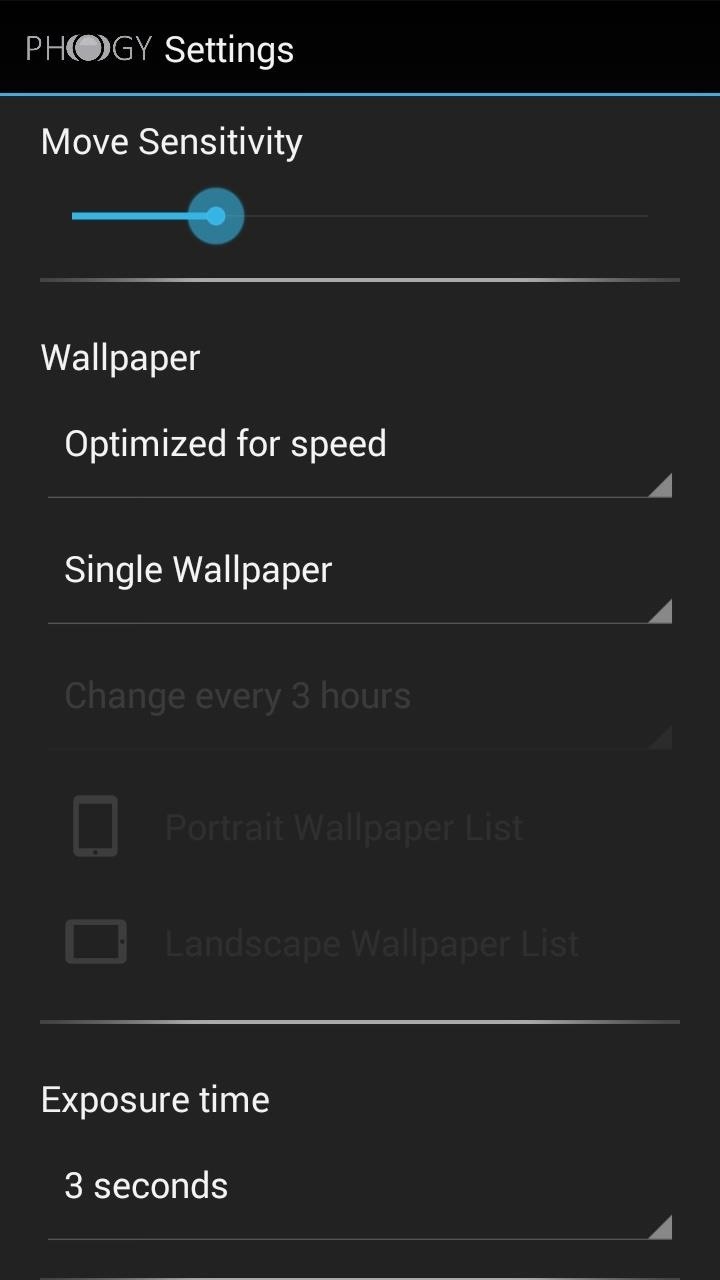
Adjusting Your Phogy SettingsIn the settings, you can move such features as move sensitivity, exposure time, resolution, size, quality, and video frame/cycles/speed. In the free version, only low qualities of these settings will be available—to get all of the features, you'll have to make an in-app purchase.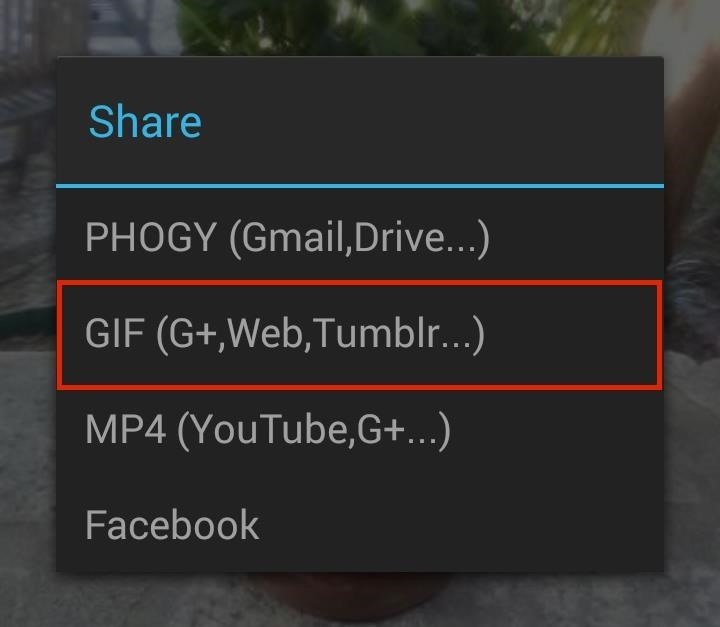
Exporting Images & Setting as a WallpaperWhile in-app purchase requirements restrict the ability to set your images from Phogy into a live wallpaper, you could always use another application. AnimGIF can turn all of your GIFs into live wallpapers for your device—for free. To do this, you'll need to share and export the picture you took as a GIF directly from Phogy. Now open up AnimGIF, tap on the AnimGIF LWP 2 option, and go into the Settings. In the settings, tap on Select GIF files and find the Phogy folder. In the Phogy folder, select the GIF folder, which will contain all of the GIFs you've created and exported. Once you've selected the GIF you want as a live wallpaper, set it as your background. In the background, you'll see it rotate from left to right and back. At the bottom, there will be a small watermark, but you can get rid of it by purchasing the Pro version of the AnimGIF.
The Atari 2600 is a video game console released in September 1977 by Atari Inc. The 2600 was typically bundled with two joystick controllers, a conjoined pair of paddle controllers, and a cartridge game — initially Combat and later Pac-Man. The Atari 2600 was wildly successful during the early 1980s.
Retro games: How to play classic video games on PC
Getting Started. Before I walk you through the install process, let's get a couple of prerequisites out of the way. First, you'll need to be rooted.Check out our softModder guides on rooting your Nexus 7 for Windows and Mac.
Install the Xposed Framework on Your Nexus 5 for Max
Here are pictures that where taken with the galaxy tab 3 7.0. The rear camera has a 3MP sensor that can shoot 720p HD video at 30fps and the front camera has a 1.3MP sensor that can shoot up to
How to Record Video Using Your Galaxy Tab - dummies
If maintaining privacy is an ongoing battle, the front line is your smartphone. Apple included several new security features in iOS 10, but at the same time, some of the best new functionality comes with potential privacy trade-offs that everyone needs to understand.
Ads Taking Over Your Lock Screen? Here's How to Fix It
News: What Every Major Phone Gained by Removing the Headphone Jack News: Google Is Promoting Adware as One of the 'Best Apps of 2017' News: Always-Updated List of Phones With No Headphone Jack Built-In News: 10 Razer Phone Features & Settings You Need to Know About News: Samsung's Galaxy S9 Could Arrive in a Burgundy Red Color
Five Great New Phones That Come With Headphone Jacks
In this how to video, you will learn how to remove apps from your iPhone Touch or iPhone with cydia. This is useful if you have a hard time removing your apps from your device. First, open cydia and find cydelete. Download and install this application to your device. Once this is done, you will be
How to Remove Cydia apps from an iPhone or iPod Touch
With the new "art extension" called the Google Art Project, you'll able to gaze, admire and image of enjoy image of famous works of art curated from galleries and collections from around the globe. It's an "upgrade", you might say; from their Previous Earth View project that's already in use by quite a few netizens.
12 Lesser-Known Google Projects That Are Completely Amazing
This app will not only serve as your root management app to grant or deny superuser privileges to other apps, but it will also provide an interface for installing Magisk modules and help you hide your root status from Google's SafetyNet. To install Magisk Manager, tap the link below from your OnePlus 6.
How to Root Your OnePlus 6T — A Beginner's Guide
Instagram's cute face filters, like puppy dog ears, are actually AR filters! And with over 400 million people using Instagram Stories every day, brands are starting to cash in on the virality of face filters by creating their own custom AR filters for Instagram Stories.
The future of Instagram face filters is glossy, metallic, and
Developed upon Sony's own theme engine, Substratum allows you to theme any Android device running on Android 6.0 Marshmallow and above Android versions (Yes, Nougat is supported).
How to Theme Your Android Device Using Substratum | DroidViews
Take Perfectly-Framed Photos Every Time on Android - LG G3
News : 'Metaphor' Exploit Threatens Millions of Android Devices—Here's How to Stay Safe The Stagefright exploit, which allowed for malicious code to be embedded in files on your device, is now very real in the form of Metaphor.
Every Mac Is Vulnerable to the Shellshock Bash Exploit: Here
Some folks like the Messenger Bubble called Chat Heads and others don't. Here is how to find to turn on or off. Thumbs Up! Subscribe!! Follow me!: Facebook:
Chat Basics | Facebook Help Center | Facebook
Live Mail will break up a large attachment into multiple email attachments but how do you reassemble the files? I am trying to send a .MOV file ( 129 MB) which is too large for my ISP's server. I set Live Mail to break up the attachment but I don't know how to reassemble the files once the are received.
Splitting PDF Files - How to split large PDF files to fit in
0 comments:
Post a Comment